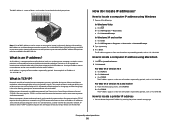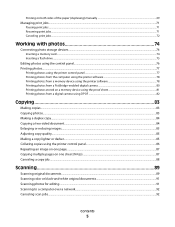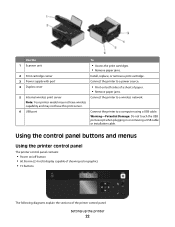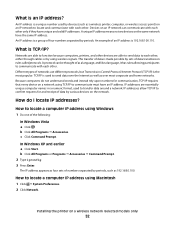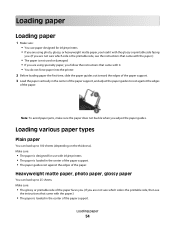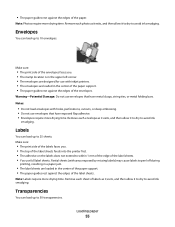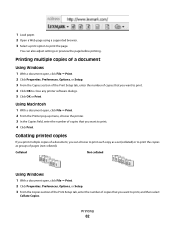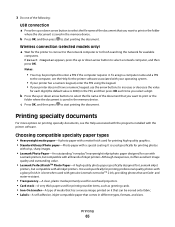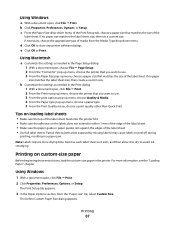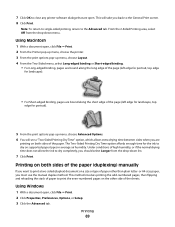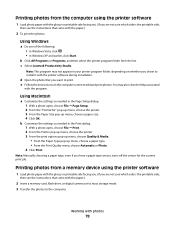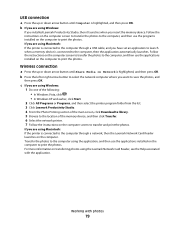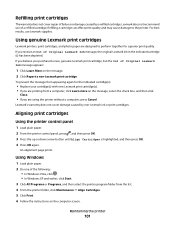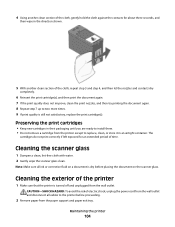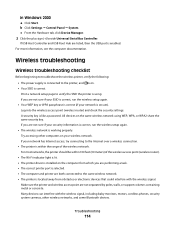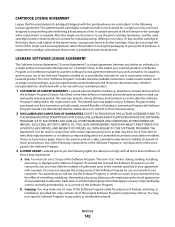Lexmark X4975 Support Question
Find answers below for this question about Lexmark X4975 - X Professional Color Inkjet.Need a Lexmark X4975 manual? We have 2 online manuals for this item!
Question posted by jonesc013 on August 5th, 2012
Paper Jam
Current Answers
Answer #1: Posted by LexmarkListens on August 6th, 2012 3:14 PM
Next, make sure that the paper is properly loaded. The edge guides should be snug against the paper without causing it to buckle. Do not force paper into the printer.
Finally, check that there are no obstructions in the paper path. Use a flashlight to look into the printer. If you are physically able to lift your printer, remove the paper, turn the printer upside down and shake it a few times.Lexmark Listens
Phone:
USA: 1-800-539-6275
Canada: (877) 856-5540
UK: 0800 121 4726
South Africa: 0800 981 435
Related Lexmark X4975 Manual Pages
Similar Questions
I nemoved a paper jam and when I tried to completely close the top it would not close fully and is o...
When I try to print or copy I get a paper jam error message 243.x in area A. The paper is not picked...
can i print on 4 x 6" photo paper with an X4975 lexmark?
Printer register a paper jam and there is no paper in the printer at all.??????