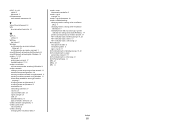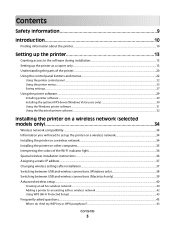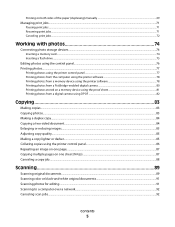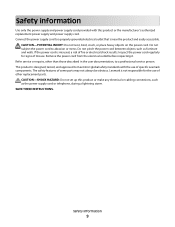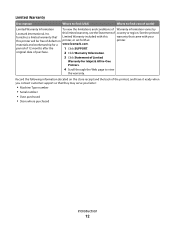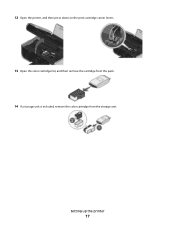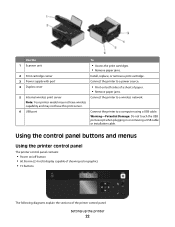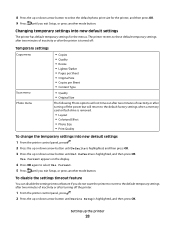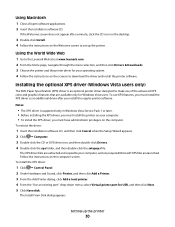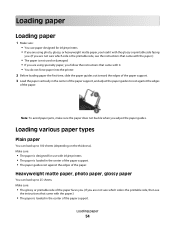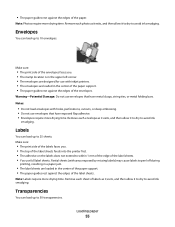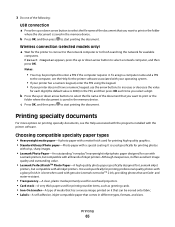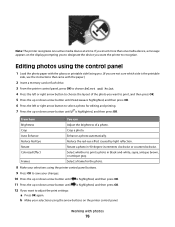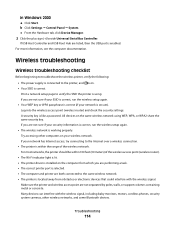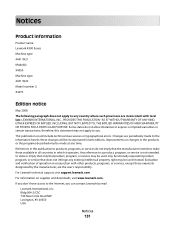Lexmark X4975 Support Question
Find answers below for this question about Lexmark X4975 - X Professional Color Inkjet.Need a Lexmark X4975 manual? We have 2 online manuals for this item!
Question posted by albert99941 on October 22nd, 2013
Powercord Of X4975 Has 3 Poles
Please do confirm that the power cord of X4975 has 3 poles attached to the printer. Thanks
Current Answers
Answer #1: Posted by TheWiz on October 22nd, 2013 2:03 PM
It only has two (no ground). It's a very generic power cord that's found on many electronics. This is it here:
http://www.ebay.com/itm/NEW-Lexmark-HP-IBM-Printer-POWER-CORD-11B5626-cable-AC-/390183977290
Related Lexmark X4975 Manual Pages
Similar Questions
Show Me The Picture Of Lexmark X4975 4441-we3
(Posted by administration91744 11 years ago)
Windows 8 Driver For Lexmark X4975
Is there a driver available for the Lexmark X4975 printer? I need the full function driver - not jus...
Is there a driver available for the Lexmark X4975 printer? I need the full function driver - not jus...
(Posted by dgsmith1129 11 years ago)
Iam Looking For Manual For Lexmark X8350
(Posted by tabongenterprisesinc 12 years ago)
Set Up For Lexmark X4975 Printer.
How do I set up my Lexmark X4975 printer wirelessly with the Linksys WRT54G router?
How do I set up my Lexmark X4975 printer wirelessly with the Linksys WRT54G router?
(Posted by mjensen 12 years ago)