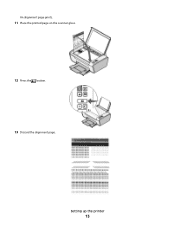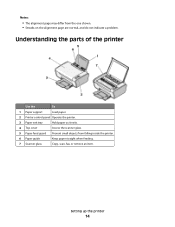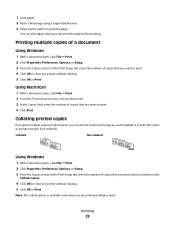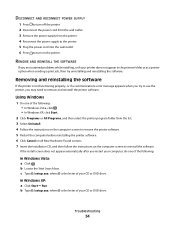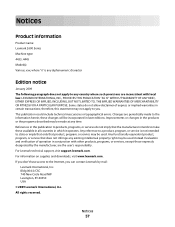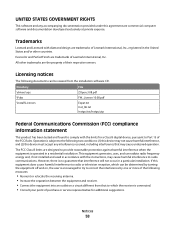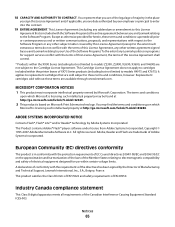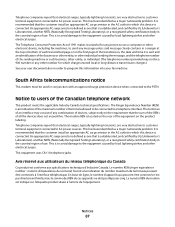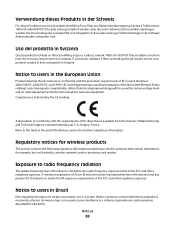Lexmark X2670 Support Question
Find answers below for this question about Lexmark X2670 - All-In-One Printer.Need a Lexmark X2670 manual? We have 2 online manuals for this item!
Question posted by udtbuilder on February 18th, 2012
What Does It Man When I Get A Message Saying 'communication Not Available'?
Current Answers
Answer #1: Posted by LexmarkListens on February 24th, 2012 3:20 PM
1. If the printer is on USB connection, check for the cable (maybe it needs changing)
2. If the cable is OK, try to use or connect the USB on a different USB port on your computer (it might be the port)
3. The drivers. Please make sure that the computer has the correct drivers for the printer. Please see this link: http://bit.ly/xB9R2d
4. If all else fail, try to install the printer on another computer.
Please contact us if you have further concerns regarding your Lexmark printer.
Lexmark Listens
Phone:
USA: 1-800-539-6275
Canada: (877) 856-5540
UK: 0800 121 4726
South Africa: 0800 981 435
Related Lexmark X2670 Manual Pages
Similar Questions
printer willl no t print, gives an error message to check cartridge installation by removing and rei...
will not scan
an error messageis flashing on the printer., it contains the following E 5 C.