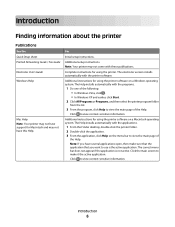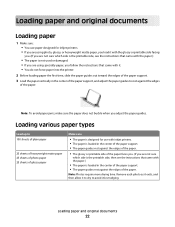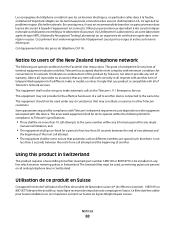Lexmark X2670 Support Question
Find answers below for this question about Lexmark X2670 - All-In-One Printer.Need a Lexmark X2670 manual? We have 2 online manuals for this item!
Question posted by eaney on June 8th, 2011
How Can I Get A Nem Manual For The X2670
In moving I lost my manual for the lexmark x2670, and I'ed like a new copy . I,am having a problem downloading pictures on my lexmark, and placing the photo paper iin the right way. please help
Current Answers
Related Lexmark X2670 Manual Pages
Similar Questions
Lexmark X2670 Manual Printer Flashes 5 E C And Flashing Red Explanation Points
(Posted by wwwpsnow 9 years ago)
How To Load Photo Paper In S405 Lexmark Printer
(Posted by welcliuyil 9 years ago)
X2670 Keeps On Having A Paper Jam Even With One Sheet Of Paper
X2670 Keeps On Havinga Paper Jam Even With One Sheet Of Paper
X2670 Keeps On Havinga Paper Jam Even With One Sheet Of Paper
(Posted by ADJTDAVIS 10 years ago)
My Lexmark X2670 Has Now Refused To Print Anything. It Worked Perfectly For The
My lexmark X2670 has now refused to print anything. It worked perfectly for the last 2 months. I've ...
My lexmark X2670 has now refused to print anything. It worked perfectly for the last 2 months. I've ...
(Posted by lgordonwi 12 years ago)