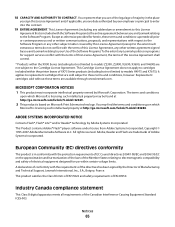Lexmark X2670 Support Question
Find answers below for this question about Lexmark X2670 - All-In-One Printer.Need a Lexmark X2670 manual? We have 2 online manuals for this item!
Question posted by wwwpsnow on September 23rd, 2014
Lexmark X2670 Manual Printer Flashes 5 E C And Flashing Red Explanation Points
The person who posted this question about this Lexmark product did not include a detailed explanation. Please use the "Request More Information" button to the right if more details would help you to answer this question.
Current Answers
Related Lexmark X2670 Manual Pages
Similar Questions
Lexmark Printer X2670 Manual When Paper Jam
(Posted by cdryan 9 years ago)
How Do I Shut Off Manual Feeder Function?
I never turned on the manual feed function. But, for some reason when I try to print/copy something ...
I never turned on the manual feed function. But, for some reason when I try to print/copy something ...
(Posted by praise1god58285 9 years ago)
C5e Flashes On My Printer. How Do I Fix It?
My Lexmark 2600 sends C5E I removed the cart. and reinstalled them, same message. If one is defectiv...
My Lexmark 2600 sends C5E I removed the cart. and reinstalled them, same message. If one is defectiv...
(Posted by gijoensue 10 years ago)
Lexmark X2670 Printer Drivers
When Will Be The Release Of Lexmark X2670 Printer Driver For Windows 8?
When Will Be The Release Of Lexmark X2670 Printer Driver For Windows 8?
(Posted by Anonymous-86272 11 years ago)
How Do I Download A Disk For My X2670 Lexmark Printer
(Posted by Anonymous-73477 11 years ago)