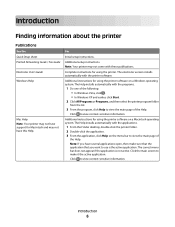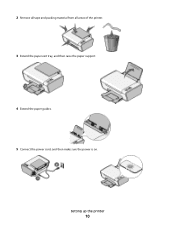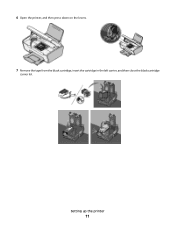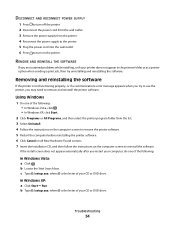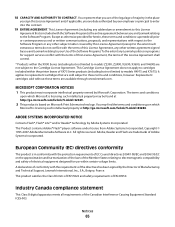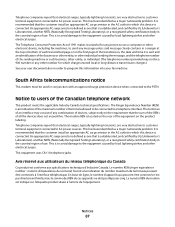Lexmark X2670 Support Question
Find answers below for this question about Lexmark X2670 - All-In-One Printer.Need a Lexmark X2670 manual? We have 2 online manuals for this item!
Question posted by gijoensue on May 24th, 2013
C5e Flashes On My Printer. How Do I Fix It?
Current Answers
Answer #1: Posted by TommyKervz on May 24th, 2013 7:44 AM
Most likely this is a print head issue. The print head is what the cartridges sit in inside of the printer. To attempt to resolve it, do the following:
(1) Open the printer and wait for the carriage to slide over
(2) Remove the ink cartridges from the print head.
(3) Use cotton swabs dipped in hot water to thoroughly clean the print head and each ink cartridge.
(4) Repeat this until there is no ink residue coming off on the cotton swab.
(5) Once finished, allow to dry and replace the cartridges
(6) Try to print something now
If that does not work then you have one of two possibilities:
(1) One of the ink cartridges is defective and causing the error
(2) If it's definitely not that, then the print head will need to be replaced.
Source: http://www.justanswer.com/printers/69ssn-one-lexmark-x2670-giving-error-message-c5e.html
Hopr this helps