Lexmark X544 Support Question
Find answers below for this question about Lexmark X544.Need a Lexmark X544 manual? We have 8 online manuals for this item!
Question posted by Sinjoc on September 15th, 2014
How To Place Photo Paper In Lexmark X544 Printer
The person who posted this question about this Lexmark product did not include a detailed explanation. Please use the "Request More Information" button to the right if more details would help you to answer this question.
Current Answers
There are currently no answers that have been posted for this question.
Be the first to post an answer! Remember that you can earn up to 1,100 points for every answer you submit. The better the quality of your answer, the better chance it has to be accepted.
Be the first to post an answer! Remember that you can earn up to 1,100 points for every answer you submit. The better the quality of your answer, the better chance it has to be accepted.
Related Lexmark X544 Manual Pages
User's Guide - Page 17
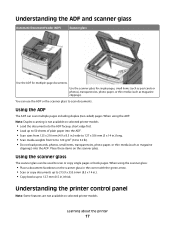
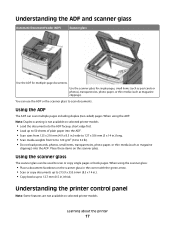
...page documents. When using the scanner glass:
• Place a document facedown on selected printer models.
• Load the document into the ADF ...paper into the ADF. Learning about the printer
17
Understanding the ADF and scanner glass
Automatic Document Feeder (ADF)
Scanner glass
Use the ADF for single pages, small items (such as postcards or photos), transparencies, photo paper...
User's Guide - Page 44


... ways you can reduce the amount of the paper
If your printer's environmental impact
44
Minimizing your printer model supports duplex printing, you use when printing. Lexmark concerns itself with the responsible use with a software application to successfully print on these forms.)
• Coated papers (erasable bond), synthetic papers, thermal papers • Rough-edged, rough or heavily...
User's Guide - Page 75


... the numeric keypad. Contact your system support person for a color copy. Place these items on the scanner glass.
Note: Do not load postcards, photos, small items, transparencies, photo paper, or thin media (such as magazine clippings) into the ADF, adjust the paper guides. 3 From the printer control panel, press for a black only copy or for access...
User's Guide - Page 76


... on the scanner glass. Note: Do not load postcards, photos, small items, transparencies, photo paper, or thin media (such as magazine clippings) into the ... the scanner glass, and then press 1 on the numeric keypad. Copying photos
1 Place a photo facedown on the scanner glass in the upper left corner. 2 From the printer control panel, press the Copy button. 3 Press the Content button until ...
User's Guide - Page 77


...Do not load postcards, photos, small items, transparencies, photo paper, or thin media (such as needed . 10 Press for a black only copy or for a color copy. 9 If you placed the document on the ... size, then the printer will scale the size automatically.
9 Change the copy settings as magazine clippings) into the ADF, then adjust the paper guides. 3 From the printer control panel, press the...
User's Guide - Page 78


..., photos, small items, transparencies, photo paper, or thin media (such as magazine clippings) into the ADF or facedown on the numeric keypad.
Otherwise, press 2 on the scanner glass.
For example, if specialty media is not available on selected printer models.
1 Load an original document faceup, short edge first into the ADF. 11 If you placed...
User's Guide - Page 79


...: Do not load postcards, photos, small items, transparencies, photo paper, or thin media (such as magazine clippings) into the ADF. Place these items on the numeric
keypad.
To reduce or enlarge a copy:
1 Load an original document faceup, short edge first into the ADF, then adjust the paper guides. 3 From the printer control panel, press the Copy...
User's Guide - Page 80


..., photos, small items, transparencies, photo paper, or thin media (such as groups of text and graphics or pictures • Photo-Used when the original document is set (collated) or to the Ready state. Place these items on the scanner glass.
2 If you are loading a document into the ADF, then adjust the paper guides. 3 From the printer control...
User's Guide - Page 81
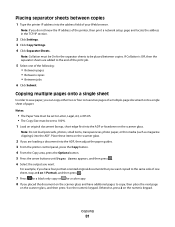
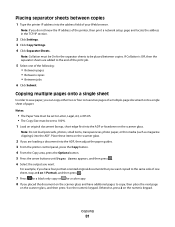
...7 Press for a black only copy or for the separator sheets to be set to copy, then place the next page
on the scanner glass, and then press 1 on the scanner glass.
2 If ... Web browser.
Note: Do not load postcards, photos, small items, transparencies, photo paper, or thin media (such as magazine clippings) into the address field of the printer, then print a network setup page and locate ...
User's Guide - Page 84


...are loading a document into the ADF, then adjust the paper guides.
Setting up the address book
1 Type the printer IP address into the ADF.
Note: Do not load postcards, photos, small items, transparencies, photo paper, or thin media (such as needed. 6 Click ...Type a unique name for the recipient, and then enter the e-mail address. E-mailing
84
Place these items on the scanner glass.
User's Guide - Page 85


...photo paper, or thin media (such as magazine clippings) into the ADF or facedown on the scanner glass.
b Press 1 to search for that button appears. a Press the button on the scanner glass.
2 If you are loading a document into the ADF, then adjust the paper guides. 3 From the printer...To Begin appears. The first time
you want .
Place these items on the numeric keypad that button appears....
User's Guide - Page 86


...Note: Do not load postcards, photos, small items, transparencies, photo paper, or thin media (such as magazine clippings) into the ADF, then adjust the paper guides. 3 From the printer control panel, press the Scan/... . 7 Press 1 to search for another shortcut or press 2 to continue scanning the e-mail. Place these items on the scanner glass.
2 If you are no entries in the address book, Manual ...
User's Guide - Page 101


... the paper guides. 3 From the printer control panel, press the Fax button. Sending a fax using the printer control panel
1 Load an original document faceup, short edge first into the ADF. Place these ...Click OK, and then click OK again. 6 Click OK. Note: Do not load postcards, photos, small items, transparencies, photo paper, or thin media (such as a comma
on the second line.
4 Enter the fax ...
User's Guide - Page 103


... space. d Enter the shortcut number, and then press . Note: Do not place postcards, photos, small items, transparencies, photo paper, or thin media (such as Shortcut appears. Faxing
103 The first time you press...letter you are loading a document into the ADF, then adjust the paper guides. 3 From the printer control panel, press the Fax button.
c Once the fax name is entered, press ...
User's Guide - Page 104


... or facedown on the scanner glass. Faxing
104 Note: Do not load postcards, photos, small items, transparencies, photo paper, or thin media (such as magazine clippings) into the ADF, then adjust the paper guides. 3 From the printer control panel, press the Fax button. Place these items on the scanner glass.
2 If you want appears, and then...
User's Guide - Page 105


... fax.
To cancel a fax:
1 From the printer control panel, press .
Place these items on the scanner glass. Press the arrow buttons to change from AM to PM or PM to resume scanning the fax.
to AM.
8 Press . Note: Do not load postcards, photos, small items, transparencies, photo paper, or thin media (such as magazine clippings...
User's Guide - Page 111


...photos, small items, transparencies, photo paper, or thin media (such as magazine clippings) into the ADF.
All other printer functions are ready to send the scanned image. Scanning to the USB device or print files from the USB device...are loading a document into the printer, the printer can only scan to a computer or USB flash memory device
111 Place these items on the keypad. 3...
User's Guide - Page 177


...X543 series
C544, X544, and X546 series
Not supported Not supported
Maintaining the printer
177
When 88 Replace...Lexmark authorized supplies dealers in the U.S., contact Lexmark at www.lexmark.com or contact the place where you must replace the specified toner cartridge.
or A4-size plain paper. In other countries or regions, visit the Lexmark Web Site at 1-800-539-6275 for printer...
Quick Reference - Page 4


... printer models. 1 Insert a USB flash memory device into the ADF, then adjust the paper guides.
6 Press or to view the file.
Note: Do not load postcards, photos, small items, transparencies, photo paper,... memory device
Note: The USB port is sent in the program you are unavailable. 2 Press 1 on the keypad.
3 Press the arrow buttons until Profiles appears, and then press . Place these ...
Maintenance Manual - Page 4


... Lexmark at www.lexmark.com or contact the place where you must replace the specified toner cartridge. Note: All life estimates for information about Lexmark authorized supplies dealers in your area. In other countries or regions, visit the Lexmark Web Site at 1-800-539-6275 for printer supplies assume printing on letter- or A4-size plain paper...
Similar Questions
How To Load Photo Paper In S405 Lexmark Printer
(Posted by welcliuyil 9 years ago)
How To Scan A Paper From Printer To Computer With Lexmark X544
(Posted by Meland 10 years ago)
How Many Paper Lexmark Printer 4476-005 Print?
i want to know how many black and white paper and how many clour paper does the inkjet of this print...
i want to know how many black and white paper and how many clour paper does the inkjet of this print...
(Posted by issamahfouz 11 years ago)

