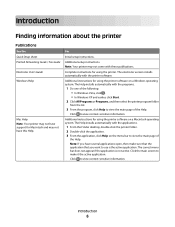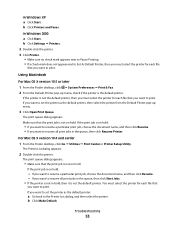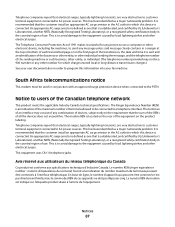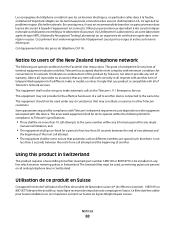Lexmark X2670 Support Question
Find answers below for this question about Lexmark X2670 - All-In-One Printer.Need a Lexmark X2670 manual? We have 2 online manuals for this item!
Question posted by darjoperati on January 3rd, 2014
How To Make Lexmark X2670 Fax Work
Current Answers
Answer #1: Posted by BusterDoogen on January 3rd, 2014 8:12 PM
Cannot send fax
Is the AIO turned on?
Press the Power button. The power light comes on.
Are the fax number, country code, and date/time set correctly?
You must set your fax number, your country code, and your time/date. To set your fax number, see PERSONALIZE FAX. To set your country code, see COUNTRY CODE. To set your time/date, see Setting the date and time on the display.
Is the AIO connected to an unsupported line (DSL, ISDN, PBX, or cable modem)?
Set up your AIO with a filtering device so that you can use with the unsupported line. For more information, see Connecting to unsupported lines.
Is the phone line in use by another device?
If your AIO shares a phone line with a dial-up modem, make sure that you are logged off of the Internet when you send or receive faxes.
If you set up your AIO to use Distinctive ring, make sure that the phone line is not in use before you send or receive faxes.
Is the original document loaded correctly?
Load the original face down in the ADF. See Loading an original document into the ADF.
Is there a paper jam?
See Paper jams.
Is the memory full?
Send the fax one page at a time.
Dial the fax number and then scan your document.
I hope this is helpful to you!
Please respond to my effort to provide you with the best possible solution by using the "Acceptable Solution" and/or the "Helpful" buttons when the answer has proven to be helpful. Please feel free to submit further info for your question, if a solution was not provided. I appreciate the opportunity to serve you!