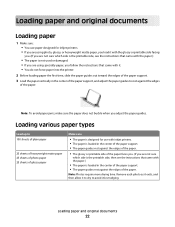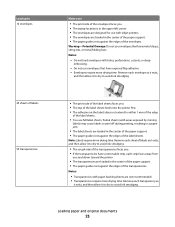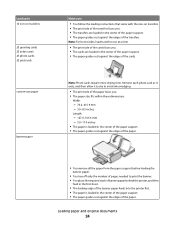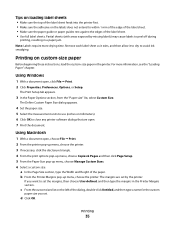Lexmark X2670 Support Question
Find answers below for this question about Lexmark X2670 - All-In-One Printer.Need a Lexmark X2670 manual? We have 2 online manuals for this item!
Question posted by hertvth on January 2nd, 2014
How To Fix Paper Jam In Lexmark X2670
The person who posted this question about this Lexmark product did not include a detailed explanation. Please use the "Request More Information" button to the right if more details would help you to answer this question.
Current Answers
Related Lexmark X2670 Manual Pages
Similar Questions
Lexmark Printer X2670 Manual When Paper Jam
(Posted by cdryan 9 years ago)
X2670 Keeps On Having A Paper Jam Even With One Sheet Of Paper
X2670 Keeps On Havinga Paper Jam Even With One Sheet Of Paper
X2670 Keeps On Havinga Paper Jam Even With One Sheet Of Paper
(Posted by ADJTDAVIS 10 years ago)
What To Do When Paper Jam In Printer Lexmark X5650
(Posted by jdedo 10 years ago)
I Have Error 200.13 Paper Jam On Printer But No Paper Jam. How Can I Reset It
(Posted by vicsptan 11 years ago)