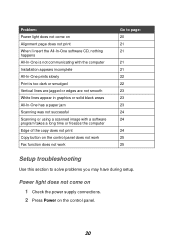Lexmark X1195 Support Question
Find answers below for this question about Lexmark X1195.Need a Lexmark X1195 manual? We have 2 online manuals for this item!
Question posted by champafernando on May 8th, 2013
No Cd To Install Lexmark X1195
Current Answers
Answer #1: Posted by TommyKervz on May 8th, 2013 6:14 AM
http://support.lexmark.com/index?locale=EN&page=product&userlocale=EN_CA&productCode=LEXMARK_X1195
Hope this helps.
Answer #2: Posted by prateekk007 on May 9th, 2013 2:10 AM
If you are having difficulty installing the multifunctional Lexmark x1195 printer on Windows 7, make use of the driver for Windows Vista.
- Download the driver on the Lexmark Web site http://driverscollection.com/?H=X1195&By=Lexmark
- Install the driver/software suite, but don't connect multifunction yet.
- Right click on the program > Properties > In the Compatibility tab, Select "Run this program in compatibility mode for" and choose" Windows Vista "
- Also check "Run this program as an administrator".
- Connect your device and it should be functional.
Please reply if you have any further questions.
Thanks & Regards
Prateek K
Related Lexmark X1195 Manual Pages
Similar Questions
Whenever i try to print, a prompt box says "printer cover is open" with instuctions on hoe to close....
where can i access free download for lexmark z12 printer driver compatible with windows 7
need to put this back in place. where does it belong I can not print please send diagramLexnark X119...
PLEASE TELL ME LEXMARK X1195 PRINTER SERVICE CENTER IN DELHI & COSTOMER CARE NO.