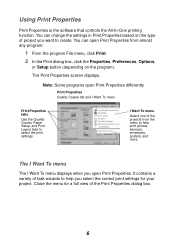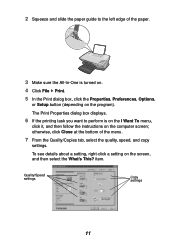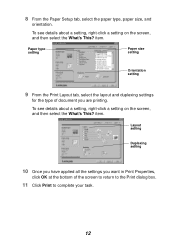Lexmark X1195 Support Question
Find answers below for this question about Lexmark X1195.Need a Lexmark X1195 manual? We have 2 online manuals for this item!
Question posted by garymanhu on November 2nd, 2013
Lexmark X1195 Printer
Current Answers
Answer #1: Posted by BusterDoogen on November 26th, 2013 11:14 AM
I hope this is helpful to you!
Please respond to my effort to provide you with the best possible solution by using the "Acceptable Solution" and/or the "Helpful" buttons when the answer has proven to be helpful. Please feel free to submit further info for your question, if a solution was not provided. I appreciate the opportunity to serve you!
Related Lexmark X1195 Manual Pages
Similar Questions
My OS is Windows 7. Want software from your site to download and install my all-in-one machine to co...
I've tried multiple times to install the software for my new Prospect Pro209. While it appears to in...
need to put this back in place. where does it belong I can not print please send diagramLexnark X119...
PLEASE TELL ME LEXMARK X1195 PRINTER SERVICE CENTER IN DELHI & COSTOMER CARE NO.