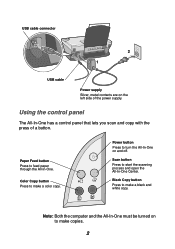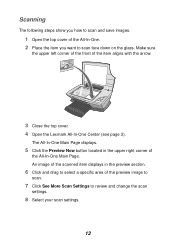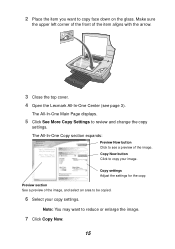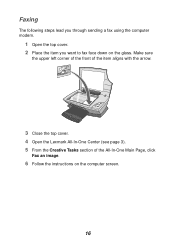Lexmark X1195 Support Question
Find answers below for this question about Lexmark X1195.Need a Lexmark X1195 manual? We have 2 online manuals for this item!
Question posted by manojkumarkashyap1522 on May 24th, 2012
Service Center
PLEASE TELL ME LEXMARK X1195 PRINTER SERVICE CENTER IN DELHI & COSTOMER CARE NO.
Current Answers
Related Lexmark X1195 Manual Pages
Similar Questions
How Do I Tell Which Revision Lexmark Printer To My Wireless Network S400
(Posted by jimbdeando 9 years ago)
Lexmark X1195 Printer
Whenever i try to print, a prompt box says "printer cover is open" with instuctions on hoe to close....
Whenever i try to print, a prompt box says "printer cover is open" with instuctions on hoe to close....
(Posted by garymanhu 10 years ago)
No Cd To Install Lexmark X1195
My OS is Windows 7. Want software from your site to download and install my all-in-one machine to co...
My OS is Windows 7. Want software from your site to download and install my all-in-one machine to co...
(Posted by champafernando 10 years ago)
Http://sphotos-b.ak.fbcdn.net/hphotos-ak-ash4/c48.0.403.403/p403x403/218035_4525
need to put this back in place. where does it belong I can not print please send diagramLexnark X119...
need to put this back in place. where does it belong I can not print please send diagramLexnark X119...
(Posted by idalia 11 years ago)