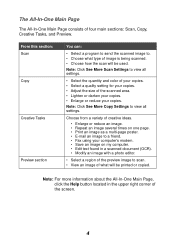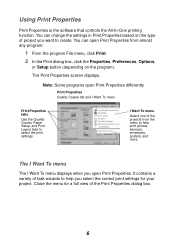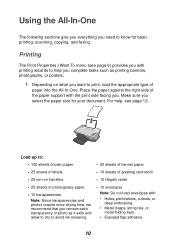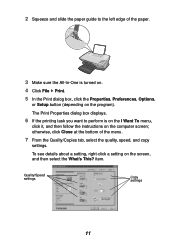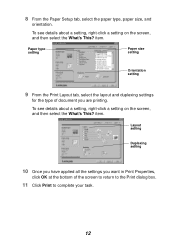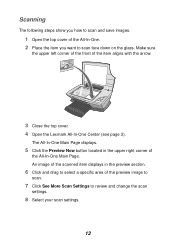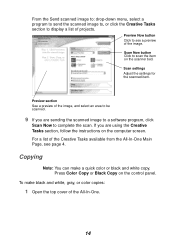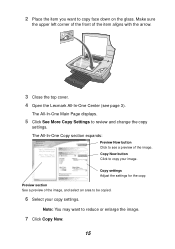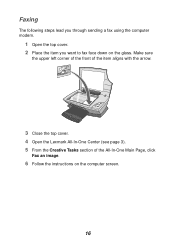Lexmark X1195 Support Question
Find answers below for this question about Lexmark X1195.Need a Lexmark X1195 manual? We have 2 online manuals for this item!
Question posted by idalia on September 18th, 2012
Http://sphotos-b.ak.fbcdn.net/hphotos-ak-ash4/c48.0.403.403/p403x403/218035_4525
need to put this back in place. where does it belong I can not print please send diagramLexnark X1195
Current Answers
Related Lexmark X1195 Manual Pages
Similar Questions
Lexmark E360dn Network Setting
i have a lexmark e360dn printer. i resetted it to factory default setting, but its network settings ...
i have a lexmark e360dn printer. i resetted it to factory default setting, but its network settings ...
(Posted by rimp 12 years ago)
How Can I Obtain A Disc To Re-install My Printer)lexmark X5075 Pro)
Computer has been re-worked and Disc is no longer to be found. Thanks for any help. Embree Meeks ...
Computer has been re-worked and Disc is no longer to be found. Thanks for any help. Embree Meeks ...
(Posted by embree4 12 years ago)
My Printer Only Prints In Black Does Not Recognize The Colored Ink
My printer leaves blank anything with colors just prints the black letters. It just started this a c...
My printer leaves blank anything with colors just prints the black letters. It just started this a c...
(Posted by nbusch 12 years ago)