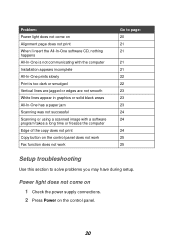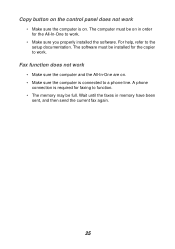Lexmark X1155 Support Question
Find answers below for this question about Lexmark X1155.Need a Lexmark X1155 manual? We have 2 online manuals for this item!
Question posted by kalaimozhi on February 7th, 2013
No Disc To Install My Lexmark X 1155 Printrio Printer. How To Install It
Current Answers
Answer #1: Posted by tintinb on February 7th, 2013 9:26 PM
Lexmark X1155 Drivers
Operating Systems: Windows XP (32-bit), Windows 2000
- Download CJXP1155EN.exe (23.50 MB)
- Download cjrX1155EN.exe (34.80 MB)
- Download cjrX1155EN.exe (51.60 MB)
- Download Driver Scanner (5.6 MB)
- Download Driver Scanner (5.6 MB)
- Download CJMX1155L1.hqx (18.22 MB)
If you have more questions, please don't hesitate to ask here at HelpOwl. Experts here are always willing to answer your questions to the best of our knowledge and expertise.
Regards,
Tintin
Related Lexmark X1155 Manual Pages
Similar Questions
Print jobs stuck in print queue. Do you. Have an 800 toll free number for Lexmark Canada Please. tha...