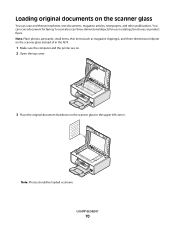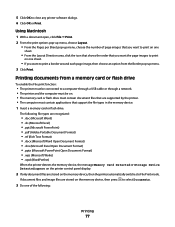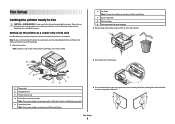Lexmark X6675 Support Question
Find answers below for this question about Lexmark X6675.Need a Lexmark X6675 manual? We have 3 online manuals for this item!
Question posted by tovar on November 16th, 2011
Can I Scan A Document And Edit In Some Areas
The person who posted this question about this Lexmark product did not include a detailed explanation. Please use the "Request More Information" button to the right if more details would help you to answer this question.
Current Answers
Answer #1: Posted by LexmarkListens on November 30th, 2011 1:44 PM
You can achieve scanning and editing of documents if you have the Lexmark OCR scan software installed on your computer. The software is available only on the installation disc that came with your printer. If you lost the disc, please contact Lexmark Technical Support Center for assistance.
Lexmark Listens
Phone:
USA: 1-800-539-6275
Canada: (877) 856-5540
UK: 0800 121 4726
South Africa: 0800 981 435
Related Lexmark X6675 Manual Pages
Similar Questions
My Lexmark X3430 Freeze In The Middle Of Scanning Documents
I have a mac, and haven't had trouble with this printer before. It's prints perfectly fine, but it w...
I have a mac, and haven't had trouble with this printer before. It's prints perfectly fine, but it w...
(Posted by hdhsjjohn316 11 years ago)