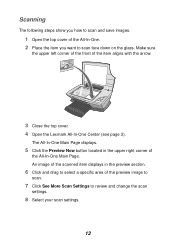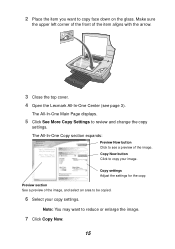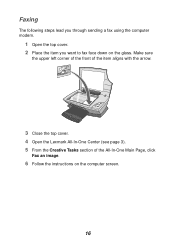Lexmark X1150 Support Question
Find answers below for this question about Lexmark X1150 - PrintTrio Printer, Scanner.Need a Lexmark X1150 manual? We have 2 online manuals for this item!
Question posted by earlmc2000 on November 21st, 2009
Do You He Drivers For Lexmark 1150 Compartible With With Windows 7
The person who posted this question about this Lexmark product did not include a detailed explanation. Please use the "Request More Information" button to the right if more details would help you to answer this question.
Current Answers
Related Lexmark X1150 Manual Pages
Similar Questions
Lexmark X1150 On Windows Vista Troubleshooting Won't Work
(Posted by snoopxan 9 years ago)
User Guide For X 1150
How do I update a driver for this printer to install on my HP laptop
How do I update a driver for this printer to install on my HP laptop
(Posted by ljsteen 10 years ago)
Is The Lexmark X543 Printer/scanner Compatable With Windows 7 Operating System?
Is the Lexmark x543 Printer/scanner compatable with Windows 7 operating system?
Is the Lexmark x543 Printer/scanner compatable with Windows 7 operating system?
(Posted by lindarichter 10 years ago)
I Have Downloaded The Correct Driver Installation File Cjsx1100en.exe For Lexmar
Lexmark X1150 printer just will not install on vista 64 even though i have file cjsx1100en.exe at in...
Lexmark X1150 printer just will not install on vista 64 even though i have file cjsx1100en.exe at in...
(Posted by squawk2003 10 years ago)
Is Their A Driver Update For Windows 7?
(Posted by Tkodel 12 years ago)