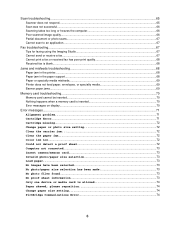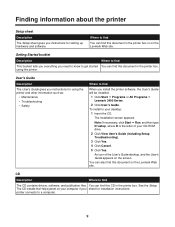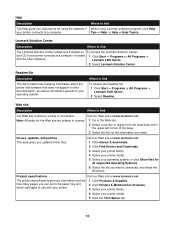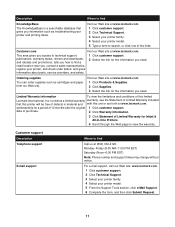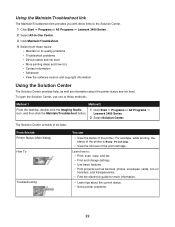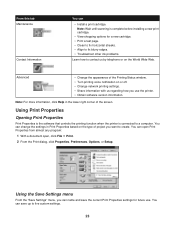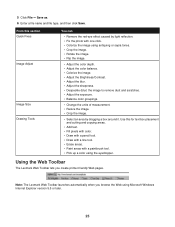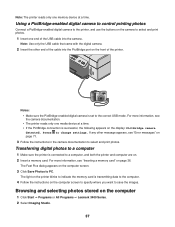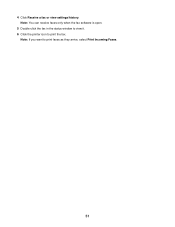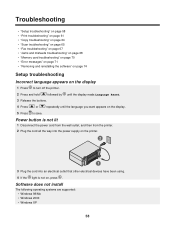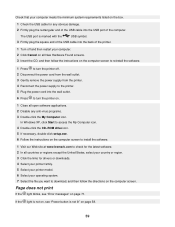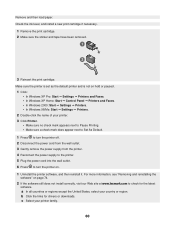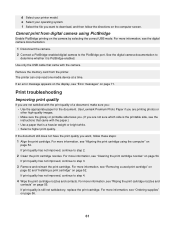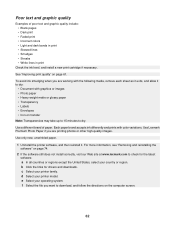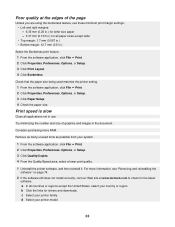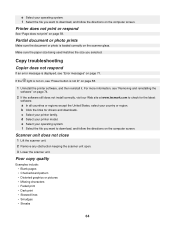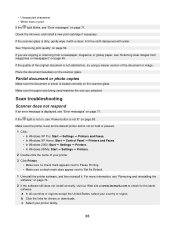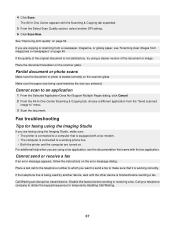Lexmark X3470 Support Question
Find answers below for this question about Lexmark X3470 - All-in-one Printer.Need a Lexmark X3470 manual? We have 2 online manuals for this item!
Question posted by Tkodel on January 3rd, 2012
Is Their A Driver Update For Windows 7?
The person who posted this question about this Lexmark product did not include a detailed explanation. Please use the "Request More Information" button to the right if more details would help you to answer this question.
Current Answers
Related Lexmark X3470 Manual Pages
Similar Questions
Printer All-in X3470 Scanning Problems
Printing from computer and from memory card is working. Scanning is blocking. Message: disconnect al...
Printing from computer and from memory card is working. Scanning is blocking. Message: disconnect al...
(Posted by aviroff 10 years ago)
Printer Driver For Windows 8
Is the Lexmark X5150 All-in-One compatible with Windows 8? I am having problems finding a driver for...
Is the Lexmark X5150 All-in-One compatible with Windows 8? I am having problems finding a driver for...
(Posted by Dilyon1960 11 years ago)
When Will Be The Release Of Lexmark X952 Printer Driver For Windows 8?
Most of the users in our company has updated their OS version to Windows 8 but there is no printer d...
Most of the users in our company has updated their OS version to Windows 8 but there is no printer d...
(Posted by mariceljamilla 11 years ago)
Can't Get My X3470 Lexmark To Work. Says It Needs X3470 Drivers
(Posted by jld1927 12 years ago)