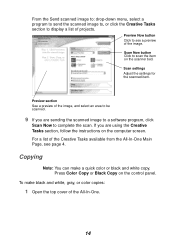Lexmark X1150 Support Question
Find answers below for this question about Lexmark X1150 - PrintTrio Printer, Scanner.Need a Lexmark X1150 manual? We have 2 online manuals for this item!
Question posted by seidman on May 26th, 2011
How Do I Download User Manual For X1150 Scanner?
The person who posted this question about this Lexmark product did not include a detailed explanation. Please use the "Request More Information" button to the right if more details would help you to answer this question.
Current Answers
Related Lexmark X1150 Manual Pages
Similar Questions
Lexmark X6650 User Manual
my printer says "cartridgre error" don't have the owner manual ...won't print or do anything...
my printer says "cartridgre error" don't have the owner manual ...won't print or do anything...
(Posted by waitejannie 9 years ago)
Is The Lexmark X1150 Printer Compatibility With Mac
(Posted by shakne 9 years ago)
User Guide For X 1150
How do I update a driver for this printer to install on my HP laptop
How do I update a driver for this printer to install on my HP laptop
(Posted by ljsteen 10 years ago)
I Do Not Have A User Manual. How Do You Delete Email & Fax #s & Short Cuts?
(Posted by susaneschaeffer 10 years ago)