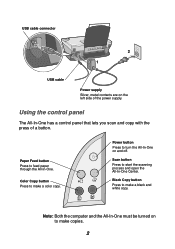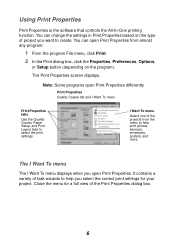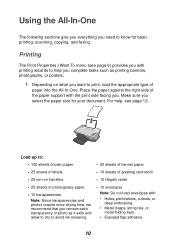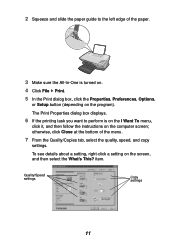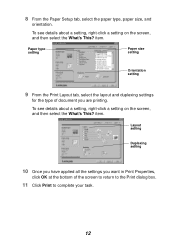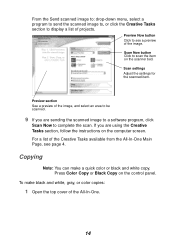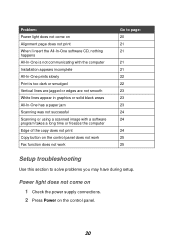Lexmark X1150 Support Question
Find answers below for this question about Lexmark X1150 - PrintTrio Printer, Scanner.Need a Lexmark X1150 manual? We have 2 online manuals for this item!
Current Answers
Related Lexmark X1150 Manual Pages
Similar Questions
Is The Lexmark X1150 Printer Compatibility With Mac
(Posted by shakne 9 years ago)
Is The Lexmark X543 Printer/scanner Compatable With Windows 7 Operating System?
Is the Lexmark x543 Printer/scanner compatable with Windows 7 operating system?
Is the Lexmark x543 Printer/scanner compatable with Windows 7 operating system?
(Posted by lindarichter 10 years ago)
Lx-2650 Printer/scanner Erratically Gives Error Message And Does Not Scan.
Complying with error message sometimes fixes problem. But error message getting more frequent. Remak...
Complying with error message sometimes fixes problem. But error message getting more frequent. Remak...
(Posted by hermithart 12 years ago)
How Do You Set The Printer To Print On Both Sides
(Posted by lthei80286 12 years ago)
How Do I Download User Manual For X1150 Scanner?
(Posted by seidman 12 years ago)