Lexmark S415 Support Question
Find answers below for this question about Lexmark S415.Need a Lexmark S415 manual? We have 2 online manuals for this item!
Question posted by ikhlrtex on January 16th, 2014
How To Reset Lexmark S415 Ink Cartridge
The person who posted this question about this Lexmark product did not include a detailed explanation. Please use the "Request More Information" button to the right if more details would help you to answer this question.
Current Answers
There are currently no answers that have been posted for this question.
Be the first to post an answer! Remember that you can earn up to 1,100 points for every answer you submit. The better the quality of your answer, the better chance it has to be accepted.
Be the first to post an answer! Remember that you can earn up to 1,100 points for every answer you submit. The better the quality of your answer, the better chance it has to be accepted.
Related Lexmark S415 Manual Pages
Quick Reference - Page 2


... any electrical or cabling connections, such as otherwise provided below, and (2) pass this printer. The patented Lexmark inkjet cartridges and their contents terminates, and you agree to return them only to landfills. Please Read Before Opening Your Inkjet Cartridge Box At Lexmark, we take our commitment to the environment seriously, and we recommend that is...
Quick Reference - Page 3


... information about the printer 5 Minimizing your printer's environmental impact 5 Printer models...6 Printer features...6 Setting up the printer...6 Understanding the parts of the printer 13 Using the printer control panel 15 Using flash drives...16
Ordering and replacing ink cartridges 17
Ordering ink cartridges...17 Replacing ink cartridges...17 Maintaining ink cartridges 18
Using the...
Quick Reference - Page 5


... support
1 Available on the installation software CD.
2 Available on the installation software CD and on the Lexmark Support Web site at http://support.lexmark.com.
5
Minimizing your printer, you to : Applications > select your printer. Inks in a minimum‑power standby mode after the printer is left idle for reuse or recycling through the Lexmark Cartridge Collection Program.
Quick Reference - Page 6


... inactivity. If you are setting up to all the printer menus. Printer models
The installation software CD that came with your printer works for the following printer models: • Lexmark S415 • Lexmark S419
Printer features
Depending on the printer instead of going through the usual process of frequently used printer settings available for a given task and then assign a shortcut...
Quick Reference - Page 17


... be used for remanufacturing, refilling, or recycling.
2 Available only on your printer. 2 Open the printer. After use, return this cartridge to the cartridge installation position. Ordering and replacing ink cartridges
Ordering and replacing ink cartridges
Ordering ink cartridges
Lexmark S410 Series models (except Lexmark S419)
Item
Return Program
Regular cartridge2
cartridge1
Black...
Quick Reference - Page 21


...Adjust settings for the printer. • Order supplies. • Maintain ink cartridges. • Register the printer. • Contact ...printer on the features of your printer. • Order supplies online.
Using the printer software Printer software Use the LexmarkTM Printer Home (referred to as Printer Home)
Lexmark Phone Book (referred to as Phone Book) Abbyy Sprint OCR Lexmark...
Quick Reference - Page 43
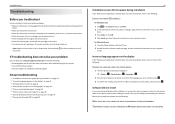
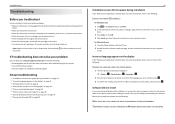
... does not solve your problem
Visit our Web site at http://support.lexmark.com to find the following :
LAUNCH THE PRINTER CD MANUALLY
For Windows users 1 Click , or click Start and then... printer for error messages, and resolve any errors. • Check for paper jam messages, and clear any jams. • Check the ink cartridges, and install new cartridges if necessary. • Turn the printer off...
User's Guide - Page 2
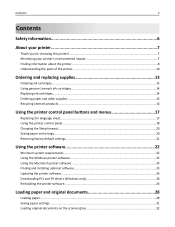
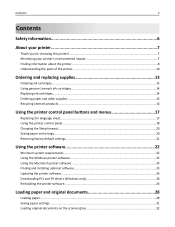
...Contents
Safety information 6
About your printer 7
Thank you for choosing this printer!...7 Minimizing your printer's environmental impact 7 Finding information about the printer...8 Understanding the parts of the printer 10
Ordering and replacing supplies 13
Ordering ink cartridges...13 Using genuine Lexmark ink cartridges...14 Replacing ink cartridges...14 Ordering paper and other supplies...
User's Guide - Page 8
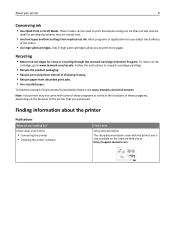
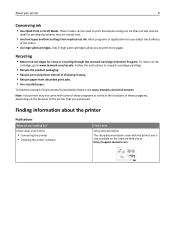
.... • Use recycled paper. To read the Lexmark Environmental Sustainability Report, see www.lexmark.com/environment. Inks in high yield cartridges allow you looking for reuse or recycling through the Lexmark Cartridge Collection Program.
These modes can be used to print more pages. Recycling
• Return ink cartridges for ? Note: Your printer may not come with some of these...
User's Guide - Page 14
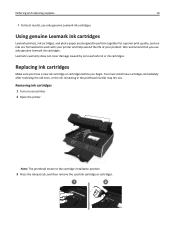
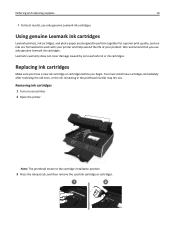
... or ink cartridges.
Replacing ink cartridges
Make sure you have a new ink cartridge or cartridges before you use only genuine Lexmark ink cartridges. Removing ink cartridges
1 Turn on your product. You must install new cartridges immediately after removing the old ones, or the ink remaining in the printhead nozzles may dry out.
Using genuine Lexmark ink cartridges
Lexmark printers, ink...
User's Guide - Page 15
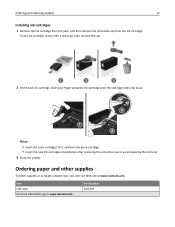
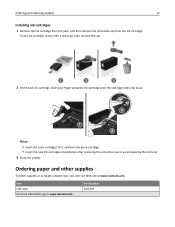
... finger along the ink cartridge until the cartridge clicks into place.
3
1 2
Notes:
• Insert the color cartridges first, and then the black cartridge. • Insert the new ink cartridges immediately after removing the protective cap to avoid exposing the ink to air. 3 Close the printer. Ordering paper and other supplies
To order supplies or to www.lexmark.com.
Part Number...
User's Guide - Page 23
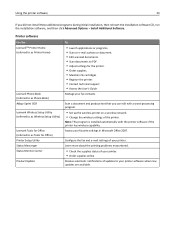
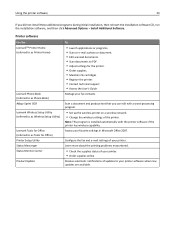
... settings of updates to PDF. • Adjust settings for the printer. • Order supplies. • Maintain ink cartridges. • Register the printer. • Contact technical support. • Access the User's Guide. Using the printer software
23
If you can edit with the printer software if the printer has wireless capability. Note: This program is installed automatically with...
User's Guide - Page 121


... on. • Make sure the printer is securely connected to the computer, print server, or network access point. • Check the printer for error messages, and resolve any errors. • Check for paper jam messages, and clear any jams. • Check the ink cartridges, and install new cartridges if necessary. • Turn the printer off the printer.
User's Guide - Page 124
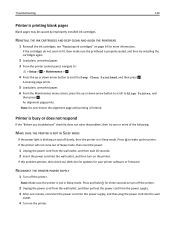
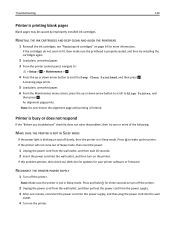
...: Do not remove the alignment page until printing is printing blank pages
Blank pages may be caused by improperly installed ink cartridges. If the printer will not come out of Sleep mode, then reset the power:
1 Unplug the power cord from the power supply. 3 After one or more of the following:
MAKE SURE THE...
User's Guide - Page 127
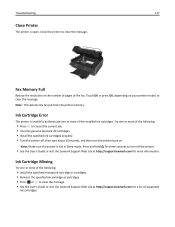
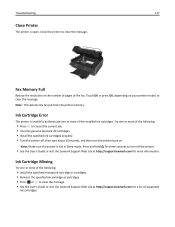
... the following:
• Press to cancel the current job. • Use only genuine Lexmark ink cartridges. • Install the specified ink cartridges properly. • Turn the printer off the printer.
• See the User's Guide or visit the Lexmark Support Web site at http://support.lexmark.com for three seconds to turn off , then wait about 10 seconds, and...
User's Guide - Page 128
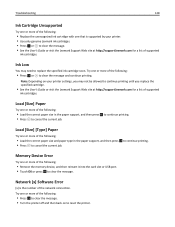
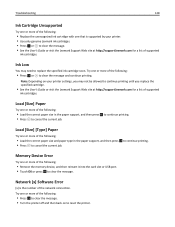
...; See the User's Guide or visit the Lexmark Support Web site at http://support.lexmark.com for a list of supported
ink cartridges.
Ink Low
You may not be allowed to clear the message.
Memory Device Error
Try one or more of the following:
• Press OK or to reset the printer. Note: Depending on to clear the...
User's Guide - Page 131
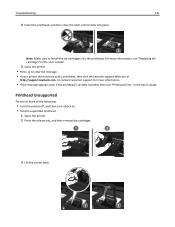
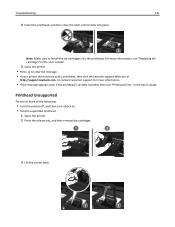
... the release tab, and then remove the cartridges.
1
2
3 Lift the carrier latch.
1
2 For more information, see "Replacing ink cartridges" in the User's Guide.
Note: Make sure to clear the message.
• If your printer did not come with a printhead, then visit the Lexmark support Web site at
http://support.lexmark.com, or contact customer support for...
User's Guide - Page 132


... the message. • See the User's Guide or visit the Lexmark Support Web site at http://support.lexmark.com or contact customer support for more information, see "Replacing ink cartridges" in the User's Guide.
6 Close the printer. • Visit the Lexmark support Web site at http://support.lexmark.com for a list of the following:
• Replace the...
User's Guide - Page 178
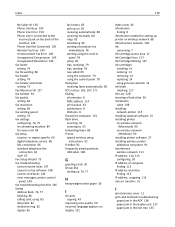
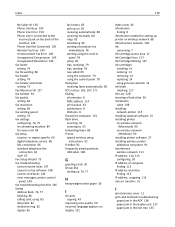
... cards 30 information
finding 8 information needed for setting up printer on wireless network 88 infrastructure network 109 ink
conserving 7 ink cartridge access area 12 Ink Cartridge Error 127 Ink Cartridge Missing 127 ink cartridges
installing 14 ordering 13 removing 14 replacing 14 using genuine Lexmark 14 ink levels checking 117 Ink Low 128 inserting a flash drive 39 installation cable 108...
User's Guide - Page 180


... 7 Lexmark products 16 WEEE statement 165 redial attempts, fax setting 74 redial time, fax setting 74 reducing an image 49 registering fax user information 73 Transmit Terminal Identification
(TTI) 73 Replace Ink Cartridge 132 replacing ink cartridges 14 replacing the language sheet 17 reports
fax history 85 reports, fax
setting 74 request
certificate 104 resetting to...
Similar Questions
How To Remove Ink Cartridge From Lexmark S415 Printer
(Posted by lbnldGummad 9 years ago)
Ink Cartridges Full But Not Printing In Full Color Or Black
ink cartridges full but not printing in full color or black
ink cartridges full but not printing in full color or black
(Posted by Anonymous-98701 11 years ago)
Ink Cartridges Malfunctioning Or Out Of Ink
I've hardly used my ink cartridges and it's already out of ink!
I've hardly used my ink cartridges and it's already out of ink!
(Posted by leosun 11 years ago)

