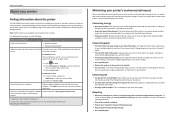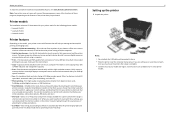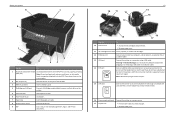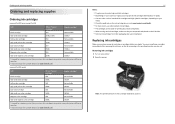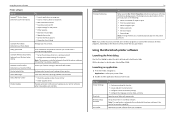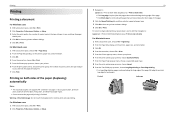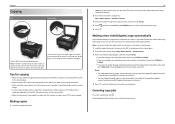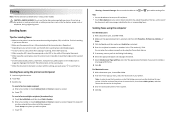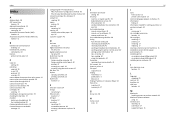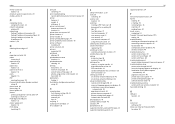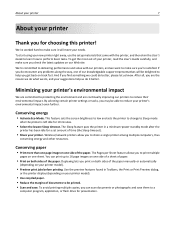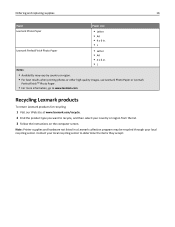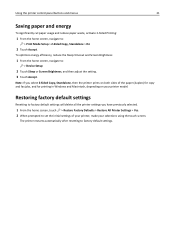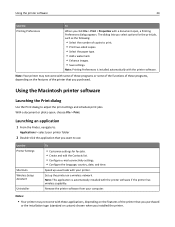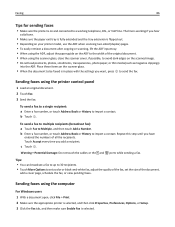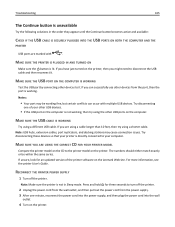Lexmark Pro915 Support Question
Find answers below for this question about Lexmark Pro915.Need a Lexmark Pro915 manual? We have 2 online manuals for this item!
Question posted by ffagent on October 17th, 2012
How To Print Same Copyh On Both Sides
Current Answers
Answer #1: Posted by LexmarkListens on October 17th, 2012 8:15 AM
Note: You cannot make twoR09;sided copies on envelopes, card stock, or photo paper. Just follow the steps below:
1 Load the original document faceup into the ADF or facedown on the scanner glass.
2 From the home screen, touch Copy > More Options > 2-Sided Copies.
3 Select a two-sided copying option, and then touch Accept.
• If you are copying a one-sided document, then select 1-Sided to 2-Sided.
• If you are copying a two-sided document and using the scanner glass, then select 2-Sided to 2-Sided.
• If you want to specify the page orientation and layout of the original document and the copy, then select
Advanced. Touch Accept every time you make a selection.
Notes:
• For long-edged binding, pages are bound along the long edge of the page (left edge for portrait orientation and top edge for landscape orientation).
• For short-edged binding, pages are bound along the short edge of the page (top edge for portrait orientation and left edge for landscape orientation).
4 Press Start (green Diamond) , and then follow the instructions on the display.
Lexmark Listens
Phone:
USA: 1-800-539-6275
Canada: (877) 856-5540
UK: 0800 121 4726
South Africa: 0800 981 435