Lexmark Pro915 Support Question
Find answers below for this question about Lexmark Pro915.Need a Lexmark Pro915 manual? We have 2 online manuals for this item!
Question posted by mavroTatty on June 13th, 2014
How To Print Single Sided Documents On Lexmark Pro915
The person who posted this question about this Lexmark product did not include a detailed explanation. Please use the "Request More Information" button to the right if more details would help you to answer this question.
Current Answers
There are currently no answers that have been posted for this question.
Be the first to post an answer! Remember that you can earn up to 1,100 points for every answer you submit. The better the quality of your answer, the better chance it has to be accepted.
Be the first to post an answer! Remember that you can earn up to 1,100 points for every answer you submit. The better the quality of your answer, the better chance it has to be accepted.
Related Lexmark Pro915 Manual Pages
Quick Reference - Page 6
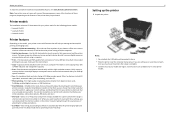
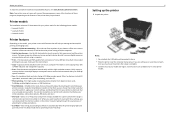
...-Copy documents and photos with the high‑resolution scanner. SD/MS-Duo/MMC
Notes: • Do not attach the USB cable until prompted to view and print photos directly from your printer
To read the Lexmark Environmental Sustainability Report, visit www.lexmark.com/environment. If you are available only in two‑sided printing lets you...
Quick Reference - Page 21
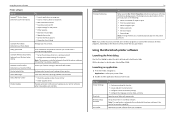
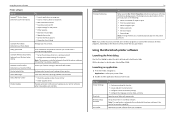
...; Order supplies. • Maintain ink cartridges. • Register the printer. • Contact technical support. • Access the User's Guide.
With a document or photo open , a Printing Preferences dialog appears.
Using the printer software Printer software Use the LexmarkTM Printer Home (referred to as Printer Home)
Lexmark Phone Book (referred to as Phone Book) Abbyy Sprint OCR...
Quick Reference - Page 23
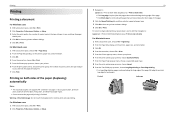
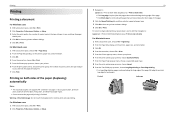
... latch or latches while actively printing. To return to single-sided printing, repeat steps 1 and 2, and then navigate to: Layout tab > Print on Both Sides (Duplex) area > Print on both sides of paper to use , and how the pages should print. 4 Click OK to close any printer software dialogs. 5 Click OK or Print. For Windows users 1 With a document open , choose File > Page...
Quick Reference - Page 25
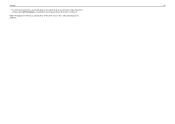
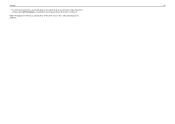
Printing
25
• For other Lexmark printers, your printer as long as Rendezvous in Mac OS X version 10.2 is connected.
Note: The application referred to your mobile device can send print jobs to as the printer software and LexPrint Listener are installed on the computer where the printer is now called Bonjour by Apple Inc.
Quick Reference - Page 26
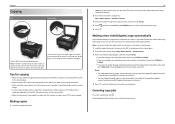
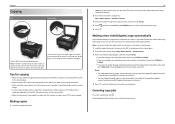
...document.
26
Note: From the home screen, you can press to print one -sided document, then select 1‑Sided to 2‑Sided. • If you are copying a two-sided document and using the scanner glass, then select 2‑Sided to
2‑Sided... for multiple‑page documents.
Touch Accept every time you purchased a printer without an ADF, then load original documents or photos on the ...
Quick Reference - Page 27


...sided pages if your operating system.
4 Select the output file type you scanned has been saved. Tips for multiple‑page documents...file type you want to the computer, see the Help for single pages, small items (such as postcards or photos), transparencies, ...Select the output file type you purchased a printer without an ADF, then load original documents or photos on select models. If you...
Quick Reference - Page 29
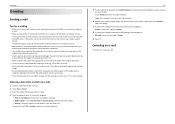
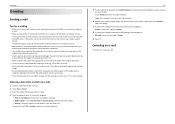
... e‑mail addresses repeatedly.
• Use the ADF when scanning two‑sided pages if your printer supports duplex scanning and the ADF supports the original document size.
• Use the scanner glass when scanning two‑sided pages if your printer does not support duplex scanning or the ADF does not support the original...
Quick Reference - Page 40
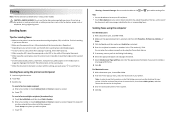
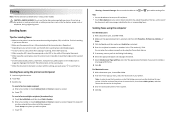
... manually or by using the computer
For Windows users 1 With a document open , choose File > Print. 2 From the Printer pop‑up menu, select the fax version of your printer model, use the ADF when scanning two‑sided (duplex) pages. • To easily retrieve a document after copying or scanning, lift the ADF input tray. • When...
Quick Reference - Page 45
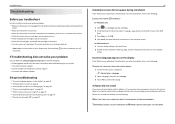
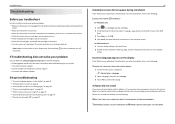
... not install" on page 45 • "Print job does not print or is missing pages" on page 46 • "Printer is printing blank pages" on page 47 • "Printer is busy or does not respond" on page 47 • "Cannot delete documents from the print queue" on page 47 • "Cannot print through USB" on the computer
screen...
Quick Reference - Page 49
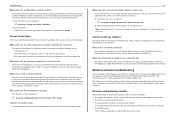
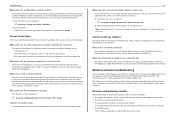
...number or series of the network indicator lights, see the Software and Documentation CD. Wireless network troubleshooting
If you are set the printer to receive faxes manually (Auto Answer Off), then you set :... the location of numbers that you can print it prints the fax.
Try accessing other devices. • The printer picks up on a network, print a network setup page, and then see...
Quick Reference - Page 56
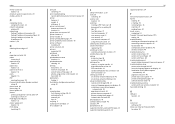
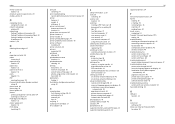
... and icons 13 location 12
printer does not respond 47 printer features 6 printer models 6 printer printing blank pages 47 printer problems, basic solutions 45 printer software
installing 20 printer solutions 44 printers
supported 24 printhead
aligning 18 printhead access area
location 13 printhead nozzles
cleaning 19 printing
documents 23 network setup page 50 on both sides of the paper 23 photos...
User's Guide - Page 24
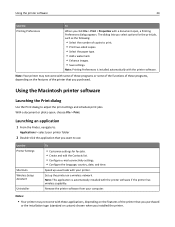
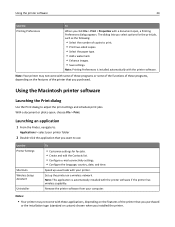
... the functions of these applications, depending on the features of the printer that you purchased
or the installation type (standard or custom) chosen when you installed the printer.
Note: Your printer may not come with a document open , choose File > Print. With a document or photo open , a Printing Preferences dialog appears. Note: This application is installed automatically with...
User's Guide - Page 47


...To return to single-sided printing, repeat steps 1 and 2, and then navigate to: Layout tab > Print on Both Sides (Duplex) area > Print on one side only
For Macintosh users 1 With a document open , click File > Print. 2 Click Properties, Preferences, Options, or Setup. 3 Navigate to:
Layout tab > Print on Both Sides (Duplex) area > Print on both sides
• Click Long edge for print jobs with...
User's Guide - Page 58


... and the printer returns to use the current settings, touch Yes. 8 Press . Canceling copy jobs
To cancel a copy job, press . If necessary, touch Accept each time you make a selection. 4 Press to print on one side of the paper. 5 Load the next page of the document:
• If you are copying a one‑sided document, then load...
User's Guide - Page 59


...printer models. Tips for scanning
• Use the scanner glass when scanning two‑sided pages if your printer does not support duplex scanning or the ADF
does not support the original document...
1 Load the original document. 2 From the home screen, touch Scan > Computer > USB‑Connected Computer. Scanning
Scanning
ADF
59 Scanner glass
Use the ADF for single pages, small items (such...
User's Guide - Page 69
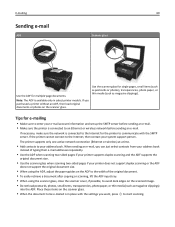
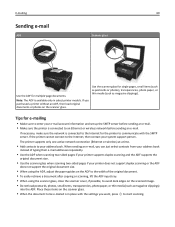
... typing their e‑mail addresses repeatedly.
• Use the ADF when scanning two‑sided pages if your printer supports duplex scanning and the ADF supports the
original document size.
• Use the scanner glass when scanning two‑sided pages if your e‑mail account information and set up the SMTP server before...
User's Guide - Page 86
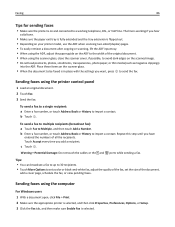
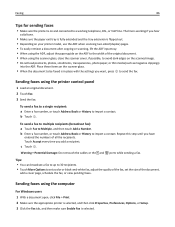
..., click File > Print. 2 Make sure the appropriate printer is selected, and then click Properties, Preferences, Options, or Setup. 3 Click the Fax tab, and then make sure Enable Fax is selected.
Sending faxes using the printer control panel
1 Load an original document. 2 Touch Fax. 3 Send the fax:
To send a fax to a single recipient: a Enter a fax number...
User's Guide - Page 131


... on. • Make sure the printer is busy or does not respond" on page 134 • "Cannot delete documents from the print queue" on page 135 • "Cannot print through USB" on page 135 If Troubleshooting does not solve your problem
Visit our Web site at http://support.lexmark.com to find the following:
•...
User's Guide - Page 189
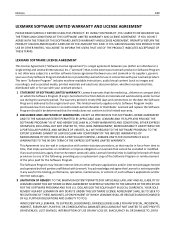
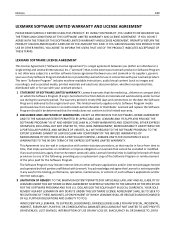
... or a single entity) and Lexmark International, Inc. ("Lexmark") that, to the extent your Lexmark product or Software Program is not otherwise subject to the extent Lexmark is not responsible... media, printed materials and electronic documentation, whether incorporated into, distributed with your Lexmark product.
1 STATEMENT OF SOFTWARE LIMITED WARRANTY. Notices
189
LEXMARK SOFTWARE LIMITED...
User's Guide - Page 199
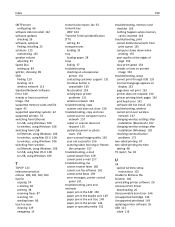
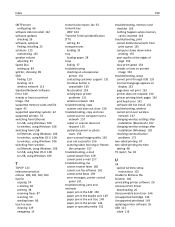
...
troubleshooting, print cannot delete documents from print queue 135 computer slows down when printing 155 poor quality at the edges of page 153 slow print speed 154 streaks or lines on printed image 154
troubleshooting, setup cannot print through USB 135 incorrect language appears on display 132 page does not print 133 printer does not respond 134 printer printing blank pages...
Similar Questions
How Do I Scan A Double-sided Document To A Pdf With Lexmark Pro900 Printer
(Posted by jlstadt 11 years ago)
How To Print Same Copyh On Both Sides
How would I print the same item on both sides to match up exactly?
How would I print the same item on both sides to match up exactly?
(Posted by ffagent 11 years ago)
My Lexmark X9575 Printer Stopped Printing Two Sided When Documents Are Copied. I
(Posted by Peterebner 12 years ago)

