Lexmark Pro915 Support Question
Find answers below for this question about Lexmark Pro915.Need a Lexmark Pro915 manual? We have 2 online manuals for this item!
Question posted by affmbw on August 7th, 2014
Lexmark Pro915 How To Print Double Sided
The person who posted this question about this Lexmark product did not include a detailed explanation. Please use the "Request More Information" button to the right if more details would help you to answer this question.
Current Answers
There are currently no answers that have been posted for this question.
Be the first to post an answer! Remember that you can earn up to 1,100 points for every answer you submit. The better the quality of your answer, the better chance it has to be accepted.
Be the first to post an answer! Remember that you can earn up to 1,100 points for every answer you submit. The better the quality of your answer, the better chance it has to be accepted.
Related Lexmark Pro915 Manual Pages
Quick Reference - Page 5
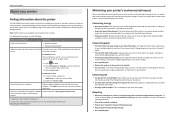
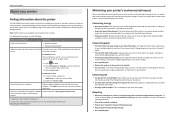
...Available on the installation software CD and on the Lexmark Support Web site at http://support.lexmark.com.
5
Minimizing your printer folder 2 Double‑click User's Guide.
Duplexing lets you adjust...the Print or Print Preview dialog, or the printer display (depending on your printer. Help using less ink than one page image on one side of the paper. By selecting certain printer ...
Quick Reference - Page 6
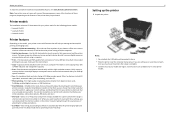
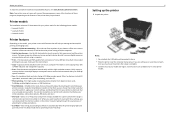
... programs or some of the functions of the printer that came with your digital camera or memory device without using a computer.
• Print-Print documents and PDFs quickly from a computer or from your printer works for the following printer models: • Lexmark Pro912 • Lexmark Pro915 • Lexmark Pro919
Printer features
Depending on the features of these programs, depending...
Quick Reference - Page 19
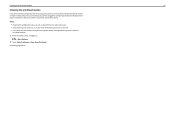
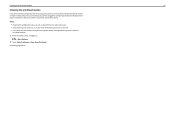
A cleaning page prints.
Notes:
• Cleaning the printhead nozzles uses ink, so clean them only when necessary. •...19
Cleaning the printhead nozzles
If you have not been using the printer for a long period, then you can clean the
printhead nozzles. 1 From the home screen, navigate to allow your prints. Keep your printer plugged to a properly grounded, working electrical outlet to :
>...
Quick Reference - Page 20
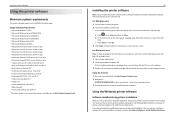
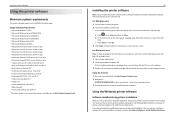
...Double-click the software installer package, and then follow the instructions on the computer screen. c Press Enter, or click OK. 3 Click Install, and then follow the instructions on the computer screen. Using the Windows printer...installed.
Using the Internet 1 Go to the Lexmark Web site at http://support.lexmark.com.
20
Installing the printer software
Note: If you set up to ...
Quick Reference - Page 21
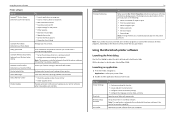
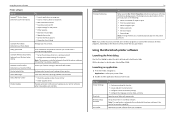
... your printer.
Using the printer software Printer software Use the LexmarkTM Printer Home (referred to as Printer Home)
Lexmark Phone Book (referred to as Phone Book) Abbyy Sprint OCR Lexmark Wireless Setup Utility (referred to as Wireless Setup Utility)
Lexmark Tools for Office (referred to as the following:
• Select the number of copies to print. • Print two‑sided...
Quick Reference - Page 22
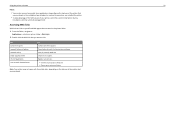
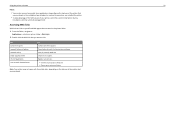
.... 1 From the Finder, navigate to:
Applications > select your custom solutions. Visit the Lexmark Web site. Register your printer.
• Visit the SmartSolutions Web site. • Choose your printer folder > Web Links 2 Double‑click the Web link that you purchased.
Note: Your printer may not come with these Web links, depending on the features of...
Quick Reference - Page 39


... Utility opens.
For Windows users
1 Click
or Start.
2 Click All Programs or Programs, and then select the printer program folder from the list.
3 Navigate to:
Printer Home > select your printer folder
2 Double‑click Printer Settings. 3 Click the Contacts tab.
• To add contacts, click the Individuals tab. • To add fax groups, click the...
Quick Reference - Page 46
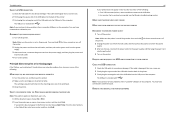
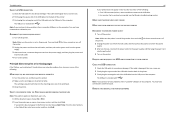
... the problem, then try either of the following :
MAKE SURE THE INK CARTRIDGES ARE INSERTED CORRECTLY
1 Turn the printer on, and then open , choose File > Print. 2 From the printer pop-up menu, choose your printer, and then click Print. The cartridges should click firmly into the USB port of the following : • For a USB-connected...
Quick Reference - Page 47


... the following :
REPLACE THE INK CARTRIDGES
For more of the computer. CLEAN THE PRINTHEAD NOZZLES
1 Load plain, unmarked paper. 2 From the home screen, navigate to print, then the computer and printer may be communicating. ALIGN THE PRINTHEAD
1 Load plain, unmarked paper. 2 From the home screen, navigate to have jobs stuck in the...
Quick Reference - Page 56
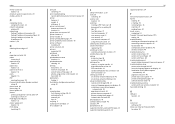
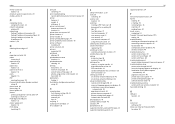
... appears on display 45 installation screen did not appear
automatically 45 page does not print 46 printer does not respond 47 printer printing blank pages 47 software did not install 45 troubleshooting, wireless cannot print over wireless network 50 two‑sided printing 23
U
USB port location 12
V
voice mail setting up 30
Voice over Internet Protocol...
Quick Reference - Page 57
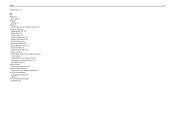
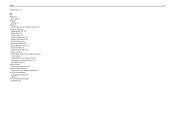
... for Office 20 Wireless Setup Utility 20
wireless network information needed for setting up wireless printing 42 installing printer on (Macintosh) 42 installing printer on (Windows) 42 troubleshooting 49
wireless setup information needed for 42
wireless troubleshooting cannot print over wireless network 50
Wi‑Fi Protected Setup configuring manually 43 using 42
Wi...
User's Guide - Page 2
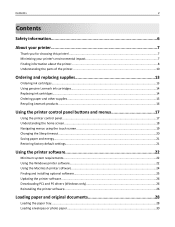
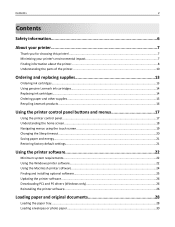
...
Ordering and replacing supplies 13
Ordering ink cartridges...13 Using genuine Lexmark ink cartridges...14 Replacing ink cartridges...14 Ordering paper and other supplies...15 Recycling Lexmark products...16
Using the printer control panel buttons and menus 17
Using the printer control panel...17 Understanding the home screen...18 Navigating menus using the touch...
User's Guide - Page 8
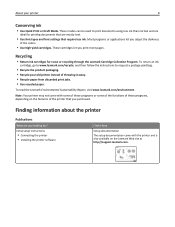
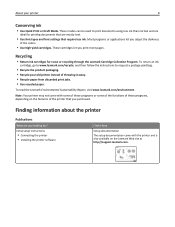
... the product packaging. • Recycle your printer
8
Conserving ink
• Use Quick Print or Draft Mode. Note: Your printer may not come with the printer and is also available on the features of the printer that are you print more pages. Most programs or applications let you purchased. To read the Lexmark Environmental Sustainability Report, visit www...
User's Guide - Page 22


... Linux Desktop 9.6* • Fedora 14* • Debian GNU/Linux 6.0 and 5.0* • Mint 10 and 9* • PCLinux OS 2010*
* The printer driver for this operating system is available only at http://support.lexmark.com.
You may have chosen to 500MB of various software programs and what they can help you set up to...
User's Guide - Page 24
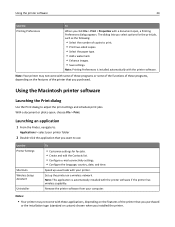
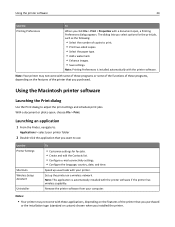
... settings. • Configure the language, country, date, and time. Using the printer software
24
Use the Printing Preferences
To
When you click File > Print > Properties with a document open , choose File > Print. Launching an application
1 From the Finder, navigate to print. • Print two‑sided copies. • Select the paper type. • Add a watermark. • Enhance...
User's Guide - Page 25
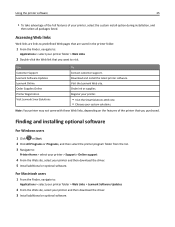
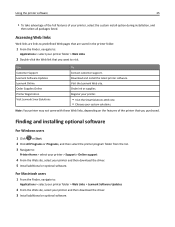
... take advantage of the full features of the printer that you purchased.
Download and install the latest printer software. Order ink or supplies. Use Customer Support Lexmark Software Updates Lexmark Online Order Supplies Online Printer Registration Visit Lexmark SmartSolutions
To Contact customer support.
Register your printer.
• Visit the SmartSolutions Web site. • Choose...
User's Guide - Page 48


... Click OK. Using the printer software
For Windows users
1 Click File > Print. 2 Click Properties, Preferences, Options, or Setup. 3 Navigate to:
Layout tab > Print on the print quality selected for the print job. Portrait
Landscape
2...ink to extend the dry time for your prints.
Portrait
Landscape
10 Click Print. Printing
48
9 From the Two‑Sided pop‑up menu, choose Long‑...
User's Guide - Page 68
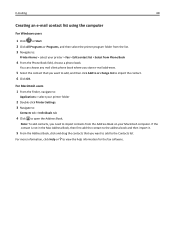
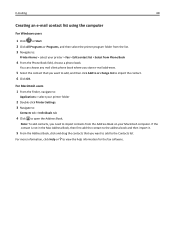
... users
1 Click or Start. 2 Click All Programs or Programs, and then select the printer program folder from the list. 3 Navigate to:
Printer Home > select your printer > Fax > Edit contact list > Select from the Address Book on your printer folder
2 Double‑click Printer Settings. 3 Navigate to:
Contacts tab > Individuals tab
4 Click to view the help information...
User's Guide - Page 110
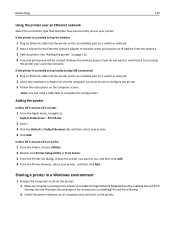
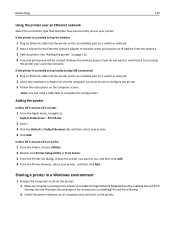
... OS X version 10.4 or earlier
1 From the Finder, choose Utilities. 2 Double‑click Printer Setup Utility or Print Center. 3 From the Printer List dialog, choose the printer you do not want to use , and then click Add. 4 From the Printer Browser, select your printer:
If the printer is currently set up locally (using USB connection)
1 Plug an Ethernet...
User's Guide - Page 198
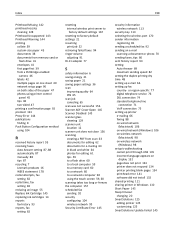
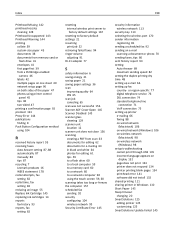
... paper 47 photos using printer control
panel 45 tips 38 two‑sided 47 printing a confirmation page 92 protocol 123 Proxy Error 144 publications finding 8 Push Button Configuration method using 104
R
received history report 93 receiving faxes
Auto Answer setting 87, 88 automatically 87 manually 88 tips 87 recycling 7 Lexmark products 16 WEEE statement...
Similar Questions
How To Print Single Sided Documents On Lexmark Pro915
(Posted by mavroTatty 9 years ago)
How To Print Double Sided On E360dn
(Posted by rdobnPhi 10 years ago)
How To Print Double Sided On Lexmark E460dn
(Posted by ervdasav 10 years ago)
My Lexmark Pro915 Will Not Print In The Wireless Mode. Yesterday It Worked Fin
Yesterday it worked fine for both my computer and my wife's computer, which is in another room. Toda...
Yesterday it worked fine for both my computer and my wife's computer, which is in another room. Toda...
(Posted by dingbatret 11 years ago)

