Lexmark Pro715 Support Question
Find answers below for this question about Lexmark Pro715.Need a Lexmark Pro715 manual? We have 2 online manuals for this item!
Question posted by Fuzerlomba on August 4th, 2014
How To Scan Multiple Pages With Lexmark Pro715
The person who posted this question about this Lexmark product did not include a detailed explanation. Please use the "Request More Information" button to the right if more details would help you to answer this question.
Current Answers
There are currently no answers that have been posted for this question.
Be the first to post an answer! Remember that you can earn up to 1,100 points for every answer you submit. The better the quality of your answer, the better chance it has to be accepted.
Be the first to post an answer! Remember that you can earn up to 1,100 points for every answer you submit. The better the quality of your answer, the better chance it has to be accepted.
Related Lexmark Pro715 Manual Pages
Quick Reference - Page 5


... left idle for reuse or recycling through the Lexmark Cartridge Collection Program. It also includes information on troubleshooting printer setup issues as well as solving basic networking and faxing problems.
For additional information, see the following:
What are you to print multiple pages on your printer.
Most programs or applications let you print more than...
Quick Reference - Page 6


... often perform, apply your custom settings, and download them to your printer works for the following printer models: • Lexmark Pro715 • Lexmark Pro719
Printer features
Depending on the features of frequently used printer settings available for fast, easy access to perform a task with up on the printer instead of going through the usual process of inactivity.
6
Setting...
Quick Reference - Page 12


... scanning, copying, or faxing multiple-page documents. This is finished. Place these items on the alignment page are normal and not an indication of the printer
1
2
3
4
12
5 6
7
11
10
98
Use the
To
1 Scanner cover
Access the scanner glass.
2 Scanner glass
Scan, copy or fax photos and documents.
3 Automatic Document Feeder (ADF)
Scan, copy, or fax multiple‑page...
Quick Reference - Page 25


...multiple‑page documents. Note: The ADF is in place with the settings you select color or black‑only printing, the light that corresponds to specify the page orientation and layout of printer... on the scanned
image. • Do not load postcards, photos, small items, transparencies, photo paper, or thin media (such as magazine clippings). If you purchased a printer without an ADF...
Quick Reference - Page 27
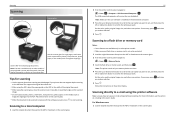
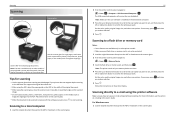
...Scan > > Computer > USB‑Connected Computer >
The USB‑connected computer will receive the scan by default. Scanning
Scanning
ADF
Scanner glass
Use the scanner glass for multiple‑page documents. Use the ADF for single pages...time you have set up or down arrow button to scroll to the scan option you want . Note: The printer reads only one memory device at a time.
4 Press the up...
Quick Reference - Page 29
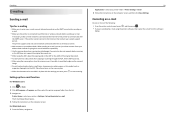
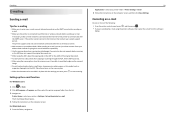
... book instead of typing their e‑mail addresses repeatedly.
• Use the scanner glass when scanning two‑sided pages if your printer > Settings > Set up the SMTP server before sending an e‑mail.
• Make sure the printer is connected to an Ethernet or wireless network before sending an e‑mail.
Canceling an...
User's Guide - Page 3


......59 Collating copies using the printer control panel 59 Placing separator sheets between copies 60 Copying multiple pages on one sheet...60 Placing an overlay message on each page 60 Removing the background of a copy...61 Making a two-sided (duplex) copy...61 Canceling copy jobs...62
Scanning...63
Tips for scanning...63 Scanning to a local computer...63
User's Guide - Page 7


...printers to reduce their environmental impact. By selecting certain printer settings or tasks, you do encounter any problems along the way, one sheet. You can scan documents or photographs and save . The Sleep feature puts the printer... to low and sets the printer to change to make sure you to print multiple
pages on track fast. Wireless/network printers allow you for a set ...
User's Guide - Page 10


...
Warranty information
Find it here
In the US, call us at http://support.lexmark.com.
• In other countries or regions-See the printed
warranty that you looking for scanning, copying, or faxing multiple-page documents. About your printer
10
What are you purchased.
Understanding the parts of Limited Warranty
included with this...
User's Guide - Page 43
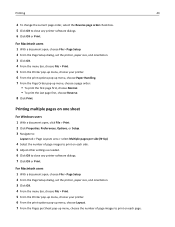
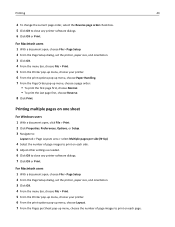
... the print options pop‑up menu, choose Layout. 7 From the Pages per side (N‑Up)
4 Select the number of page images to close any printer software dialogs. 7 Click OK or Print. Printing multiple pages on each side. 5 Adjust other settings as needed. 6 Click OK to print on one sheet
For Windows users 1 With a document...
User's Guide - Page 57


... 3 From the printer control panel, navigate to:
> Copy > > Copies
4 Press the left or right arrow button to select the number of the original document. • When using the scanner glass, close the scanner cover, if possible, to avoid dark edges on the scanned image. •... the ADF, adjust the paper guide on the ADF to the width of copies. Use the ADF for multiple‑page documents.
User's Guide - Page 60


... the number 0.
5 Press .
Note: For select printer models with a keypad, use this setting to print four page images per Side
4 Press the left arrow button. For example, you can copy multiple pages on one sheet.
5 Press . Copying multiple pages on one sheet
You can condense a 20‑page document into five pages if you want to copy
on...
User's Guide - Page 63


... on the scanner glass. Note: Make sure the scan software is available only in place with the settings you purchased a printer without an ADF, then load original documents or photos on the destination computer.
Scanning
Scanning
ADF
63 Scanner glass
Use the scanner glass for multiple‑page documents. If you want, press to a local computer...
User's Guide - Page 65


...: Use any application that came with photos, such as separate images, then select Multiple photos. Note: For information on the preview dialog for Scanning an image in the Search field of devices, select your printer and lets you want to scan multiple photos at once and save them in the Finder, launch the application you...
User's Guide - Page 71


... OK.
Note: To add contacts, you want to add to view the help information for multiple‑page documents. For more information, click Help or to the Contacts list.
If the contact is ...users 1 From the Finder, navigate to:
Applications > select your printer folder
2 Double‑click Printer Settings. 3 Navigate to:
Contacts tab > Individuals tab
4 Click to import contacts from the Address...
User's Guide - Page 72


... the ADF, lift the ADF input tray. • When using the printer software, then cancel the e-mail from your address book
instead of typing their e‑mail addresses repeatedly.
• Use the scanner glass when scanning two‑sided pages if your address book. Place these items on the scanner glass.
• When...
User's Guide - Page 84
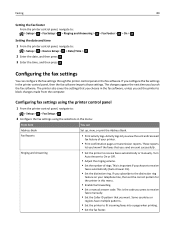
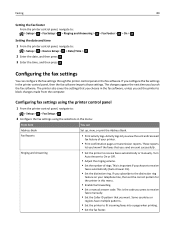
...subscribe to the distinctive ring
feature on your printer.
• Print confirmation pages or transmission reports. The changes appear the ...page when printing. • Set the fax footer. Activity logs let you send are sent successfully. If you launch the fax software. Fax Reports
• Print activity logs. Some countries or
regions have multiple patterns.
• Set the printer...
User's Guide - Page 191


...multiple page images on one
sheet 60 on both sides of the paper 61 Pages per Side 60 placing separator sheets between
copies 60 reducing an image 58 removing background 61 tips 57 customer support 130 custom‑size paper printing on 46
D
date and time setting 83
default printer...39 printing 41 scanning for editing 66 scanning using the printer control
panel 64 scanning using the ...
User's Guide - Page 193
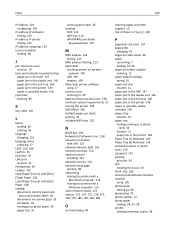
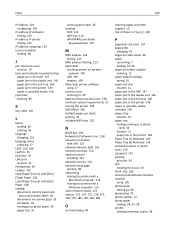
... finding 123
MAC address filtering 123 Macintosh
installing printer on wireless network 100
USB 109 wireless 109 Macintosh printer software using 27 memory card scanning to 64 Memory Device Access Error 138 minimum system requirements 25 moving the printer 128 MSCHAPv2 106 multiple pages per sheet, printing 43 multiple WEP keys 125
N
N9UF Box 102 Network [x] Software...
User's Guide - Page 194


...Short Paper 143 Unrecoverable Scan Error 143 Unsupported Cartridge 137 USB Device Not Supported 143 USB Hub Not Supported 143 printer parts diagram 10 printer printing blank pages 133 printer problems, basic solutions 130 Printer Settings 85 printer software installing 30 uninstalling 29 printer status determining 101 printer, setting as default 53 printers supported 56 printhead...
Similar Questions
How To Scan Multiple Pages Into One Document Lexmark Prevail Pro 705
(Posted by saceFe 10 years ago)
Connecting Scanner Hangs Up When Trying To Scan With Lexmark Pro715
(Posted by MARKtune 10 years ago)
Will Not Scan From Glass Instead Of Auto Doc Feed.
When I try to scan from my Pro715 to Mac from computer or printer, get message, "trying to open scan...
When I try to scan from my Pro715 to Mac from computer or printer, get message, "trying to open scan...
(Posted by wesim 11 years ago)

