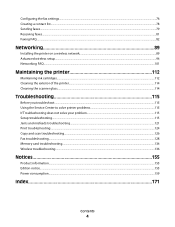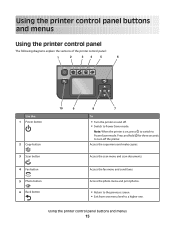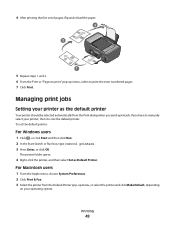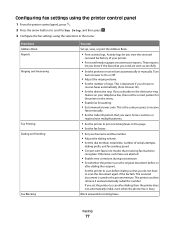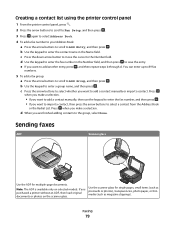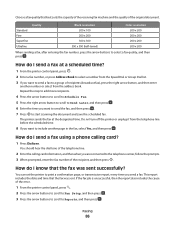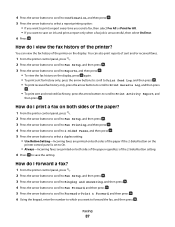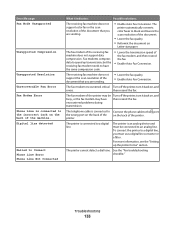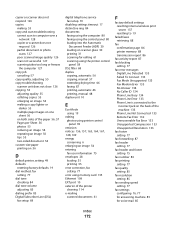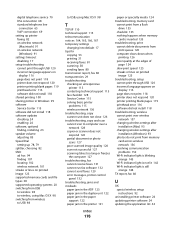Lexmark Pro205 Support Question
Find answers below for this question about Lexmark Pro205 - Prospect Color Inkjet.Need a Lexmark Pro205 manual? We have 1 online manual for this item!
Question posted by achiappetta on March 28th, 2012
How Do I Get A Fax Report No After I Send A Fax To Someone?
Current Answers
Answer #1: Posted by LexmarkListens on April 6th, 2012 12:15 PM
You can set the printer to print a confirmation page, or transmission report, every time you send a fax. This report includes the date and time that the fax was sent. If the fax job is unsuccessful, then the report also includes the cause of the error.
1 From the printer control panel, press SETUP icon.
2 Press the arrow buttons to scroll to Fax Setup, and then press OK .
3 Press the arrow buttons to scroll to Reports, and then press OK.
4 Press the arrow buttons to scroll to Confirmation, and then press OK.
5 Press the arrow buttons to select a report printing option:
• If you want to print a report every time you send a fax, then select For All or Print for All.
• If you want to save on ink and print a report only when a fax job is unsuccessful, then select On Error.
6 Press OK.
Lexmark Listens
Phone:
USA: 1-800-539-6275
Canada: (877) 856-5540
UK: 0800 121 4726
South Africa: 0800 981 435
Related Lexmark Pro205 Manual Pages
Similar Questions
I havent used printer in a while plugged it in and hooked everything up and not working,It is a Lexm...