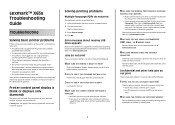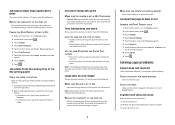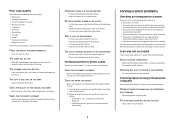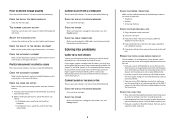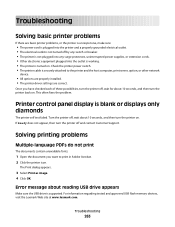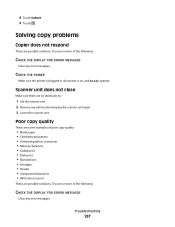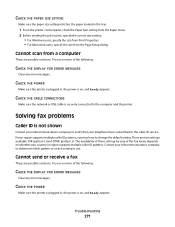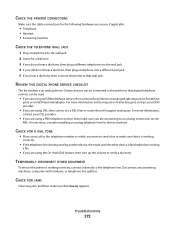Lexmark X656DE Support Question
Find answers below for this question about Lexmark X656DE - Mfp Laser Mono P/f/s/c.Need a Lexmark X656DE manual? We have 4 online manuals for this item!
Question posted by whitemagicians6 on December 30th, 2012
Any Ideas Why Printer Not Powering Up When Plugged Into A Working Outlet?
I havent used printer in a while plugged it in and hooked everything up and not working,It is a Lexmark Z43 color inkjet.I have no light coming on by the power button or anything, it seems to have no power and I have tried another outlet just in case but outlets are fine printer is not working,What happened?
Current Answers
Related Lexmark X656DE Manual Pages
Similar Questions
Please, I Want To Ask You About Solving A Problem That I Am Facing In A Printer
Please, I want to ask you about solving a problem that I am facing in a printer that shows me the fo...
Please, I want to ask you about solving a problem that I am facing in a printer that shows me the fo...
(Posted by anassallogd 1 year ago)
How Do I Change The Toner?????
How do i change the toner????? I need to change toner on the Lexmark X656DE. I'm annoyed. please hel...
How do i change the toner????? I need to change toner on the Lexmark X656DE. I'm annoyed. please hel...
(Posted by Anonymous-94012 11 years ago)
Lexmark X2650 Printer Power Adaptor
where can I purchase in the UK a Lexmark x2650 printer power adaptor and cord?
where can I purchase in the UK a Lexmark x2650 printer power adaptor and cord?
(Posted by gillian71556 11 years ago)
How To Delete Scan Profile Entries In Lexmark X656de
how to delete scan profile entries in lexmark x656de
how to delete scan profile entries in lexmark x656de
(Posted by ali59039 11 years ago)
Lightening Strike Nearby Now Printer Does Not Work
Had a thunderstorm last night and lightening must have struck nearby. It turned my X8350 printer on ...
Had a thunderstorm last night and lightening must have struck nearby. It turned my X8350 printer on ...
(Posted by gildagrant 11 years ago)