Lexmark Prevail Pro705 Support Question
Find answers below for this question about Lexmark Prevail Pro705.Need a Lexmark Prevail Pro705 manual? We have 4 online manuals for this item!
Question posted by mocDav on April 1st, 2014
How To Remove Printhead In Lexmark Prevail 705
The person who posted this question about this Lexmark product did not include a detailed explanation. Please use the "Request More Information" button to the right if more details would help you to answer this question.
Current Answers
There are currently no answers that have been posted for this question.
Be the first to post an answer! Remember that you can earn up to 1,100 points for every answer you submit. The better the quality of your answer, the better chance it has to be accepted.
Be the first to post an answer! Remember that you can earn up to 1,100 points for every answer you submit. The better the quality of your answer, the better chance it has to be accepted.
Related Lexmark Prevail Pro705 Manual Pages
User's Guide - Page 7


... of throwing it here
Setup documentation The setup documentation came with fewer cartridges. • Clean the printhead. To read the Lexmark Environmental Sustainability Report, see www.lexmark.com/environment. Additional setup and instructions for using the printer:
• Selecting and storing paper and specialty media • Loading paper • Performing printing, copying, scanning...
User's Guide - Page 10
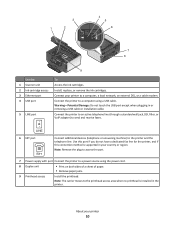
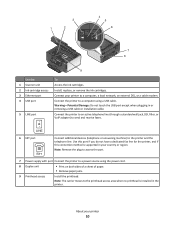
... EXT
Connect additional devices (telephone or answering machine) to send and receive faxes. Note: Remove the plug to access the port.
7 Power supply with port Connect the printer to the printhead access area when no printhead is supported in or removing a USB cable or installation cable. Warning-Potential Damage: Do not touch the USB port...
User's Guide - Page 12
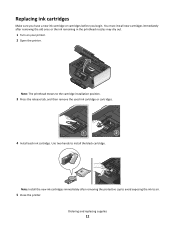
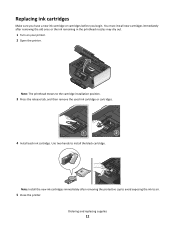
...
12
Note: Install the new ink cartridges immediately after removing the old ones or the ink remaining in the printhead nozzles may dry out.
1 Turn on your printer. 2 Open the printer. Use two hands to the cartridge installation position.
3 Press the release tab, and then remove the used ink cartridge or cartridges.
4 Install each ink...
User's Guide - Page 21
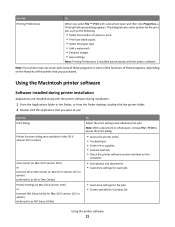
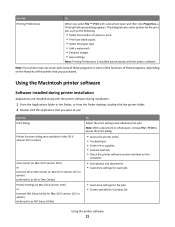
... that you want to access the Print dialog.
• Access the printer utility. • Troubleshoot. • Order ink or supplies. • Contact Lexmark. • Check the printer software version installed on the features of the printer that you select File Print with the printer software during installation.
1 From the Applications folder in Mac OS...
User's Guide - Page 22
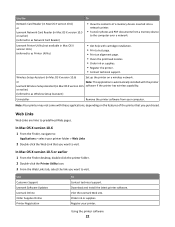
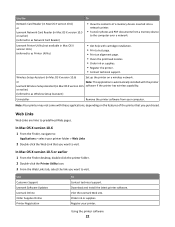
... Contact technical support.
or earlier)
(referred to as Wireless Setup Assistant)
Uninstaller
Remove the printer software from a memory device
to the computer over a network.
Lexmark Printer Utility (not available in Mac OS X version 10.6)
(referred to as Printer Utility)
• Get help with the printer
Lexmark Wireless Setup Assistant (in Mac OS X version 10.5 software if the...
User's Guide - Page 24
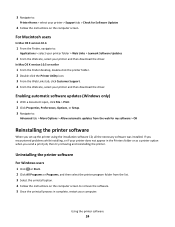
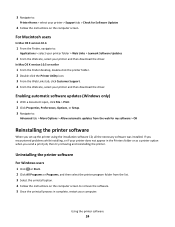
... was installed. 3 Navigate to:
Printer Home > select your printer > Support tab > Check for my software > OK
Reinstalling the printer software
When you send a print job, then try removing and reinstalling the printer.
For Macintosh users
In Mac OS X version 10.6
1 From the Finder, navigate to:
Applications > select your printer folder > Web Links > Lexmark Software Updates
2 From the...
User's Guide - Page 25
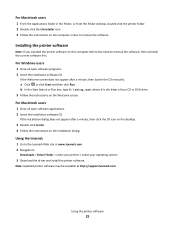
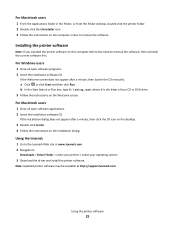
... the printer software
25 Using the Internet
1 Go to the Lexmark Web site at http://support.lexmark.com....printer folder. 2 Double-click the Uninstaller icon. 3 Follow the instructions on this computer before but need to reinstall the software, then uninstall the current software first. Installing the printer software
Note: If you installed the printer software on the computer screen to remove...
User's Guide - Page 108
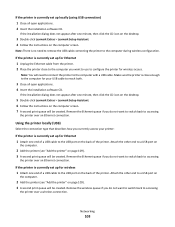
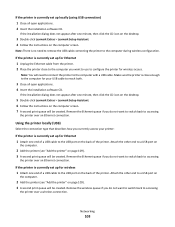
... on the desktop.
3 Double-click Lexmark Extras > Lexmark Setup Assistant. 4 Follow the instructions on page 109). 3 A second print queue will be created.
Make sure the printer is no need to connect the printer to a USB port on
the computer.
2 Add the printer (see "Add the printer" on the computer screen.
Remove the wireless queue if you want...
User's Guide - Page 125
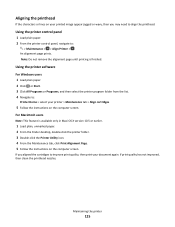
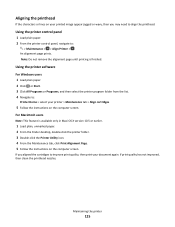
... alignment page prints. For Macintosh users
Note: This feature is finished. If print quality has not improved, then clean the printhead nozzles. Maintaining the printer
125 Note: Do not remove the alignment page until printing is available only in Maci OS X version 10.5 or earlier.
1 Load plain, unmarked paper. 2 From the Finder desktop...
User's Guide - Page 126
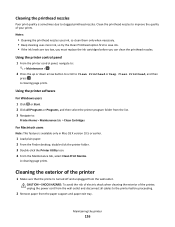
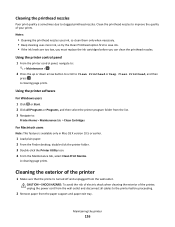
... ink levels are too low, you must replace the ink cartridges before proceeding.
2 Remove paper from the wall outlet and disconnect all cables to clogged printhead nozzles. A cleaning page prints.
A cleaning page prints.
Maintaining the printer
126
Cleaning the printhead nozzles
Poor print quality is available only in Mac OS X version 10.5 or earlier...
User's Guide - Page 128
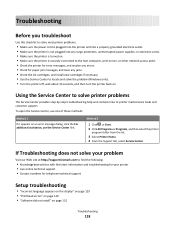
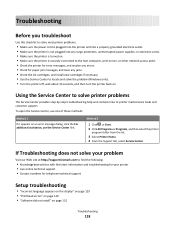
... on page 129 • "Printhead errors" on page 129 • "Software did not install" on page 131
Troubleshooting
128 Using the Service Center to solve printer problems
The Service Center provides step...any errors. • Check for your problem
Visit our Web site at http://support.lexmark.com to printer maintenance tasks and customer support. To open the Service Center, use one of these ...
User's Guide - Page 130
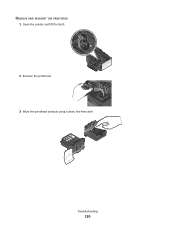
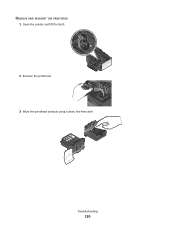
Troubleshooting
130 REMOVE AND REINSERT THE PRINTHEAD
1 Open the printer and lift the latch.
2
2 Remove the printhead. 3 Wipe the printhead contacts using a clean, lint-free cloth.
User's Guide - Page 131
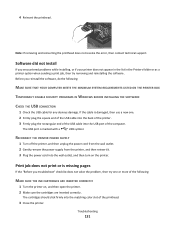
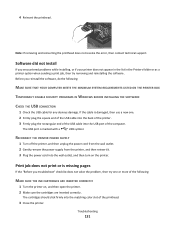
... a
USB symbol. The cartridges should click firmly into the USB port of the printhead.
3 Close the printer.
RECONNECT THE PRINTER POWER SUPPLY
1 Turn off the printer, and then unplug the power cord from the wall outlet. 2 Gently remove the power supply from the printer, and then reinsert it. 3 Plug the power cord into the wall outlet...
Quick Reference - Page 5
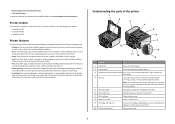
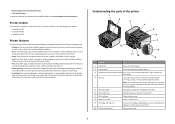
... copy and fax jobs and for the following printer models: • Lexmark Pro705 • Lexmark Pro706 • Lexmark Pro703
Printer features
Your printer comes with your home or office over a secure... letter-, legal-, and A4-size documents.
4 ADF tray
Load original documents in your printer works for printing in two-sided printing lets you manage and accomplish printing and imaging tasks...
Quick Reference - Page 10
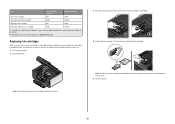
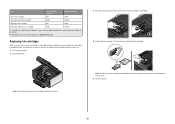
... immediately after removing the old ones or the ink remaining in the printhead nozzles may dry out. 1 Turn on the Lexmark Web site at www.lexmark.com.
Note: The printhead moves to ...for remanufacturing, refilling, or recycling.
2 Available only on your printer. 2 Open the printer.
3 Press the release tab, and then remove the used ink cartridge or cartridges. 4 Install each ink cartridge...
Quick Reference - Page 11
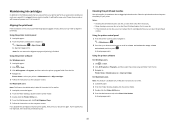
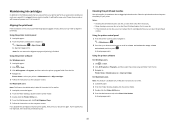
...remove the alignment page until printing is sometimes due to clogged printhead nozzles. Notes: • Cleaning the printhead nozzles uses ink, so clean them only when necessary. • Deep cleaning uses more ink, so try the Clean Printhead...the following tasks that you can clean the printhead nozzles.
If you can perform, your printer performs an automatic maintenance cycle every week ...
Quick Reference - Page 13
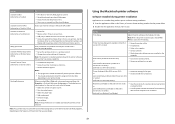
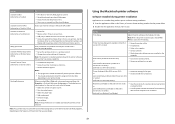
... version installed on your favorite settings in Microsoft Office 2007.
• Send a fax. • Receive a fax in three-in-one printers. Printer Settings (in Mac OS X version 10.6) or Lexmark AIO Setup Utility (in Mac OS X version 10.5 or earlier) (referred to print. • Print two-sided copies. • Select the paper type...
Quick Reference - Page 14
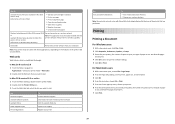
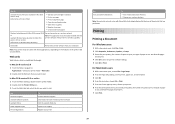
... Customer Support Lexmark Software Updates Lexmark Online Order Supplies Online Printer Registration
To Contact technical support. Visit the Lexmark Web site.
Note: Your printer may not come with cartridge installation. • Print a test page. • Print an alignment page. • Clean the printhead nozzles. • Order ink or supplies. • Register the printer. • Contact...
Quick Reference - Page 20
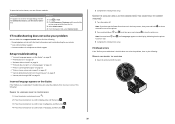
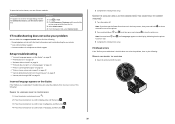
...with the latest information and troubleshooting for your problem
Visit our Web site at support.lexmark.com to turn off . Note: Do not release and until Language appears on page 22 ...press and release to find the following :
REMOVE AND REINSERT THE PRINTHEAD
1 Open the printer and lift the latch.
2
20 If Troubleshooting does not solve your printer • Live online technical support •...
Quick Reference - Page 21
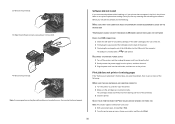
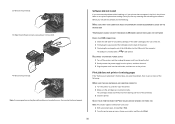
... plug the rectangular end of the USB cable into the USB port of the printhead. 3 Close the printer.
The USB port is missing pages
If the "Before you troubleshoot" checklist does not solve the problem, then try removing and reinstalling the software.
2 Remove the printhead. 3 Wipe the printhead contacts using a clean, lint-free cloth.
4 Reinsert the...
Similar Questions
Can Ipad Connect To Lexmark Prevail 705 Printer
(Posted by Linrajes 9 years ago)
How To Replace Printheads On Lexmark Prevail 705
(Posted by haimke4cp 10 years ago)
Lexmark How To Cleaning Printhead Prevail 705 Only Two Colors Printing
(Posted by Pitzaand 10 years ago)

