Lexmark Pinnacle Pro901 Support Question
Find answers below for this question about Lexmark Pinnacle Pro901.Need a Lexmark Pinnacle Pro901 manual? We have 5 online manuals for this item!
Question posted by dmcKeepM on December 9th, 2013
How To Remove Printhead Lexmark Pro901
The person who posted this question about this Lexmark product did not include a detailed explanation. Please use the "Request More Information" button to the right if more details would help you to answer this question.
Current Answers
There are currently no answers that have been posted for this question.
Be the first to post an answer! Remember that you can earn up to 1,100 points for every answer you submit. The better the quality of your answer, the better chance it has to be accepted.
Be the first to post an answer! Remember that you can earn up to 1,100 points for every answer you submit. The better the quality of your answer, the better chance it has to be accepted.
Related Lexmark Pinnacle Pro901 Manual Pages
User's Guide - Page 8


...
Setup documentation The setup documentation came with fewer cartridges. • Clean the printhead. About your prints.
These modes can be used to print more pages with the printer and is also available on the Lexmark Web site at http://support.lexmark.com. Inks in High-Yield cartridges allow you looking for reuse or recycling...
User's Guide - Page 11


... port 4 USB port
5 LINE Port
To
• Access the ink cartridges and printhead. • Remove paper jams.
Install, replace, or remove ink cartridges. Connect your printer to a power source.
Note: Remove the plug to access the port.
7 Power supply with port Connect the printer to a computer, a local network, an external DSL, or a cable modem.
Connect the...
User's Guide - Page 12


About your printer
12 Note: The carrier moves to the printhead access area when no printhead is installed in the printer. Use the 8 Duplex unit
9 Printhead access
To
• Print on both sides of a sheet of paper. • Remove paper jams.
Install the printhead.
User's Guide - Page 14


... sure you have a new ink cartridge or cartridges before you begin. Note: Install the new ink cartridges immediately after removing the old ones or the ink remaining in the printhead nozzles may dry out.
1 Turn on your printer. 2 Open the printer. Ordering and replacing supplies
14 Note: The printhead moves to install the black cartridge.
User's Guide - Page 24


... purchased. Use the
To
Lexmark Network Card Reader (referred to as Printer Utility)
• Get help with these applications, depending on a wireless network.
(referred to as Wireless Setup Assistant)
Note: Your printer may not come with cartridge installation. • Print a test page. • Print an alignment page. • Clean the printhead nozzles. • Order...
User's Guide - Page 25
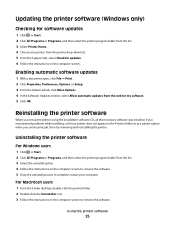
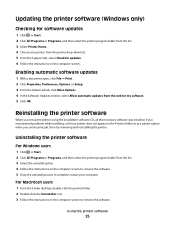
... CD, all the necessary software was installed. Using the printer software
25
Reinstalling the printer software
When you send a print job, then try removing and reinstalling the printer.
If you encountered problems while installing, or if your printer does not appear in complete, restart your printer from the printer drop-down list. 5 From the Support tab, select...
User's Guide - Page 112
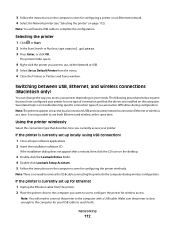
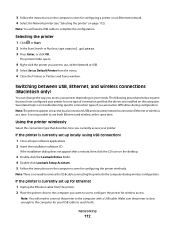
... remove the USB cable connecting the printer to reach both Ethernet and wireless at a time. Make sure the printer is no need a USB cable to the computer you encounter difficulties during wireless configuration. If the installation dialog does not appear after a minute, then click the CD icon on the desktop.
3 Double-click the Lexmark...
User's Guide - Page 113
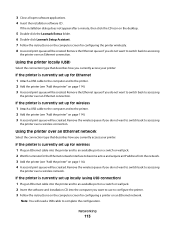
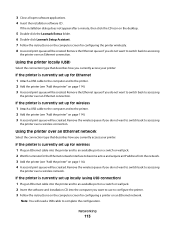
... icon on the desktop.
5 Double-click the Lexmark Extras folder. 6 Double-click Lexmark Setup Assistant. 7 Follow the instructions on page 114). 3 A second print queue will be created. Remove the wireless queue if you do not want to switch back to accessing
the printer over an Ethernet connection.
Remove the Ethernet queue if you do not...
User's Guide - Page 132


... an automatic maintenance cycle every week if it is turned off. Aligning the printhead
If the characters or lines on your printer image appear jagged or wavy, then you can perform, your printer from the Maintenance tab. Note: Do not remove the alignment page until printing is plugged into an electrical outlet.
Maintaining the...
User's Guide - Page 136


... printer • Live online technical support • Contact numbers for telephone technical support
Setup troubleshooting
• "Incorrect language appears on the display" on page 137 • "Printhead ...lexmark.com to locate and solve the problem (Windows only). • Turn the printer off, wait about 10 seconds, and then turn the printer back on. Using the Service Center to solve printer...
User's Guide - Page 140


...off slowly, then the printer is printing blank pages
Blank pages may be caused by improperly installed ink cartridges. REMOVE AND REINSTALL THE PRINTER SOFTWARE
Printer is in Power Saver ... the USB port of the printer control panel, navigate to Deep Clean Printhead:
> More Options > Deep Clean Printhead A cleaning page prints.
4 Navigate to fit, make sure the printhead is damaged, then use a...
User's Guide - Page 141
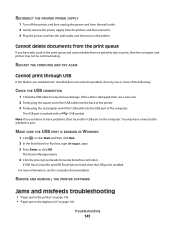
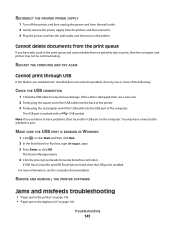
... the Start Search or Run box, type devmgmt.msc. 3 Press Enter, or click OK. REMOVE AND REINSTALL THE PRINTER SOFTWARE
Jams and misfeeds troubleshooting
• "Paper jam in the printer" on page 142
Troubleshooting
141 RECONNECT THE PRINTER POWER SUPPLY
1 Turn off the printer, and then unplug the power cord from the wall outlet. 2 Gently...
User's Guide - Page 146


... MATCHES THE TYPE OF PAPER YOU ARE USING REMOVE AND REINSTALL THE PRINTER SOFTWARE
Computer slows down when printing
These are possible solutions. SELECT A HIGHER PRINT QUALITY FROM THE PRINTER SOFTWARE MAKE SURE THE INK CARTRIDGES ARE PROPERLY INSTALLED ALIGN THE PRINTHEAD CLEAN OR DEEP CLEAN THE PRINTHEAD NOZZLES
Note: If these solutions do not...
User's Guide - Page 147
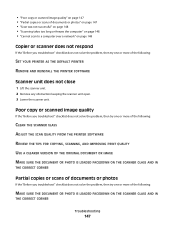
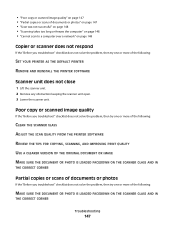
... troubleshoot" checklist does not solve the problem, then try one or more of the following :
SET YOUR PRINTER AS THE DEFAULT PRINTER REMOVE AND REINSTALL THE PRINTER SOFTWARE
Scanner unit does not close
1 Lift the scanner unit. 2 Remove any obstruction keeping the scanner unit open. 3 Lower the scanner unit. Poor copy or scanned image quality...
Quick Reference - Page 5


... shortcuts that will help you save money and the environment. • Copy. Recommended for the following printer models: • Lexmark Pro905 • Lexmark Pro904 • Lexmark Pro903
Printer features
Your printer comes with solutions that you can also customize your printer solutions. Scan, copy, or fax multiple-page letter-, legal-, and A4-size documents.
5 Print high quality...
Quick Reference - Page 10


... must install new cartridges immediately after removing the old ones or the ink remaining in the printhead nozzles may dry out. 1 Turn on the Lexmark Web site at www.lexmark.com/pageyields.
Note: The printhead moves to Lexmark for remanufacturing, refilling, or recycling.
2 Available only on your printer. 2 Open the printer. Lexmark Pro900 Series models
Item
Return Program
Regular...
Quick Reference - Page 11


... will temporarily power on the computer screen. Clean the printhead nozzles to clogged printhead nozzles. Use two hands to air. 5 Close the printer. Maintaining ink cartridges
In addition to : > More Options > Align Printer
An alignment page prints. Note: Install the new ink cartridges immediately after removing the protective cap to avoid exposing the ink to...
Quick Reference - Page 14


... page. • Print an alignment page. • Clean the printhead nozzles. • Order ink or supplies. • Register the printer. • Contact technical support. Lexmark Printer Utility (not available in Mac OS X version 10.5 or earlier) (referred to as Wireless Setup Assistant)
Uninstaller
Remove the printer software from a memory device to visit.
In Mac OS X version...
Quick Reference - Page 23


... CLEAN AND ALIGN THE PRINTHEAD
1 Reinstall the ink cartridges, see the Wireless troubleshooting section. MAKE SURE THE PRINT JOB IS NOT PAUSED
MAKE SURE YOUR PRINTER IS SET AS THE DEFAULT PRINTER
RECONNECT THE PRINTER POWER SUPPLY
1 Turn off the printer, and then unplug the power cord from the wall outlet. 2 Gently remove the power supply...
Quick Reference - Page 24
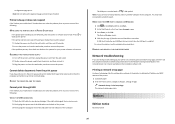
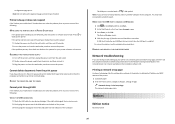
... power cord into the wall outlet, and then turn on the installation software CD.
For more of the printer. 1 Load plain paper. 2 From the home screen, navigate to a defective port. REMOVE AND REINSTALL THE PRINTER SOFTWARE
Network troubleshooting
If you have connected to Print Setup Page:
> Network Setup > Print Setup Page The network...
Similar Questions
Can You Remove Printhead On Lexmark Pinnacle 901
(Posted by dmfinney 9 years ago)
Lexmark Pinnacle Pro901 How To Remove Printhead
(Posted by Hometta 10 years ago)

