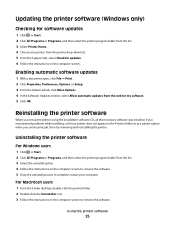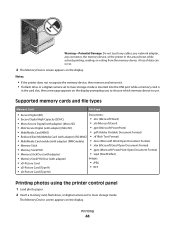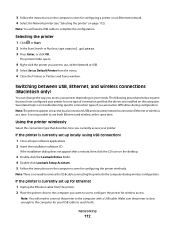Lexmark Platinum Pro900 Support Question
Find answers below for this question about Lexmark Platinum Pro900.Need a Lexmark Platinum Pro900 manual? We have 5 online manuals for this item!
Question posted by lgwasc on June 14th, 2014
How To Remove Printhead For Lexmark Pro 900
The person who posted this question about this Lexmark product did not include a detailed explanation. Please use the "Request More Information" button to the right if more details would help you to answer this question.
Current Answers
Answer #1: Posted by bengirlxD on June 14th, 2014 6:43 AM
Here are instructions on how to remove the printhead provided by lexmark support:
http://support.lexmark.com/index?page=content&id=HO3642&locale=en&userlocale=EN_US
Feel free to resubmit the question if you didn't find it useful.
Related Lexmark Platinum Pro900 Manual Pages
Similar Questions
Printhead Cannot Move On Lexmark Pro 900 Printer
(Posted by Petgnwe 9 years ago)
Is The Color Cartridge Used When I Print Black On Lexmark Pro 900
DO I NEED TO HAVE COLOR INK INSTALLED WHEN I PRINT BLACK ONLY WITH THE PRO 900
DO I NEED TO HAVE COLOR INK INSTALLED WHEN I PRINT BLACK ONLY WITH THE PRO 900
(Posted by MMACMURTRI 12 years ago)