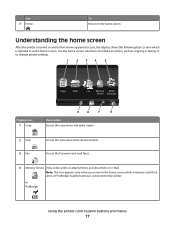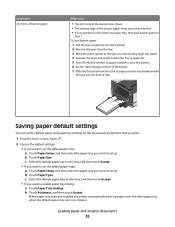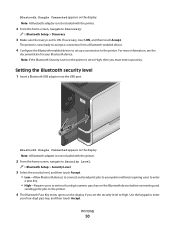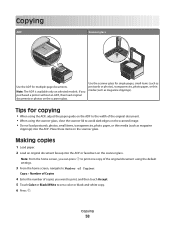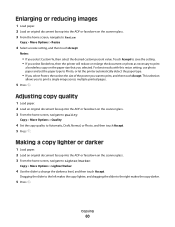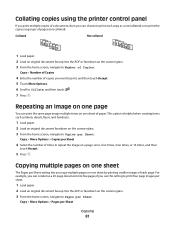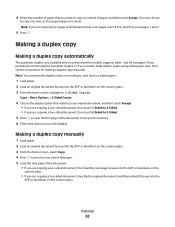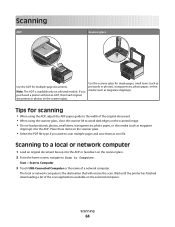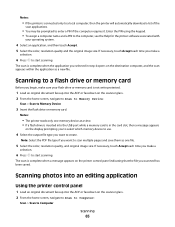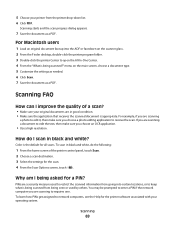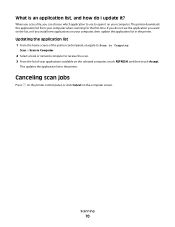Lexmark Pinnacle Pro901 Support Question
Find answers below for this question about Lexmark Pinnacle Pro901.Need a Lexmark Pinnacle Pro901 manual? We have 5 online manuals for this item!
Question posted by sktski on August 15th, 2014
Where Is The Printer Home Screen On Lexmark Pinnacle
The person who posted this question about this Lexmark product did not include a detailed explanation. Please use the "Request More Information" button to the right if more details would help you to answer this question.
Current Answers
Related Lexmark Pinnacle Pro901 Manual Pages
Similar Questions
How To Clean Printer Heads Lexmark Pinnacle Pro901
(Posted by alipkcnaz 9 years ago)
How To Receive Voicemail On Lexmark Printer Oinnacle Pro901
(Posted by HVACgmccr 10 years ago)
Partial Printing On Page
my printer will not print the full page
my printer will not print the full page
(Posted by thamiltonnicholas 10 years ago)
I Can Open The Lexmark Printer Home But Can't Open Anything In The Box.
why can't i access anything in the box?
why can't i access anything in the box?
(Posted by memere0211 11 years ago)
Copy Cancelled
This printer was working well but has just started saying copy cancelled when I try to copy and only...
This printer was working well but has just started saying copy cancelled when I try to copy and only...
(Posted by Philsuze 11 years ago)