Lexmark Pinnacle Pro901 Support Question
Find answers below for this question about Lexmark Pinnacle Pro901.Need a Lexmark Pinnacle Pro901 manual? We have 5 online manuals for this item!
Question posted by HVACgmccr on December 4th, 2013
How To Receive Voicemail On Lexmark Printer Oinnacle Pro901
The person who posted this question about this Lexmark product did not include a detailed explanation. Please use the "Request More Information" button to the right if more details would help you to answer this question.
Current Answers
There are currently no answers that have been posted for this question.
Be the first to post an answer! Remember that you can earn up to 1,100 points for every answer you submit. The better the quality of your answer, the better chance it has to be accepted.
Be the first to post an answer! Remember that you can earn up to 1,100 points for every answer you submit. The better the quality of your answer, the better chance it has to be accepted.
Related Lexmark Pinnacle Pro901 Manual Pages
Network Guide - Page 3


... users
1 Click or Start. 2 Click All Programs or Programs, and then select the printer program folder from the list. 3 Select View User's Guide. Information you will need to set up the printer on our Web site at www.lexmark.com/publications/. If your wireless network. Note: Make sure you copy down this information...
Network Guide - Page 15


... 11. For more of 169.254.x.y (where x and y are using a laptop and have a valid IP address (the laptop, the printer, or both received IP addresses. Try the following :
MAKE SURE YOUR COMPUTER AND PRINTER HAVE VALID IP ADDRESSES FOR THE NETWORK
If you are any objects that could be displayed. 5 Write down . This...
Network Guide - Page 16
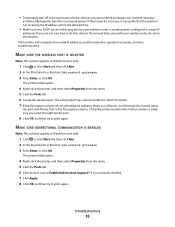
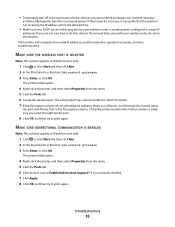
...it in the Port column. 7 If the Description column of the selected port indicates that the printer is not receiving the IP address within the allowed time.
• Make sure your DHCP server, which may ... how to do this, refer to the manual that came with Printer Port in the Printer column to make sure you select the right printer port.
8 Click OK, and then try to Enable bidirectional support...
Fax Guide - Page 2
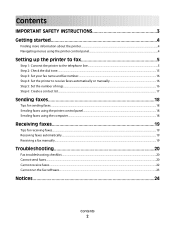
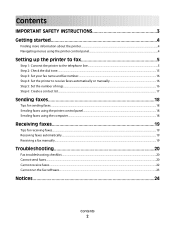
... the telephone line...5 Step 2: Check the dial tone...15 Step 3: Set your fax name and fax number...16 Step 4: Set the printer to receive faxes automatically or manually 16 Step 5: Set the number of rings...16 Step 6: Create a contact list...17
Sending faxes 18
Tips for sending faxes...18 ...
Fax Guide - Page 4


...arrows on the display. • To open menus
Getting started
Finding more information about the printer
The Fax Getting Started Guide helps you set up a fax connection, perform basic faxing tasks,...screen. • To scroll through the menus, use the arrow buttons on our Web site at www.lexmark.com/publications/.
to open a menu or submenu, touch the menu name or icon. • To select...
Fax Guide - Page 5
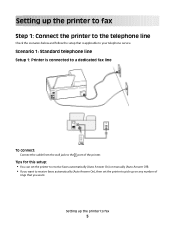
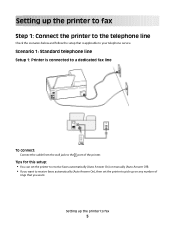
...Auto Answer Off). • If you want to receive faxes automatically (Auto Answer On), then set the printer to pick up the printer to fax
Step 1: Connect the printer to the telephone line
Check the scenarios below and ...follow the setup that you want . Scenario 1: Standard telephone line
Setup 1: Printer is applicable to fax
5
Setting up on any number of
rings that is connected ...
Fax Guide - Page 7
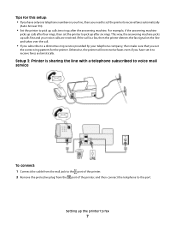
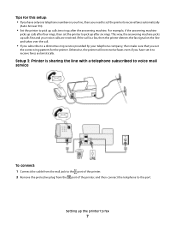
... set
the correct ring pattern for this setup: • If you have set it to receive faxes automatically. Tips for the printer.
Setup 3: Printer is a fax, then the printer detects the fax signal on your voice calls are received. If the call is sharing the line with a telephone subscribed to voice mail service
To connect...
Fax Guide - Page 8
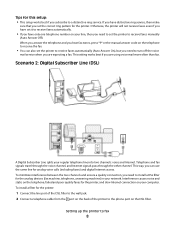
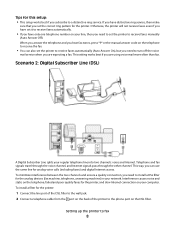
...)
A Digital Subscriber Line splits your computer. If you have only one telephone number on the telephone to receive faxes manually
(Auto Answer Off). Otherwise, the printer will not receive faxes even if you have set it to receive faxes automatically.
• If you have distinctive ring service, then make
sure that you set the...
Fax Guide - Page 16
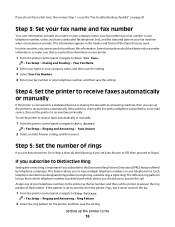
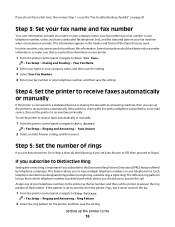
... is your telephone number, unless you send. Step 4: Set the printer to receive faxes automatically or manually
If the printer is connected to a dedicated fax line or sharing the line with ...Fax troubleshooting checklist" on one of your telephone number, and then save it never receives the fax.
1 From the printer control panel, navigate to have a dedicated fax telephone line), and the time ...
Fax Guide - Page 19
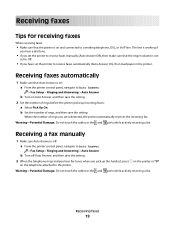
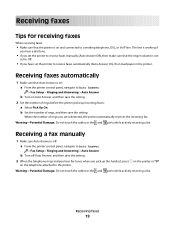
... and Answering > Auto Answer
b Turn off Auto Answer, and then save the setting. Receiving faxes
19 Receiving faxes
Tips for receiving faxes
When receiving faxes:
• Make sure that the ringer volume is not
set to Off.
• If you have set the printer to receive faxes automatically (Auto Answer On), then load paper in the...
Fax Guide - Page 20
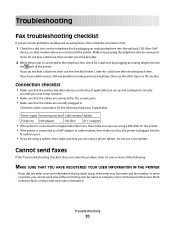
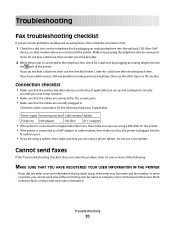
...into the wall jack, DSL filter, VoIP
device, or cable modem where you connected the printer.
If you do not hear a dial tone, then use a line splitter. Check the.... Listen for the printer. • If the printer is plugged into the same port. Do not use the checklist below.
Troubleshooting
Fax troubleshooting checklist
If you encounter problems sending and receiving faxes, then check ...
User's Guide - Page 13


Using genuine Lexmark ink cartridges
Lexmark printers, ink cartridges, and photo paper are designed to perform together for superior print quality, and our inks are formulated to Lexmark for a single use only genuine Lexmark ink cartridges. We recommend that you use only. Lexmark Pro900 Series models
Item
Return Program Cartridge1 Regular cartridge2
Black cartridge
100
100A
High...
User's Guide - Page 22


... Microsoft Office 2007.
• Send a fax. • Receive a fax in three-in-one printers. • Add, edit, or delete contacts in the built-in phone book. • Access the Lexmark Fax Setup Utility in four-in-one printers.
Printer software
Use the LexmarkTM Printer Home (referred to as Printer Home)
Lexmark Fast Pics (referred to as Fast Pics...
User's Guide - Page 24


... (referred to as Network Card Reader)
• View the contents of the printer that you purchased. Lexmark Printer Utility (referred to as Printer Utility)
• Get help with these applications, depending on a wireless network.
(referred to as Wireless Setup Assistant)
Note: Your printer may not come with cartridge installation. • Print a test page. • Print...
User's Guide - Page 169
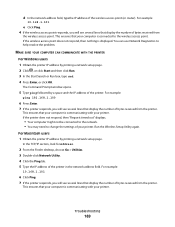
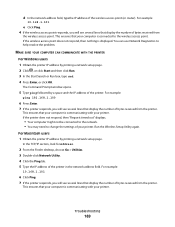
... click Run. 3 In the Start Search or Run box, type cmd. 4 Press Enter, or click OK. This ensures that display the number of bytes received from the printer.
In the TCP/IP section, look for Address.
2 From the Finder desktop, choose Go > Utilities. 3 Double-click Network Utility. 4 Click the Ping tab. 5 Type...
User's Guide - Page 192


... over wireless network 160 cannot print through USB 141 cannot receive faxes 152 cannot run fax software 153 cannot scan to...cannot send faxes 150 cartridges, ink
ordering 13 using genuine Lexmark 13 changing Power Saver timeout 19 changing printing mode 55 changing... after installation (Windows) 106
Index
192
checking an unresponsive printer 136 checking ink levels 132 checking the dial tone 96 ...
User's Guide - Page 194


...Fax Setup Wizard 88 fax troubleshooting
cannot receive faxes 152 cannot run fax software 153 cannot send faxes 150 error messages, printer control
panel 153 fax troubleshooting checklist 150... using genuine Lexmark 13 ink levels checking 132 inserting a memory card or flash drive 43 installation cable 120, 121 installing network printer 128 installing optional software 24 installing printer on wired...
User's Guide - Page 196


... in draft mode 55
printing mode changing 55
proof sheet using 48
protocol 127 publications
finding 8
R
received history report 99 receiving faxes
Auto Answer setting 93, 94 automatically 93 manually 94 tips 93, 94 recycling 7 Lexmark products 15 WEEE statement 178 redial attempts setting 89 redial time setting 89 reducing an image 60...
Quick Reference - Page 13


... favorite settings in Microsoft Office 2007.
• Send a fax. • Receive a fax in three-in-one printers.
Manage, edit, transfer, and print photos and documents.
• Print black...with the printer software. Printer software
Use the LexmarkTM Printer Home (referred to as Printer Home)
Lexmark Fast Pics (referred to as Fast Pics) Lexmark Toolbar (referred to as Toolbar)
Lexmark Tools ...
Quick Reference - Page 14


...)
• Get help with these applications, depending on the features of the printer that you purchased.
Printer Settings (in Mac OS X version 10.6) or Lexmark AIO Setup Utility (in Mac OS X version 10.5 or earlier) (referred to access the Print dialog. Lexmark Printer Utility (not available in Mac OS X version 10.5 or later)
• Access...
Similar Questions
How To Print Photos On Lexmark Printer Pinnacle Pro901
(Posted by josMath 10 years ago)
Lexmark Printer Pinnacle Pro901 Will Not Print Black
(Posted by bobg1plane 10 years ago)
What's The Wps Pin For Lexmark Printer Pinnacle Pro901
(Posted by emma1AnwarT 10 years ago)
Lexmark Printer Pinnacle Pro901 Won't Print Color
(Posted by joetbau 10 years ago)

