Lexmark Pinnacle Pro901 Support Question
Find answers below for this question about Lexmark Pinnacle Pro901.Need a Lexmark Pinnacle Pro901 manual? We have 5 online manuals for this item!
Question posted by strtmi on June 21st, 2014
How To Clean A Lexmark Printer Pinnacle Pro901
The person who posted this question about this Lexmark product did not include a detailed explanation. Please use the "Request More Information" button to the right if more details would help you to answer this question.
Current Answers
There are currently no answers that have been posted for this question.
Be the first to post an answer! Remember that you can earn up to 1,100 points for every answer you submit. The better the quality of your answer, the better chance it has to be accepted.
Be the first to post an answer! Remember that you can earn up to 1,100 points for every answer you submit. The better the quality of your answer, the better chance it has to be accepted.
Related Lexmark Pinnacle Pro901 Manual Pages
Network Guide - Page 3


... access the wireless access point settings, while the WEP key or WPA passphrase allows printers and computers to join your network uses WPA or WPA2 security,
choose WPA Personal ...printer wirelessly, you must begin with a computer that is connected to the wireless network where you want to install the printer. Use the space provided below to set up the printer on our Web site at www.lexmark...
Fax Guide - Page 4


... through the menus, drag the scroll bar or touch the arrows on our Web site at www.lexmark.com/publications/. to open a menu or submenu, touch the menu name or icon. • ... faxing problems. For additional faxing information or other information about the printer, see the comprehensive User's Guide available in your printer program folder, on the installation software CD, or on the display...
User's Guide - Page 2


...
Ordering and replacing supplies 13
Ordering ink cartridges...13 Using genuine Lexmark ink cartridges...13 Replacing ink cartridges...14 Ordering paper and other supplies...15 Recycling Lexmark products...15
Using the printer control panel buttons and menus 16
Using the printer control panel...16 Understanding the home screen...17 Navigating menus using the touch...
User's Guide - Page 4


... network...115 Networking FAQ...116
Using SmartSolutions 129
What is SmartSolutions?...129 Creating and customizing printer solutions...130
Maintaining the printer 132
Maintaining ink cartridges...132 Cleaning the exterior of the printer...134 Cleaning the scanner glass...134 Cleaning the touch screen...135
Troubleshooting 136
Before you troubleshoot...136 Using the Service Center to solve...
User's Guide - Page 6


... when connecting this product to the public switched telephone network. The safety features of the printer, unplug the power cord from the wall outlet and disconnect all external connections (such as... and easily accessible. CAUTION-SHOCK HAZARD: To avoid the risk of electric shock when cleaning the exterior of some parts may not always be obvious. SAVE THESE INSTRUCTIONS. CAUTION-POTENTIAL...
User's Guide - Page 8


... than normal and
are ideal for printing documents that are you to www.lexmark.com/recycle. Follow the instructions to print documents using the "Clean Printhead" and
"Deep Clean Printhead" features.
Initial setup instructions:
• Connecting the printer • Installing the printer software
Find it away. • Recycle paper from discarded print jobs. • Use...
User's Guide - Page 9


... the following information (located on your SmartSolutions User's Guide and Help
printer model
Go to http://smartsolutions.lexmark.com. Notes:
• The Help installs automatically with the printer
software.
• The printer software is available on the installation software CD. http://support.lexmark.com
Note: Select your region, and then select your product to view...
User's Guide - Page 10


... for ?
Insert a memory card.
Hold documents as it here
In the US, call us at http://support.lexmark.com.
• Rest of the printer
10 9
1 2
3
8
7 6
4 5
Use the 1 Automatic Document Feeder (ADF) tray
2 ...11:00 AM-8:00 PM ET)
Support telephone numbers and hours of operation for your printer. What are you looking for scanning, copying, or faxing multiple-page documents. Telephone...
User's Guide - Page 13


... use , return this cartridge to work with your printer and help extend the life of your product. Using genuine Lexmark ink cartridges
Lexmark printers, ink cartridges, and photo paper are formulated to Lexmark for remanufacturing, refilling, or recycling. 2 Available only on the Lexmark Web site at www.lexmark.com/pageyields. Ordering and replacing supplies
13
Ordering and...
User's Guide - Page 21
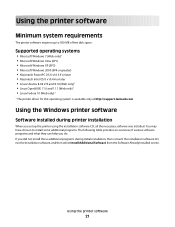
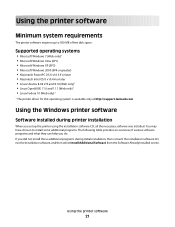
... did not install these additional programs during printer installation
When you do. Using the printer software
21 You may have chosen to... provides an overview of free disk space.
Using the Windows printer software
Software installed during initial installation, then reinsert the installation software...only)1
1 The printer driver for this operating system is available only at http://support...
User's Guide - Page 22


... supplies. • Maintain ink cartridges. • Print a test page. • Register the printer. • Contact technical support.
Using the printer software
22 Printer software
Use the LexmarkTM Printer Home (referred to as Printer Home)
Lexmark Fast Pics (referred to as Fast Pics) Lexmark Toolbar (referred to as Toolbar)
Lexmark Tools for Office (referred to as Tools for Office...
User's Guide - Page 23


...
Applications are saved in Mac OS X v10.5 or later)
• Access the printer utility. • Troubleshoot. • Order ink or supplies. • Contact Lexmark. • Check the printer software version installed on thecomputer. Printer Services dialog (not available in the printer folder that appears on the Finder desktop after installation.
1 From the Finder desktop, double...
User's Guide - Page 24


.... • Print an alignment page. • Clean the printhead nozzles. • Order ink or supplies. • Register the printer. • Contact technical support.
Lexmark Wireless Setup Assistant
Set up the printer on the features of a memory device inserted into a network printer.
• Transfer photos and PDF documents from the printer drop-down list. 5 From the Support...
User's Guide - Page 26
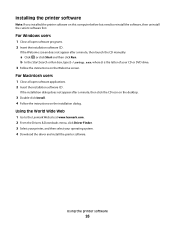
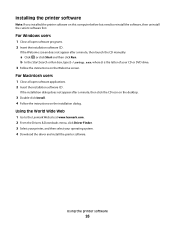
... the CD icon on the desktop.
3 Double-click Install. 4 Follow the instructions on this computer before but need to the Lexmark Web site at www.lexmark.com. 2 From the Drivers & Downloads menu, click Driver Finder. 3 Select your printer, and then select your CD or DVD drive. 3 Follow the instructions on the Welcome screen.
User's Guide - Page 112
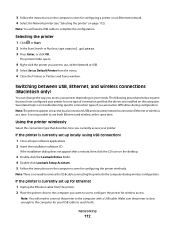
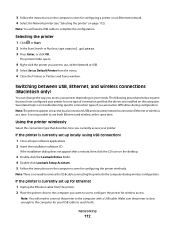
... a minute, then click the CD icon on the desktop.
3 Double-click the Lexmark Extras folder. 4 Double-click Lexmark Setup Assistant. 5 Follow the instructions on the computer screen for configuring a printer on an Ethernet network. 4 Select the Network printer (see "Selecting the printer" on page 112). 3 Follow the instructions on the computer screen for configuring the...
User's Guide - Page 192


...cannot send e-mail 149 cannot send faxes 150 cartridges, ink
ordering 13 using genuine Lexmark 13 changing Power Saver timeout 19 changing printing mode 55 changing wireless settings after ...memory card
troubleshooting 155 choosing a splitter, faxing 95 cleaning exterior of the printer 134 cleaning printhead nozzles 133 cleaning the printer control panel 135 Club Internet 104 coated paper
loading 32...
User's Guide - Page 196


...printer control panel buttons and icons 16 cleaning 135 location 11
printer does not print wireless 159
printer does not print wirelessly 164 printer does not respond 140 printer memory
fax 100 printer printing blank pages 140 printer problems, basic solutions 136 printer software
installing 26 uninstalling 25 printer solutions 129 printer... 93, 94 recycling 7 Lexmark products 15 WEEE statement 178...
Quick Reference - Page 4


...Clean Printhead" and "Deep Clean Printhead" features. Wireless/network printers allow you to reduce your printer's environmental impact even further. On selected printer models, this feature sets the printer to share a single printer... your printer's environmental impact
We are committed to protecting the environment and are continually improving our printers to www.lexmark.com/...
Quick Reference - Page 12


... earlier. 1 Load plain paper. 2 From the Finder desktop, double-click the printer program folder. 3 Select Printer Utility from the list. 3 Navigate to the Lexmark Web site at http://support.lexmark.com. Using the printer control panel
From the home screen, navigate to 500MB of your printer > Maintenance tab > Clean cartridges 4 Follow the instructions on the computer screen.
Quick Reference - Page 14


...8226; Contact Lexmark. • Check the printer software version installed on a wireless network.
Download and install the latest printer software. Printer Services dialog (not available in Mac OS X version 10.5 or earlier)
Note: This application is automatically installed with cartridge installation. • Print a test page. • Print an alignment page. • Clean the printhead...
Similar Questions
Manually Cleaning Lexmark Pinnacle Pro901 Won't Print Color Ink
(Posted by ASm7soph 9 years ago)
How Do You Clean Lexmark Pinnacle Pro901 Printhead Replacement
(Posted by GERSOcu 10 years ago)
How To Clean Printer Head Cartridge Lexmark Pinnacle Pro901
(Posted by alesundi 10 years ago)
How To Clean Lexmark Pinnacle Pro901 Print Head
(Posted by KiRAMA 10 years ago)

