Lexmark Pinnacle Pro901 Support Question
Find answers below for this question about Lexmark Pinnacle Pro901.Need a Lexmark Pinnacle Pro901 manual? We have 5 online manuals for this item!
Question posted by ASm7soph on June 7th, 2014
Manually Cleaning Lexmark Pinnacle Pro901 Won't Print Color Ink
The person who posted this question about this Lexmark product did not include a detailed explanation. Please use the "Request More Information" button to the right if more details would help you to answer this question.
Current Answers
There are currently no answers that have been posted for this question.
Be the first to post an answer! Remember that you can earn up to 1,100 points for every answer you submit. The better the quality of your answer, the better chance it has to be accepted.
Be the first to post an answer! Remember that you can earn up to 1,100 points for every answer you submit. The better the quality of your answer, the better chance it has to be accepted.
Related Lexmark Pinnacle Pro901 Manual Pages
User's Guide - Page 8


... Environmental Sustainability Report, see www.lexmark.com/environment. About your prints. These features clean the printhead nozzles to print more pages with the printer and is also available on the Lexmark Web site at http://support.lexmark.com. Recycling
• Return ink cartridges for ? Follow the instructions to request a postage-paid bag.
• Recycle the product packaging. •...
User's Guide - Page 10


...small items, or thin media (such as it here
In the US, call us at http://support.lexmark.com.
• Rest of the printer
10 9
1 2
3
8
7 6
4 5
Use the 1 Automatic Document Feeder (ADF) ...the world-See the printed warranty that came with your printer.
Connect a PictBridge-enabled digital camera, a USB Bluetooth adapter, or a flash drive to the printer.
Hold documents as ...
User's Guide - Page 20


...touch Accept.
• Power Saver after 10 Minutes • Screen Dim • 2-Sided Printing
Note: If you have previously selected.
1 From the home screen, touch , and then ... will delete all the printer settings you select 2-Sided Printing, then the printer prints on both sides of your printer, make your selections using the touch screen. Using the printer control panel buttons and menus...
User's Guide - Page 22


.... • Adjust settings for the printer. • Order supplies. • Maintain ink cartridges. • Print a test page. • Register the printer. • Contact technical support.
Printer software
Use the LexmarkTM Printer Home (referred to as Printer Home)
Lexmark Fast Pics (referred to as Fast Pics) Lexmark Toolbar (referred to as Toolbar)
Lexmark Tools for Office (referred to as...
User's Guide - Page 40


... for available computers.
Enter the PIN using a Wireless connection (selected models only)
a Select the file name of the document that are supported by the printer. 7 From the print options pop-up menu, choose Layout. • From the Pages per Sheet pop-up menu, choose the number of page images that support the...
User's Guide - Page 46


... transfer the photos to the computer or to view images from a memory device using the printer software
1 Load photo paper. 2 Insert a memory card or flash drive. 3 Transfer or print the photos:
If the printer is connected to print. Follow the instructions on the computer screen to transfer the photos to the computer or to...
User's Guide - Page 51


..." on page 49.
3 Set up the Bluetooth device to print to begin printing.
Note: If the Bluetooth Security Level on the display. Printing
51 Printing from a Bluetooth-enabled device
Note: The printer does not support printing files from a Bluetooth-enabled device. Bluetooth Dongle Connected appears on the printer is set to receive Bluetooth connections.
For more information...
User's Guide - Page 101


...(Wi-Fi Protected Access 2) offer stronger wireless network security than WPA. Supported network security options
The printer supports three wireless security options: no security at all on the wireless network must use your network ...and symbols found on a wireless network
Wireless network compatibility
Your printer contains an IEEE 802.11n wireless print server. Networking
101
User's Guide - Page 114


... desktop, choose Go > Utilities. 2 Double-click Print Center or Printer Setup Utility, depending on all computers printing to the printer accessible through Network Neighborhood by enabling File and
Print Sharing. See the Windows documentation for instructions on enabling File and Print Sharing. The Printer Browser appears.
5 Select your printer.
b Right-click the name of the following...
User's Guide - Page 133


... list. 4 Select Printer Home. 5 Choose your printer from the list. Cleaning the printhead nozzles
Poor print quality is sometimes due to Clean Printhead or Deep Clean Printhead: > More Options > Clean Printhead or Deep Clean Printhead
A cleaning page prints. Notes:
• Cleaning the printhead nozzles uses ink, so clean them only when necessary. • Deep cleaning uses more ink, so try the...
User's Guide - Page 135
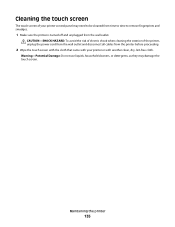
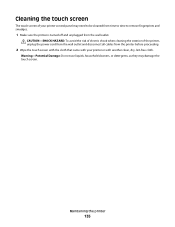
... and disconnect all cables from the wall outlet.
CAUTION-SHOCK HAZARD: To avoid the risk of electric shock when cleaning the exterior of your printer control panel may damage the touch screen. Maintaining the printer
135 Warning-Potential Damage: Do not use liquids, household cleaners, or detergents, as they may need to be...
User's Guide - Page 140


...printer software or firmware. Troubleshooting
140 You may be caused by improperly installed ink cartridges.
Note: Do not remove the alignment page until printing is marked with a
USB symbol. If the printer... 3 From the home screen of the printer control panel, navigate to Deep Clean Printhead:
> More Options > Deep Clean Printhead A cleaning page prints.
4 Navigate to fit, make sure...
User's Guide - Page 196


... setting 93, 94 automatically 93 manually 94 tips 93, 94 recycling 7 Lexmark products 15 WEEE statement 178 redial attempts setting 89 redial time setting 89 reducing an image 60 repeating an image 61 replacing ink cartridges 14 reports fax history 99 reports, fax setting 89 resetting internal wireless print server to
factory default settings...
User's Guide - Page 197


...not print 139 printer does not respond 140 printer printing blank pages 140 printhead error 137 software did not install 138
shared printing 115 sharing printer in Windows 114 SmartSolutions 129
adding printer ...Me More 129 tips for
copying 58 e-mailing 74 printing 37 receiving faxes 93 scanning 64 sending faxes 92 touch screen cleaning 135 navigating 18 transmission report, fax 99 Transmit Terminal...
Quick Reference - Page 4


... software CD and on how to www.lexmark.com/recycle. These features clean the printhead nozzles to 8 page images on your printer model).
• Scan and save them to a computer program, application, or flash drive for ? To return an ink cartridge, go to accomplish common printer tasks like printing, copying, and scanning. You can access the...
Quick Reference - Page 5


... Pro905 • Lexmark Pro904 • Lexmark Pro903
Printer features
Your printer comes with solutions that you to 400% reduction and enlargement capacity. • Scan. Enjoy 25% to view, edit, and print photos directly from the ADF.
Insert a memory card. Load additional paper. Check wireless status. Operate the printer. Do multiple-page, standalone black and color faxing at...
Quick Reference - Page 12


... open applications. 2 Insert the installation software CD. Note: Updated printer software may be available at http://support.lexmark.com. If the installation dialog does not appear after a minute, then launch the CD manually: a Click , or click Start and then click Run. A cleaning page prints.
Using the printer software
For Windows users 1 Click or Start. 2 Click All...
Quick Reference - Page 13


...settings of copies to save ink. • Schedule automatic printing of the printer that you select options for the printer. • Order supplies. • Maintain ink cartridges. • Print a test page. • Register the printer. • Contact technical support.
The dialog lets you purchased. When you do.
Use the Abbyy Sprint OCR Lexmark Wireless Setup Utility (referred to...
Quick Reference - Page 23


... into the matching color slot of the computer. Note: If you continue to Align Printer:
> More Options > Align Printer.
23 You may be caused by improperly installed ink cartridges.
Note: Make sure the printer is printing blank pages
Blank pages may have connected to turn on the computer. REINSTALL THE INK CARTRIDGES AND DEEP CLEAN AND ALIGN THE...
Quick Reference - Page 26


... Feeder (ADF) tray
location 5
B
buttons printer control panel 6
C
canceling copy job 17 e-mail 20 print job 16 scan job 19
cannot delete documents from print queue 24 cannot print through USB 24 cartridges, ink
ordering 10 checking an unresponsive printer 21 checklist
before you troubleshoot 21 cleaning printhead nozzles 11 conserving energy, ink, and paper 4 copies
making 17...
Similar Questions
Lexmark Pinnacle Pro901 Does Not Print Color
(Posted by didiPl57 10 years ago)
Lexmark Printer Pinnacle Pro901 Won't Print Color
(Posted by joetbau 10 years ago)

