Lexmark Pinnacle Pro901 Support Question
Find answers below for this question about Lexmark Pinnacle Pro901.Need a Lexmark Pinnacle Pro901 manual? We have 5 online manuals for this item!
Question posted by ap50justj on February 10th, 2014
Can You Make Black And White Print Default Setting On Lexmark Pinnacle Pro901
The person who posted this question about this Lexmark product did not include a detailed explanation. Please use the "Request More Information" button to the right if more details would help you to answer this question.
Current Answers
There are currently no answers that have been posted for this question.
Be the first to post an answer! Remember that you can earn up to 1,100 points for every answer you submit. The better the quality of your answer, the better chance it has to be accepted.
Be the first to post an answer! Remember that you can earn up to 1,100 points for every answer you submit. The better the quality of your answer, the better chance it has to be accepted.
Related Lexmark Pinnacle Pro901 Manual Pages
Network Guide - Page 13
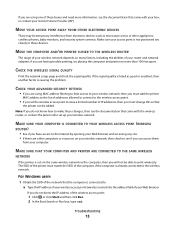
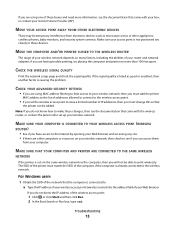
...printing, try placing the computer and printer no more information, see the documentation that the computer is causing the problem.
CHECK YOUR ADVANCED SECURITY SETTINGS
• If you are using one of the printer...SSID of these devices.
Troubleshooting
13 MAKE SURE THAT YOUR COMPUTER AND PRINTER ARE CONNECTED TO THE SAME WIRELESS
NETWORK
If the printer is not positioned too closely to...
Fax Guide - Page 22


... exchange, this option so that converts digital signals into analog signals. If you can print it prints the fax. MAKE SURE THAT THE DIAL PREFIX SETTING IS CORRECT
The dialing prefix is the number or series of numbers that the printer is connected to an analog port on the PBX. You may have turned on...
User's Guide - Page 3


Saving paper default settings...35 Loading original documents on the scanner glass 36 Loading original documents into the ADF...36
Printing 37
Tips for printing...37 Printing basic documents...37 Printing specialty documents...41 Working with photos...43 Printing from a Bluetooth-enabled device...49 Printing on both sides of the paper (duplexing)...52 Managing print jobs...54
Copying 58
Tips...
User's Guide - Page 20


... after 10 Minutes • Screen Dim • 2-Sided Printing
Note: If you have previously selected.
1 From the home screen, touch , and then touch Use Factory Defaults. 2 Touch Yes. 3 When prompted to factory default settings will delete all the printer settings you select 2-Sided Printing, then the printer prints on both sides of your printer, make your selections using the touch screen.
User's Guide - Page 22


... and edit photos online. • Print, scan, or convert local files from the Web, depending on a wireless network. • Change the wireless settings of the printer.
Printer software
Use the LexmarkTM Printer Home (referred to as Printer Home)
Lexmark Fast Pics (referred to as Fast Pics) Lexmark Toolbar (referred to as Toolbar)
Lexmark Tools for Office (referred to as...
User's Guide - Page 35
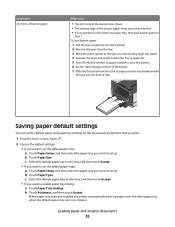
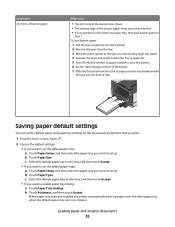
... tray linking is enabled, the printer automatically picks up paper from the other paper tray when the default paper tray runs out of paper. c Select the default paper size for the documents and photos that you print.
1 From the home screen, touch .
2 Choose the default settings: • If you want to set up. Loading paper and original...
User's Guide - Page 58
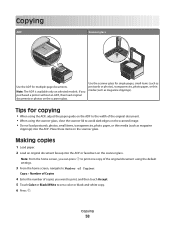
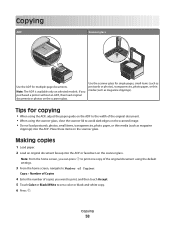
Note: From the home screen, you can press to print one copy of the original document using the default settings.
3 From the home screen, navigate to Number of Copies:
... you want to print, and then touch Accept. 5 Touch Color or Black/White to the width of copies you purchased a printer without an ADF, then load original documents or photos on the scanner glass.
Making copies
1 Load paper...
User's Guide - Page 124


... section: • The "Default Gateway" entry is connected to... typically the wireless access point. • The IP address appears as four sets of the computer, if the computer is not on the wireless network used... and password of the printer. Note: Make sure you will be able to print wirelessly.
If the SSIDs are stored. How can I make sure my computer and printer are connected to the ...
User's Guide - Page 139


SELECT YOUR PRINTER FROM THE PRINT DIALOG BEFORE SENDING THE PRINT JOB
MAKE SURE THE PRINT JOB IS NOT PAUSED
MAKE SURE YOUR PRINTER IS SET AS THE DEFAULT PRINTER
RECONNECT THE PRINTER POWER SUPPLY
1 Turn off the printer, and then unplug the power cord from the wall outlet. 2 Gently remove the power supply from the printer, and then reinsert it . 3 Plug the power...
User's Guide - Page 162


...set up the printer on your Web browser and accessing any site. • If there are other selection where settings are stored. d On the main page, click Wireless or any capital letters.
2 Print the printer... or resources on the wireless network used by opening your wireless network, then check to make these changes, then see if you have access to the Internet by the computer.
The...
User's Guide - Page 192


... Automatic Document Feeder (ADF) tray location 10 automatic fax conversion setting 89
B
banner paper loading 35
bidirectional communication enabling 171
black and white scanning 69 blocking faxes 100 Bluetooth
printing 51 setting the security level 50 setting up a connection 49 broadcast fax, sending immediately 92 buttons printer control panel 16
C
cable installation 120, 121 USB 121
Caller...
User's Guide - Page 193
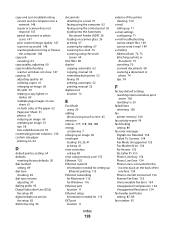
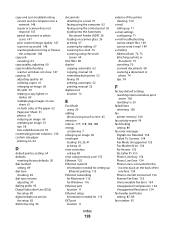
... making a copy lighter or
darker 60 multiple page images on one
sheet 61 on both sides of the paper 62 Pages per Sheet 61 photos 59 reducing an image 60 repeating an image 61 tips 58 two-sided document 59 customizing printer solutions 130 custom-size paper printing on 42
D
default printer, setting 54 defaults
resetting factory defaults...
User's Guide - Page 194


...) 103 on wireless network
(Windows) 103 installing printer on wired network (Macintosh) 116 installing printer on wired network (Windows) 116 installing printer software 26 installing wireless printer
additional computers 103 interactive solutions 129 interference
wireless network 123 internal wireless print server
resetting to factory default settings 160
IP address 127 configuring 105
IP address...
User's Guide - Page 196


... tips 93, 94 recycling 7 Lexmark products 15 WEEE statement 178 redial attempts setting 89 redial time setting 89 reducing an image 60 repeating an image 61 replacing ink cartridges 14 reports fax history 99 reports, fax setting 89 resetting internal wireless print server to
factory default settings 160 resetting to factory defaults 20 resuming
print job 56 reverse page...
Quick Reference - Page 5


... printing lets you can easily access anytime. Built-in your home or office over a secure wireless network with the high resolution flatbed scanner and the Automatic Document Feeder. You can also customize your printer with solutions that will help you can load a different type of paper and change the paper default settings so the printer...
Quick Reference - Page 13


... and print photos and documents.
• Print black or text-only Web pages to set the Speed Dial and Group Dial numbers, set up the wireless printer on your favorite settings in ... Printing Preferences dialog appears.
Printer software
Use the LexmarkTM Printer Home (referred to as Printer Home)
Lexmark Fast Pics (referred to as Fast Pics) Lexmark Toolbar (referred to as Toolbar)
Lexmark...
Quick Reference - Page 17
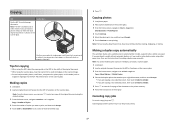
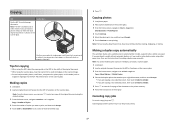
... to Photo Reprint:
SmartSolutions > Photo Reprint 4 Touch Continue. 5 Select the photo print size, and then touch Accept. 6 Touch Continue to the printer memory. 6 Follow the instructions on the scanner glass. and A4-size paper. Note: You cannot make duplex copies using the default settings. 3 From the home screen, navigate to Number of Copies: Copy > Number...
Quick Reference - Page 21


... icon or name of the printer that you begin, make sure: • Your printer and computer are each connected to the Internet through from the list. 3 Select Printer Home. 4 From the Support tab, select Service Center.
Using SmartSolutions
What is a set up your problem
Visit our Web site at http://smartsolutions.lexmark.com. 2 Log in or...
Quick Reference - Page 23


....
SELECT YOUR PRINTER FROM THE PRINT DIALOG BEFORE SENDING THE PRINT JOB (MAC ONLY)
1 With a document open the printer. 2 Make sure the cartridges are inserted correctly. MAKE SURE THE PRINT JOB IS NOT PAUSED
MAKE SURE YOUR PRINTER IS SET AS THE DEFAULT PRINTER
RECONNECT THE PRINTER POWER SUPPLY
1 Turn off the printer.
REMOVE AND REINSTALL THE PRINTER SOFTWARE
Printer is marked with...
SmartSolutions User's Guide - Page 24
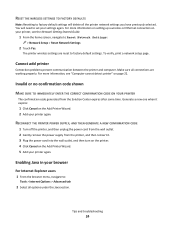
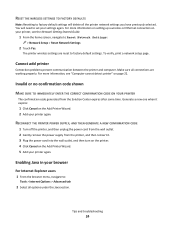
... the browser menu, navigate to factory default settings. RESET THE WIRELESS SETTINGS TO FACTORY DEFAULTS
Note: Resetting to factory default settings will need to set your printer again.
Invalid or no confirmation code shown
MAKE SURE TO IMMEDIATELY ENTER THE CORRECT CONFIRMATION CODE ON YOUR PRINTER
The confirmation code generated from the printer, and then reinsert it expires:
1 Click...
Similar Questions
How Do I Set To Black And White Printing Ro 800-900
I can't find any way to switch printing to black and white only?
I can't find any way to switch printing to black and white only?
(Posted by Tiffany23 9 years ago)
How To Change Default Settings On Lexmark Pinnacle Pro901 Printer
(Posted by manlit 10 years ago)
How To Print On Envelopes Pinnacle Pro901
(Posted by Hilanbatist 10 years ago)

