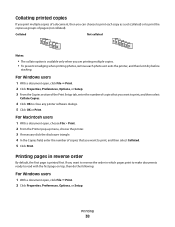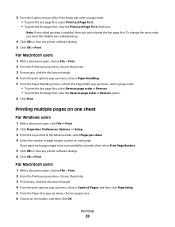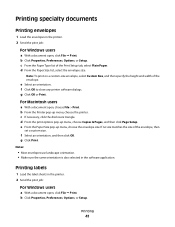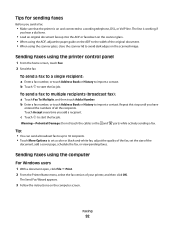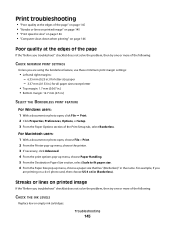Lexmark Pinnacle Pro901 Support Question
Find answers below for this question about Lexmark Pinnacle Pro901.Need a Lexmark Pinnacle Pro901 manual? We have 5 online manuals for this item!
Question posted by Interbuzz1 on December 10th, 2013
How Do I Get Lexmark Pro901 To Print Black Only With Empty Color Cartridges
The person who posted this question about this Lexmark product did not include a detailed explanation. Please use the "Request More Information" button to the right if more details would help you to answer this question.
Current Answers
Related Lexmark Pinnacle Pro901 Manual Pages
Similar Questions
How To Make Lexmark Pinnacle Pro901 Print Without Color Cartridge
(Posted by Nofrod 10 years ago)
Lexmark Pro901 Won't Print Without Color Cartridge
(Posted by jzatzalric 10 years ago)
My Pinnacle 901 Stopped Printing Yellow Color. Cartridge Is Original And New.
My Pinnacle 901 stopped printing yellow color. Cartridge is original and new.I always used original ...
My Pinnacle 901 stopped printing yellow color. Cartridge is original and new.I always used original ...
(Posted by alexanderkmuller 11 years ago)
Lexmark Black & Color Cartridge
Where do I install the cartridge in the x7675 lexmark.
Where do I install the cartridge in the x7675 lexmark.
(Posted by moss4748 12 years ago)