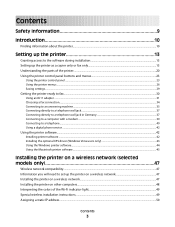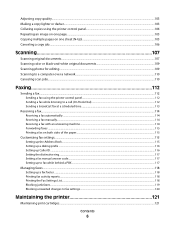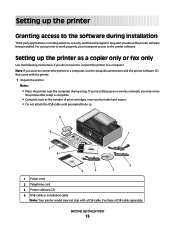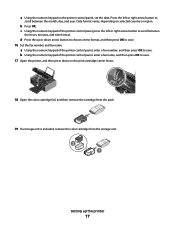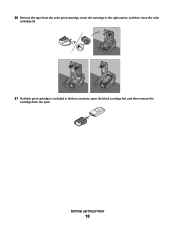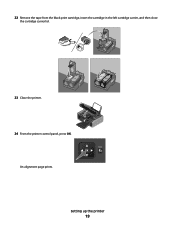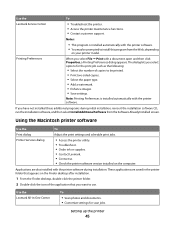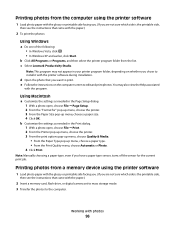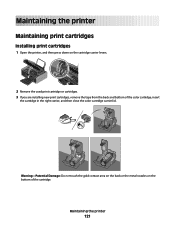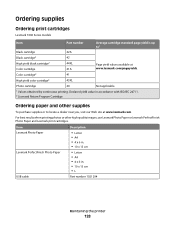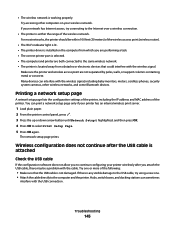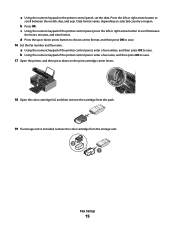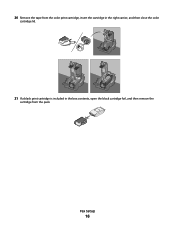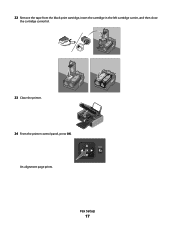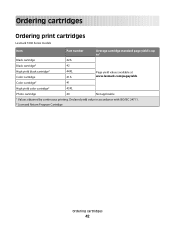Lexmark X7675 Support Question
Find answers below for this question about Lexmark X7675.Need a Lexmark X7675 manual? We have 3 online manuals for this item!
Question posted by moss4748 on August 1st, 2011
Lexmark Black & Color Cartridge
Where do I install the cartridge in the x7675 lexmark.
Current Answers
Related Lexmark X7675 Manual Pages
Similar Questions
Lexmark Printer X7675 How To Print Custom Paper Sizes
(Posted by AndyBobEr 10 years ago)
Shows 'ink/toner Empty' But No Indication Of What Color Cartridge To Change?
My lexmark S300-S400 series was working just fine just now. I have had it for about 1 month and have...
My lexmark S300-S400 series was working just fine just now. I have had it for about 1 month and have...
(Posted by katanaraquel 11 years ago)
Your Question: 'hi. I Have A Z2300 Printer. I Replaced The Color Cartridge, But
Your question:"Hi. I have a Z2300 printer. I replaced the color cartridge, but turned off the printe...
Your question:"Hi. I have a Z2300 printer. I replaced the color cartridge, but turned off the printe...
(Posted by Zielinski2 12 years ago)