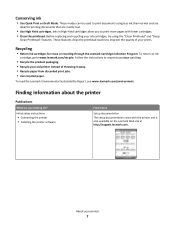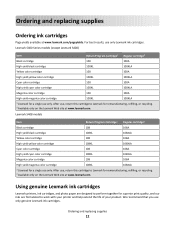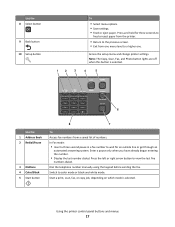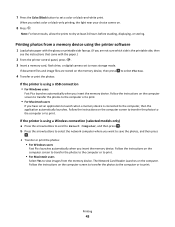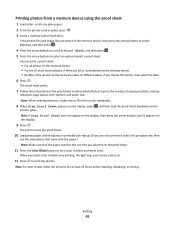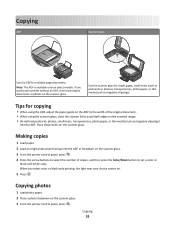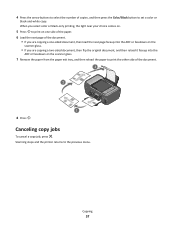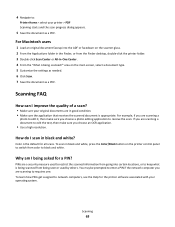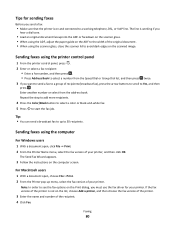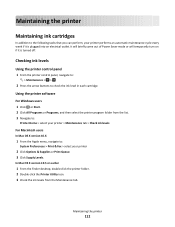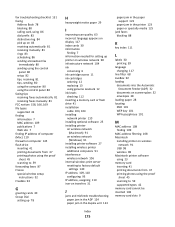Lexmark Interpret S400 Support Question
Find answers below for this question about Lexmark Interpret S400.Need a Lexmark Interpret S400 manual? We have 4 online manuals for this item!
Question posted by katanaraquel on December 7th, 2012
Shows 'ink/toner Empty' But No Indication Of What Color Cartridge To Change?
Current Answers
Answer #1: Posted by LexmarkListens on December 7th, 2012 5:53 AM
If your still have sufficient ink levels for all cartridges, your computer might be displaying a false error message. Try to uninstall the Lexmark driver and download an updated driver here: http://bit.ly/rtOKTx. Just choose the operating system of your computer.
Lexmark Listens
Phone:
USA: 1-800-539-6275
Canada: (877) 856-5540
UK: 0800 121 4726
South Africa: 0800 981 435
Related Lexmark Interpret S400 Manual Pages
Similar Questions
Lexmark S400 Series black ink doesn't print properly. I just replace the black ink cartridge and wen...
I have a s300-s400 series Lexmark printer. I need to buy black and all the color ink cartridges. Can...