Lexmark Pinnacle Pro901 Support Question
Find answers below for this question about Lexmark Pinnacle Pro901.Need a Lexmark Pinnacle Pro901 manual? We have 5 online manuals for this item!
Question posted by oceddie on December 28th, 2013
Lexmark Pro901 Won't Print Black Color Empty
The person who posted this question about this Lexmark product did not include a detailed explanation. Please use the "Request More Information" button to the right if more details would help you to answer this question.
Current Answers
There are currently no answers that have been posted for this question.
Be the first to post an answer! Remember that you can earn up to 1,100 points for every answer you submit. The better the quality of your answer, the better chance it has to be accepted.
Be the first to post an answer! Remember that you can earn up to 1,100 points for every answer you submit. The better the quality of your answer, the better chance it has to be accepted.
Related Lexmark Pinnacle Pro901 Manual Pages
User's Guide - Page 8


... and
are mostly text.
• Use High Yield cartridges. To read the Lexmark Environmental Sustainability Report, see www.lexmark.com/environment. About your prints. Initial setup instructions:
• Connecting the printer • Installing the printer software
Find it away. • Recycle paper from discarded print jobs. • Use recycled paper. Follow the instructions to www...
User's Guide - Page 20


...touch Accept.
• Power Saver after 10 Minutes • Screen Dim • 2-Sided Printing
Note: If you have previously selected.
1 From the home screen, touch , and then touch...prompted to factory default settings will delete all the printer settings you select 2-Sided Printing, then the printer prints on both sides of your printer, make your selections using the touch screen.
Resetting...
User's Guide - Page 22


... Utility in four-in-one printers. Manage, edit, transfer, and print photos and documents.
• Print black or text-only Web pages to install this program from Windows.
Printer software
Use the LexmarkTM Printer Home (referred to as Printer Home)
Lexmark Fast Pics (referred to as Fast Pics) Lexmark Toolbar (referred to as Toolbar)
Lexmark Tools for Office (referred to...
User's Guide - Page 24


... Programs, and then select the printer program folder from the list. 3 Select Printer Home. 4 Choose your printer from a memory device to the computer
over a network. Use the
To
Lexmark Network Card Reader (referred to as Wireless Setup Assistant)
Note: Your printer may not come with cartridge installation. • Print a test page. • Print an alignment page. •...
User's Guide - Page 40


c When prompted, select the name of the network computer, and then touch Accept to start printing the document. Printing
40
The Memory Device screen appears on the display.
2 Touch Print Documents. 3 Select and print the document:
If the printer is using a Wireless connection (selected models only)
a Select the file name of the document that you want...
User's Guide - Page 46


... photos:
• For Windows users
Fast Pics launches automatically when a connection is using the printer software
1 Load photo paper. 2 Insert a memory card or flash drive. 3 Transfer or print the photos:
If the printer is established. Printing photos from the memory device. The Network Card Reader launches on the computer screen to transfer the photos...
User's Guide - Page 51


... a Bluetooth connection.
1 Insert a USB Bluetooth adapter into the USB port. Bluetooth Dongle Connected appears on the printer is set up the Bluetooth device to print to the printer.
For more information, see "Setting up a
connection between your printer and a Bluetooth-enabled device" on page 49.
3 Set up to receive Bluetooth connections.
A loss of data...
User's Guide - Page 101


... from your wireless network may extend far beyond the walls of wireless security. Every device on a wireless network
Wireless network compatibility
Your printer contains an IEEE 802.11n wireless print server.
ASCII characters are case-sensitive. WPA2 uses a more secure than WEP. ASCII characters in a WPA passphrase are letters, numbers, punctuation, and...
User's Guide - Page 114


...
1 Prepare the computers to share the printer: a Make all computers that will print to the printer. 2 Identify the printer:
a On the computer that is the one of your printer. 6 Click Add.
c Click Sharing or Printer Properties. e Click OK. 3 Locate the printer from the list and click Add.
The Printer Browser appears.
5 Select your printer.
See the Windows documentation for...
User's Guide - Page 133


... Printhead: > More Options > Clean Printhead or Deep Clean Printhead
A cleaning page prints. For Macintosh users 1 Load plain paper. 2 From the Finder desktop, double-click the printer program folder. 3 Select Printer Utility from the list. 4 From the Maintenance tab of your prints. Using the printer software
For Windows users 1 Load plain paper. 2 Click or Start. 3 Click...
User's Guide - Page 140


... wait 10 seconds. 2 Insert the power cord into the USB port of the following:
MAKE SURE THE PRINTER IS NOT IN POWER SAVER MODE
If the power light is in Power Saver mode. Printer is printing blank pages
Blank pages may have problems, then try one .
2 Firmly plug the square end of the...
User's Guide - Page 159


The
window refreshes when Device Manager recognizes the USB connection.
• If there is activity on Device Manager but the printer will not print wirelessly, then a firewall could be a problem with wireless printing. Cannot print and there is working, but none of the following:
• Update the firewall using the most recent update available from...
User's Guide - Page 196


... color effects 45 attaching to e-mail 75 copying photos 59 cropping 45 editing using touch screen 45 enhancing automatically 45 making borderless copies 60 printing using printer control
panel 44 printing using the proof sheet 48 reducing red-eye effect 45 rotating 45 scanning for editing 65 scanning to e-mail 74 photos do not print...
User's Guide - Page 197


... scanning
creating a PDF from scan 68 documents for editing 67 documents for e-mailing 68 in black and white 69 photos for editing 65 tips 64 to a computer 64 to a flash drive...does not print 139 printer does not respond 140 printer printing blank pages 140 printhead error 137 software did not install 138
shared printing 115 sharing printer in Windows 114 SmartSolutions 129
adding printer 130 ...
User's Guide - Page 198


... creating an ad hoc network using
Macintosh 106 creating an ad hoc network using
Windows 106 information needed for setting up
wireless printing 102 installing printer on
(Macintosh) 103 installing printer on
(Windows) 103 interference 123 resolving communication
problems 173 security 101 security information 118 signal strength 122 SSID 117 troubleshooting 157 types...
Quick Reference - Page 5


...and customizing your printer as share the printer among multiple computers. • Intuitive touch screen. Recommended for computer-free printing. • ... following printer models: • Lexmark Pro905 • Lexmark Pro904 • Lexmark Pro903
Printer features
Your printer comes with one-touch, computer-free black or color copying. Place these items on both sides of the printer
10...
Quick Reference - Page 12


..., then launch the CD manually: a Click , or click Start and then click Run.
Using the Internet
1 Go to the Lexmark Web site at www.lexmark.com. 2 Navigate to :
> More Options > Clean Printhead or Deep Clean Printhead A cleaning page prints. Using the printer control panel
From the home screen, navigate to :
SUPPORT & DOWNLOADS > select your...
Quick Reference - Page 13


... a watermark. • Enhance images. • Save settings.
Notes:
• This program is installed automatically with the printer software during installation. 1 From the Applications folder in -one printers.
Manage, edit, transfer, and print photos and documents.
• Print black or text-only Web pages to set the Speed Dial and Group Dial numbers, set up the...
Quick Reference - Page 16
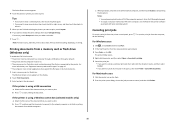
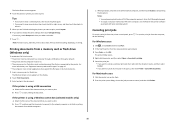
... with your operating system. The Select Photos screen appears. 4 Touch the photo or photos you want to print. To cancel a print job from the printer control panel, press .
Note: For best results, allow the prints to start printing the document. c When prompted, select the name of the document that are finished selecting the photos you...
Quick Reference - Page 23


... port on the printer, and then open , choose File > Print. 2 From the printer pop-up menu, choose your printer does not appear on the Printer list, then choose Add Printer. Print job does not print or is properly seated, and then try another USB port on the printer. SELECT YOUR PRINTER FROM THE PRINT DIALOG BEFORE SENDING THE PRINT JOB (MAC ONLY...
Similar Questions
How To Make A Lexmark Pro901 Printer Only Print Black
(Posted by WEak 10 years ago)
Lexmark Pinnacle Pro901 Won't Print Black When Color Ink Out
(Posted by gopsloo 10 years ago)
Lexmark Printer Pinnacle Pro901 Will Not Print Black
(Posted by bobg1plane 10 years ago)

