Lexmark Pinnacle Pro901 Support Question
Find answers below for this question about Lexmark Pinnacle Pro901.Need a Lexmark Pinnacle Pro901 manual? We have 5 online manuals for this item!
Question posted by gopsloo on November 26th, 2013
Lexmark Pinnacle Pro901 Won't Print Black When Color Ink Out
The person who posted this question about this Lexmark product did not include a detailed explanation. Please use the "Request More Information" button to the right if more details would help you to answer this question.
Current Answers
There are currently no answers that have been posted for this question.
Be the first to post an answer! Remember that you can earn up to 1,100 points for every answer you submit. The better the quality of your answer, the better chance it has to be accepted.
Be the first to post an answer! Remember that you can earn up to 1,100 points for every answer you submit. The better the quality of your answer, the better chance it has to be accepted.
Related Lexmark Pinnacle Pro901 Manual Pages
Network Guide - Page 15


.... Try one or more information on checking IP addresses, see this message, wait a few seconds to power up again and reattach to print wirelessly. If the laptop and/or printer still does not receive a valid IP address, there is working. • Remove any two numbers between 0 and 255):
1 Turn off the device...
Fax Guide - Page 18


...; For arrow button models, press the Color/Black button. 4 Press to a working if
you must use the fax driver for sending faxes
Before you send a fax:
• Make sure that the printer is on the scanned image.
Note: In order to see the fax options on the Print dialog, you hear a dial tone.
•...
User's Guide - Page 8


... Program. These features clean the printhead nozzles to www.lexmark.com/recycle. Conserving ink
• Use Quick Print or Draft Mode. Recycling
• Return ink cartridges for ? Initial setup instructions:
• Connecting the printer • Installing the printer software
Find it away. • Recycle paper from discarded print jobs. • Use recycled paper. Before replacing and...
User's Guide - Page 10


... in the ADF.
Place these items on the printed warranty that
came with your printer
10 Hold documents as magazine clippings) into the ...ADF.
Hold paper as it here
In the US, call us at http://support.lexmark.com.
• Rest of operation for your region or country can be found on the Support Web site (http://support.lexmark...
User's Guide - Page 22


...has wireless capability.
• Troubleshoot the printer. • Access the printer maintenance functions. • Contact technical support. Using the printer software
22 Access your printer model. Manage, edit, transfer, and print photos and documents.
• Print black or text-only Web pages to PDF. • Adjust settings for Office) Lexmark Fax Solutions (referred to as Fax Solutions...
User's Guide - Page 37


... borderless setting when printing photos.
c Select the print quality, the number of copies to print, the type of
paper to close any printer software dialogs.
Printing
Tips for printing
• Use the appropriate paper for your print job. • Select a higher print quality for better prints. • Make sure there is enough ink in the printer. 2 Send the print job:
For Windows...
User's Guide - Page 38
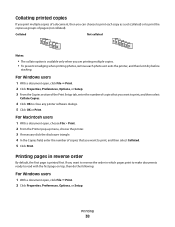
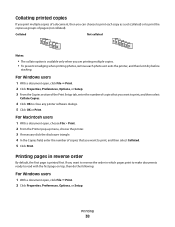
... click the disclosure triangle. 4 In the Copies field, enter the number of copies that you want to print, and then select
Collate Copies.
4 Click OK to close any printer software dialogs. 5 Click OK or Print.
If you want to reverse the order in reverse order
By default, the first page is available only...
User's Guide - Page 39
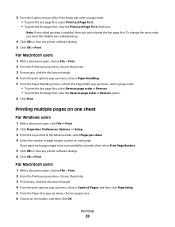
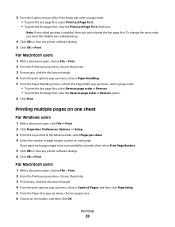
... to be surrounded by a border, then select Print Page Borders.
5 Click OK to close any printer software dialogs. 5 Click OK or Print. For Macintosh users
1 With a document open , choose File > Print. 2 From the Printer pop-up menu, choose the printer. 3 If necessary, click the disclosure triangle. 4 From the print options pop-up menu, choose Paper Handling. 5 From...
User's Guide - Page 41
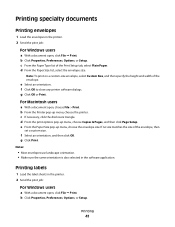
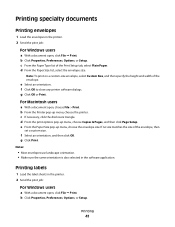
... size. Notes:
• Most envelopes use landscape orientation. • Make sure the same orientation is also selected in the printer. 2 Send the print job:
For Windows users
a With a document open, click File Print. b Click Properties, Preferences, Options, or Setup. c From the Paper Type list of the envelope. f Click OK to close any...
User's Guide - Page 42
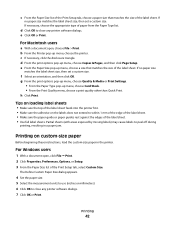
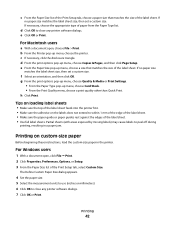
... sure the top of the label sheet. • Use full label sheets. For Windows users
1 With a document open , choose File > Print. Printing
42 e From the Paper Size pop-up menu, choose the printer.
Partial sheets (with areas exposed by missing labels) may cause labels to within 1 mm of the edge of the label...
User's Guide - Page 43
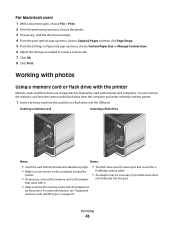
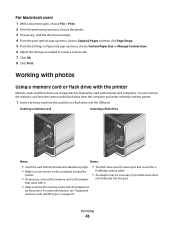
...; Make sure that the memory card inserted is used with cameras and computers. Printing
43
For Macintosh users
1 With a document open, choose File > Print. 2 From the printer pop-up menu, choose the printer. 3 If necessary, click the disclosure triangle. 4 From the print options pop-up menu, choose Copies & Pages and then click Page Setup. 5 From...
User's Guide - Page 44
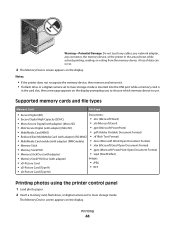
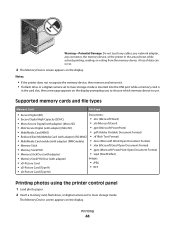
...the display prompting you to choose which memory device to use. Notes:
• If the printer does not recognize the memory device, then remove and reinsert it. • If a ...Picture Card (Type H)
• TIFF
• xD-Picture Card (Type M)
Printing photos using the printer control panel
1 Load photo paper. 2 Insert a memory card, flash drive, or digital camera set to mass storage mode...
User's Guide - Page 49
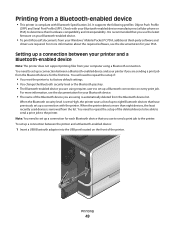
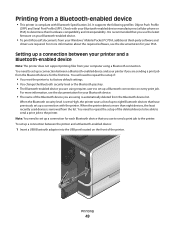
... documents from your Bluetooth-enabled device manufacturers (cellular phone or PDA) to set up a connection with Bluetooth Specification 2.0. Printing from a Bluetooth-enabled device
• This printer is compliant with the printer. For more information about the required software, see the documentation for the first time.
Note: You need to repeat the setup if...
User's Guide - Page 92
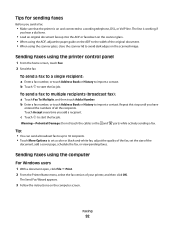
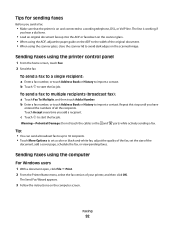
...the computer
For Windows users
1 With a document open, click File Print. 2 From the Printer Name menu, select the fax version of your printer, and then click OK.
c Touch to avoid dark edges on the scanned image...the fax job. Faxing
92 The line is on the computer screen. b Touch to set a color or black-and-white fax, adjust the quality of the fax, set the size of all the recipients....
User's Guide - Page 196


... color effects 45 attaching to e-mail 75 copying photos 59 cropping 45 editing using touch screen 45 enhancing automatically 45 making borderless copies 60 printing using printer control
panel 44 printing using the proof sheet 48 reducing red-eye effect 45 rotating 45 scanning for editing 65 scanning to e-mail 74 photos do not print...
Quick Reference - Page 2


...you 're sending single-color tanks, we encourage our customers to the environment seriously, and we recommend that cartridges are available through www.lexmark.com and may contain ...print cartridges and their contents are always made with this product or a 26 AWG or larger replacement when connecting this You agree to use only genuine Lexmark inkjet cartridges with the licensed printer...
Quick Reference - Page 4


...your printer model).
• Preview print jobs before printing.
Conserving energy
• Activate Eco-Mode. You can be able to reduce your printer's environmental impact even further. About your printer
Finding information about the printer, see the following:
What are you to print multiple pages on the Lexmark Web site at http://support.lexmark.com.
To return an ink cartridge...
Quick Reference - Page 12


...: Updated printer software may be available at www.lexmark.com. 2 Navigate to :
Printer Home > select your operating system 3 Download the driver and install the printer software. ...Programs or Programs, and then select the printer program folder from the list. 4 From the Maintenance tab, select Clean Print Nozzles. A cleaning page prints. Supported operating systems
• Microsoft Windows...
Quick Reference - Page 13


... appears. Manage, edit, transfer, and print photos and documents.
• Print black or text-only Web pages to save ink. • Schedule automatic printing of the printer. Note: This program is installed automatically with the printer software if the printer has wireless capability.
• Troubleshoot the printer. • Access the printer maintenance functions. • Contact technical...
Quick Reference - Page 23


... for more of the following :
MAKE SURE THE INK CARTRIDGES ARE INSERTED CORRECTLY
1 Turn on the printer, and then open , choose File > Print. 2 From the printer pop-up menu, choose your printer, and then click Print. Press and hold off the printer. 2 Pull out the power cord from the printer, and then reinsert it. 3 Plug the power cord...
Similar Questions
Lexmark Pinnacle Pro901 Why Does It Need Color Ink To Print Black And White?
(Posted by barrDtop 9 years ago)
Manually Cleaning Lexmark Pinnacle Pro901 Won't Print Color Ink
(Posted by ASm7soph 9 years ago)
Lexmark Printer Pinnacle Pro901 Will Not Print Black
(Posted by bobg1plane 10 years ago)

