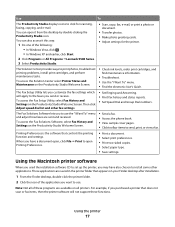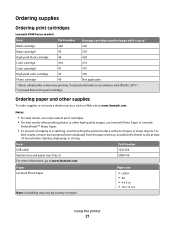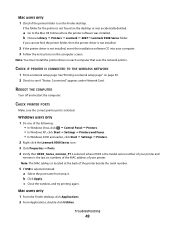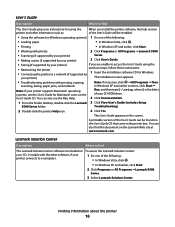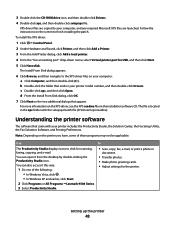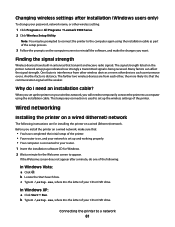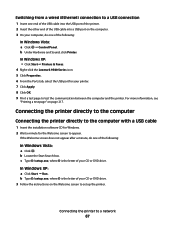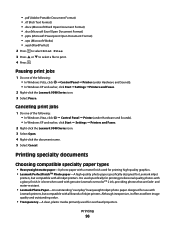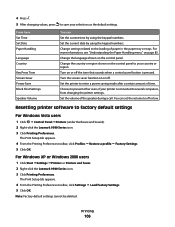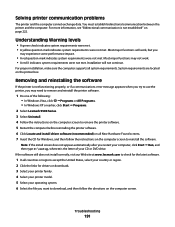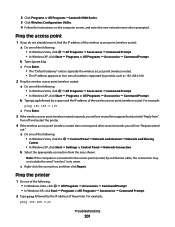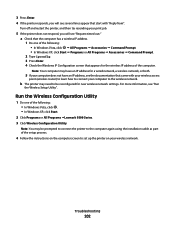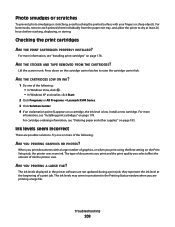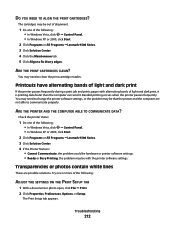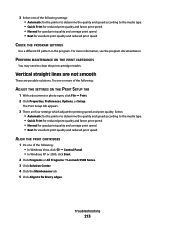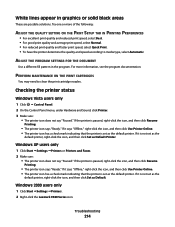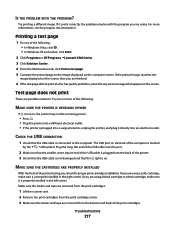Lexmark 9575 Support Question
Find answers below for this question about Lexmark 9575 - X Professional Color Inkjet.Need a Lexmark 9575 manual? We have 3 online manuals for this item!
Question posted by PFONG14 on September 24th, 2011
Black Line Appears On Lexmark 9500 Printer
Black line appears on lexmark 9500 series when making copies
Current Answers
Related Lexmark 9575 Manual Pages
Similar Questions
Black Lines On A Page When Copying.
I have 4 black lines on a page when I copy. Have checked glasss & there are none
I have 4 black lines on a page when I copy. Have checked glasss & there are none
(Posted by karen94157 11 years ago)
All Of A Sudden When I Scan A Screen Pops Up For Pin # Is There A Salution?
(Posted by coolfilipe 11 years ago)
Productivity Studio Not Available On Mac Os X ????
How can i download or find lexmark productivity studio 9500 series on mac os x?
How can i download or find lexmark productivity studio 9500 series on mac os x?
(Posted by mwvanstr 11 years ago)
Lexmark X9575 Prints An Extra Black Line Which Is Not Seen On The Original
(Posted by notaryusha 14 years ago)