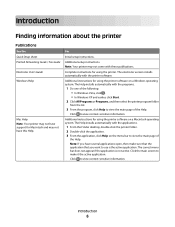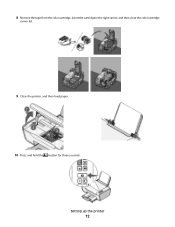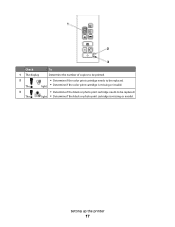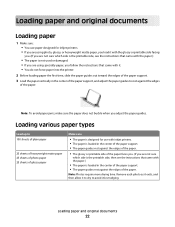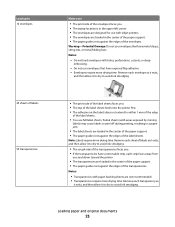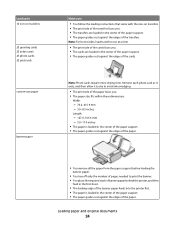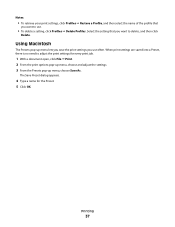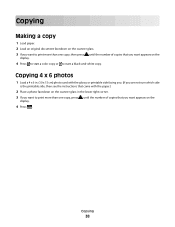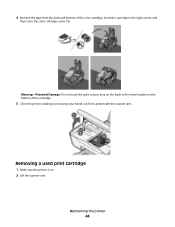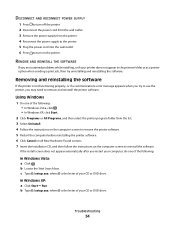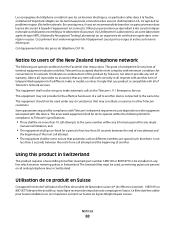Lexmark 26S0000 Support Question
Find answers below for this question about Lexmark 26S0000 - X 2670 Color Inkjet.Need a Lexmark 26S0000 manual? We have 2 online manuals for this item!
Question posted by viccar on June 26th, 2011
I Need A Manual For X2670.
I bought this printer new but there was no manual in the box.
Current Answers
Answer #1: Posted by Odin on June 26th, 2011 9:11 AM
Get it here.
Hope this is useful. Please don't forget to click the Accept This Answer button if you do accept it. My aim is to provide reliable helpful answers, not just a lot of them. See https://www.helpowl.com/profile/Odin.
Related Lexmark 26S0000 Manual Pages
Similar Questions
Power Supply With Port For Lexmark X2670 All-in-one Printer
Please, How can I get the Power supply with port for Lexmark X2670 All-in-one Printer?Thank you very...
Please, How can I get the Power supply with port for Lexmark X2670 All-in-one Printer?Thank you very...
(Posted by Anonymous-142438 9 years ago)
Do I Need A Specific Type Of Photo Paper Or Ink To Print Pics On My Lexmark X267
Lexmark X2670 all in one printer. I want to print pics but do not know if I need certain paper or in...
Lexmark X2670 all in one printer. I want to print pics but do not know if I need certain paper or in...
(Posted by ccspotlessclean 10 years ago)
I Need A Free Download Of Installation Cd For The Lexmark X5650 Aio Printer
I misplaced my software installation cd for my Lexmark X5650 AIO Printer. The computer that my softw...
I misplaced my software installation cd for my Lexmark X5650 AIO Printer. The computer that my softw...
(Posted by mohlerkenda 11 years ago)
Power Supply Lexmark X2670
Hi, Power supply for my lexmark x2670 has stopped working. can i buy this part? and how much would i...
Hi, Power supply for my lexmark x2670 has stopped working. can i buy this part? and how much would i...
(Posted by nbennetta 11 years ago)
Iam Looking For Manual For Lexmark X8350
(Posted by tabongenterprisesinc 12 years ago)