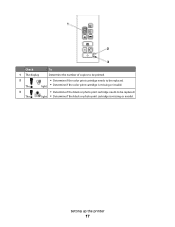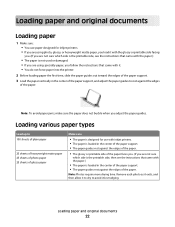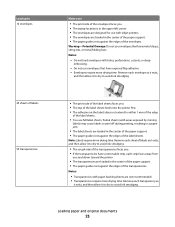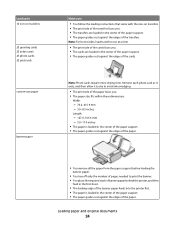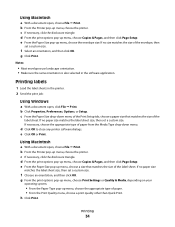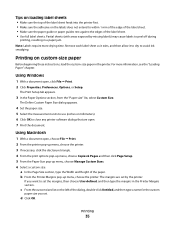Lexmark 26S0000 Support Question
Find answers below for this question about Lexmark 26S0000 - X 2670 Color Inkjet.Need a Lexmark 26S0000 manual? We have 2 online manuals for this item!
Question posted by ccspotlessclean on May 10th, 2013
Do I Need A Specific Type Of Photo Paper Or Ink To Print Pics On My Lexmark X267
Lexmark X2670 all in one printer. I want to print pics but do not know if I need certain paper or ink
Current Answers
Related Lexmark 26S0000 Manual Pages
Similar Questions
How To Load Photo Paper In S405 Lexmark Printer
(Posted by welcliuyil 9 years ago)
X2670 Printer Will Not Print After Changing Black Ink Cartridge
Printer will not print, it keeps requiring a target page. How do I stop this. I did print and scan t...
Printer will not print, it keeps requiring a target page. How do I stop this. I did print and scan t...
(Posted by mhillin 11 years ago)
Can't Print / Delete Printing Job, Therefore, Can't Delete The Lexmark 2670print
Cannot print or delete printing job, therefore, cannot delete the Lexmark 2670 printer
Cannot print or delete printing job, therefore, cannot delete the Lexmark 2670 printer
(Posted by pkimbest 11 years ago)
I Need A Manual For X2670.
I bought this printer new but there was no manual in the box.
I bought this printer new but there was no manual in the box.
(Posted by viccar 12 years ago)