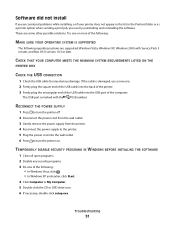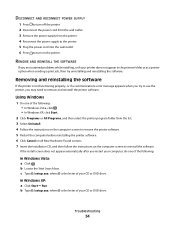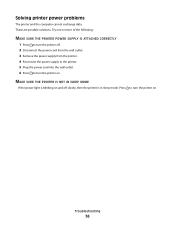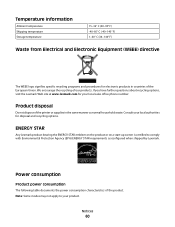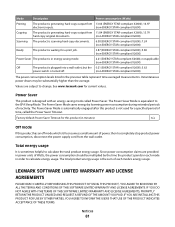Lexmark 26S0000 Support Question
Find answers below for this question about Lexmark 26S0000 - X 2670 Color Inkjet.Need a Lexmark 26S0000 manual? We have 2 online manuals for this item!
Question posted by Anonymous-142438 on August 28th, 2014
Power Supply With Port For Lexmark X2670 All-in-one Printer
Please, How can I get the Power supply with port for Lexmark X2670 All-in-one Printer?Thank you very mucH
Current Answers
Answer #1: Posted by TommyKervz on August 28th, 2014 5:54 PM
Related Lexmark 26S0000 Manual Pages
Similar Questions
Lost Power Supply Port
Moving printer from one location to another, the power supply port was lost. Where can I purchase an...
Moving printer from one location to another, the power supply port was lost. Where can I purchase an...
(Posted by nielubowicz 10 years ago)
How To Connect Ipad2 To Lexmark Pro705 Printer?
Thank You,
[email protected]
(Posted by effiejordan 11 years ago)
Power Supply Lexmark X2670
Hi, Power supply for my lexmark x2670 has stopped working. can i buy this part? and how much would i...
Hi, Power supply for my lexmark x2670 has stopped working. can i buy this part? and how much would i...
(Posted by nbennetta 11 years ago)
X2670 Printer
The letters J and E are flashing on my printer. How can I fix this?
The letters J and E are flashing on my printer. How can I fix this?
(Posted by colson 11 years ago)
Where Can I Buy Original Cartridges For Lexmark X2670 Printer?
(Posted by jreznak 12 years ago)