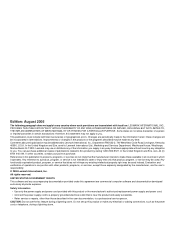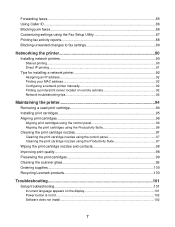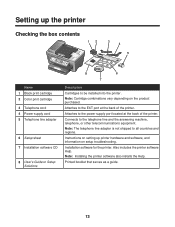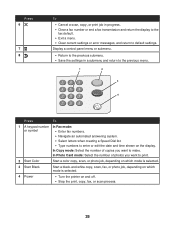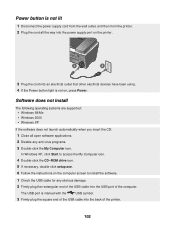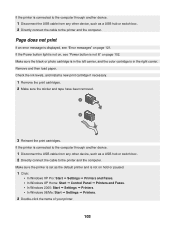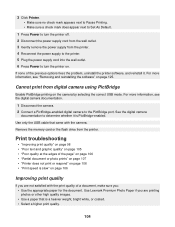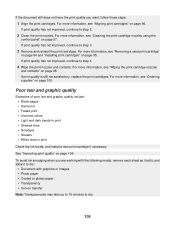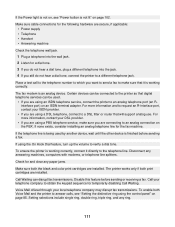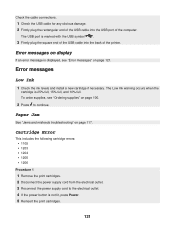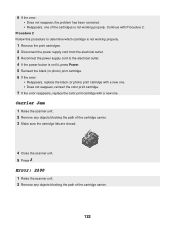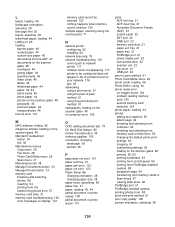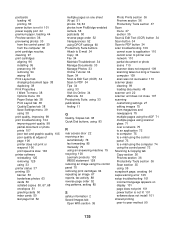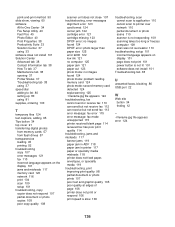Lexmark X8350 Support Question
Find answers below for this question about Lexmark X8350 - X Color Inkjet.Need a Lexmark X8350 manual? We have 2 online manuals for this item!
Question posted by nielubowicz on October 7th, 2013
Lost Power Supply Port
Moving printer from one location to another, the power supply port was lost. Where can I purchase another?
Current Answers
Related Lexmark X8350 Manual Pages
Similar Questions
Power Supply With Port For Lexmark X2670 All-in-one Printer
Please, How can I get the Power supply with port for Lexmark X2670 All-in-one Printer?Thank you very...
Please, How can I get the Power supply with port for Lexmark X2670 All-in-one Printer?Thank you very...
(Posted by Anonymous-142438 9 years ago)
Power Supply Lexmark X2670
Hi, Power supply for my lexmark x2670 has stopped working. can i buy this part? and how much would i...
Hi, Power supply for my lexmark x2670 has stopped working. can i buy this part? and how much would i...
(Posted by nbennetta 11 years ago)
Incoming Intermitent Fax Quality
After 12 hour sleep, the first fax received is blurry. 2nd receipt OK
After 12 hour sleep, the first fax received is blurry. 2nd receipt OK
(Posted by ojreak 12 years ago)
Low Voltage Power Supply
How do I replace the Low voltage power supply?
How do I replace the Low voltage power supply?
(Posted by jjrbatts 12 years ago)
Iam Looking For Manual For Lexmark X8350
(Posted by tabongenterprisesinc 12 years ago)