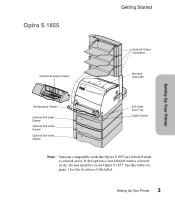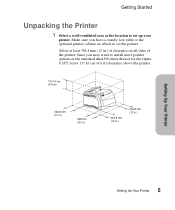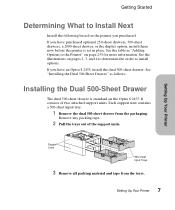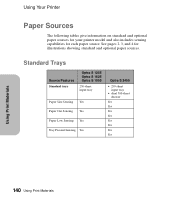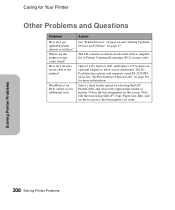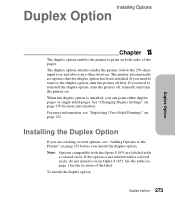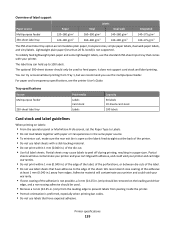Lexmark 1855n Support Question
Find answers below for this question about Lexmark 1855n - Optra S B/W Laser Printer.Need a Lexmark 1855n manual? We have 4 online manuals for this item!
Question posted by gdpine on August 26th, 2012
Can The Optra S Dual 500 Sheet Paper Tray Option On 1855?
Is is possible to use the dual 500 sheet paper tray option that is standard on the Optra S 2455 on the 1855 as well? The tray assembly has the colored circle marking on the top left side of the top tray, which would seem to indicate that it should work with the 1855. However, when I attach it to my 1855 with the duplexer option, I get an error message "59 Incompatible Tray 2."
Current Answers
Answer #1: Posted by LexmarkListens on August 28th, 2012 4:29 PM
A 59 error message indicates that the printer thinks a feed option not designed for this model of printer is installed.
Please try the following:
1.Remove the paper feed option indicated by the error.
2.Press the Go button on the operator panel to clear the error.
3.If the printer is still displaying a 59 Incompatible <option> error, power off the printer.
4.If you have not already removed the option, do so now with the printer powered off.
5.Power the printer on again.
6.If this clears the incompatible option error, a problem with that particular option is indicated.
In most cases, the paper feed option is simply not designed to operate with this printer model.
Please try the following:
1.Remove the paper feed option indicated by the error.
2.Press the Go button on the operator panel to clear the error.
3.If the printer is still displaying a 59 Incompatible <option> error, power off the printer.
4.If you have not already removed the option, do so now with the printer powered off.
5.Power the printer on again.
6.If this clears the incompatible option error, a problem with that particular option is indicated.
In most cases, the paper feed option is simply not designed to operate with this printer model.
Lexmark Listens
Phone:
USA: 1-800-539-6275
Canada: (877) 856-5540
UK: 0800 121 4726
South Africa: 0800 981 435
Related Lexmark 1855n Manual Pages
Similar Questions
Where Is Paper Tray? I Need To Refill And Don't Know How.
(Posted by tjrcarter1 10 years ago)
I Have A 990.01 Service Tray 2 Error Message. What Does The Error Message Mean?
Was printing from Tray 2 and received this message along with the following codes after it. EN 48 0...
Was printing from Tray 2 and received this message along with the following codes after it. EN 48 0...
(Posted by StephenJones 11 years ago)
Error Message (close Front Door) Can't Get It Off Printer Wont Work
(Posted by janicemwilliams 12 years ago)
Auto Change Paper Tray For Continuous Printing
Tray 1 and Tray 2 both have 8 1/2 x 11 paper. How can I configure the printer to automatically conti...
Tray 1 and Tray 2 both have 8 1/2 x 11 paper. How can I configure the printer to automatically conti...
(Posted by brianvandermolen 12 years ago)