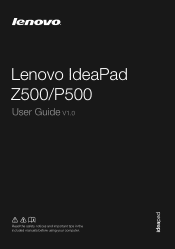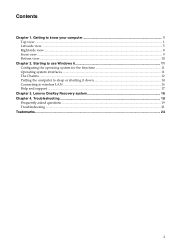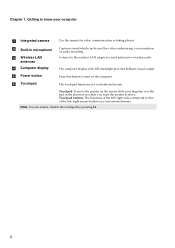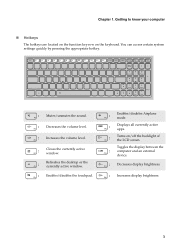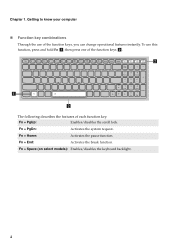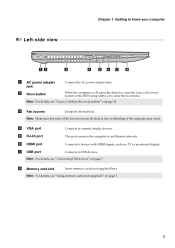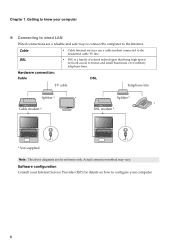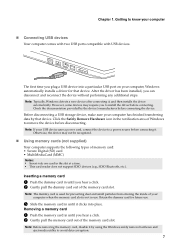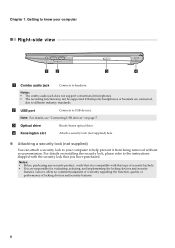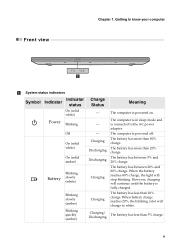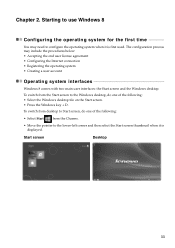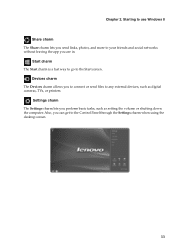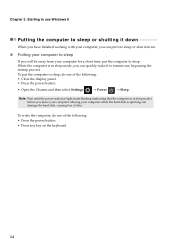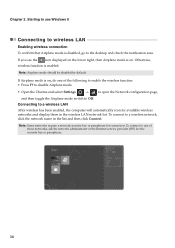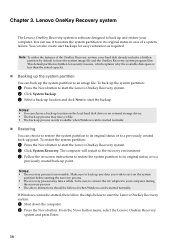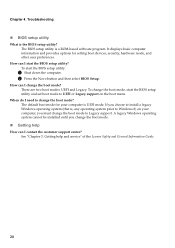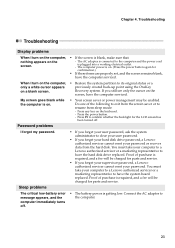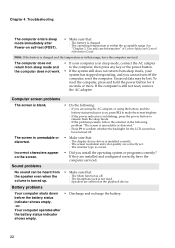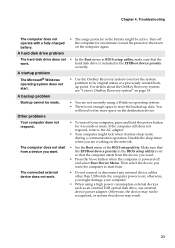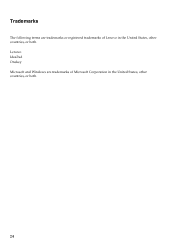Lenovo IdeaPad P500 Support Question
Find answers below for this question about Lenovo IdeaPad P500.Need a Lenovo IdeaPad P500 manual? We have 1 online manual for this item!
Question posted by schoey8651 on April 10th, 2013
Wifi Connectivity Issues
Current Answers
Answer #1: Posted by tintinb on April 10th, 2013 7:04 PM
http://support.lenovo.com/en_IN/downloads/detail.page?DocID=DS032589
If you have more questions, please don't hesitate to ask here at HelpOwl. Experts here are always willing to answer your questions to the best of our knowledge and expertise.
Regards,
Tintin
Related Lenovo IdeaPad P500 Manual Pages
Similar Questions
my wifi always turned off while my tablet locked or automatic lock or in sleep mode. how do i keep m...
My mother bought this laptop 5 months ago to you for online schooling, a couple months later all of ...
I formatted my laptop recently. In 'choose what closing the lid does' option, there is no sleep mod...