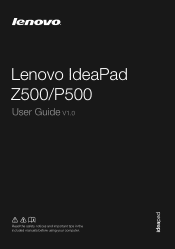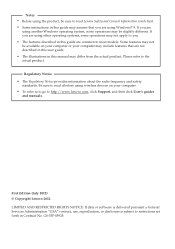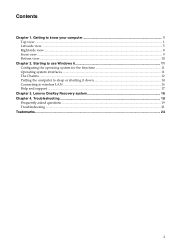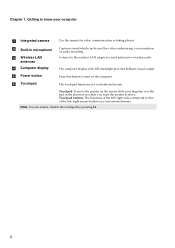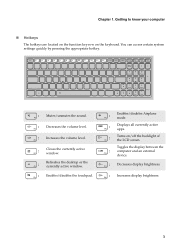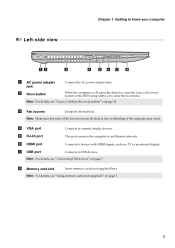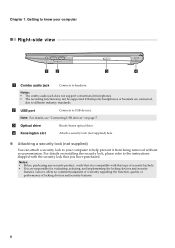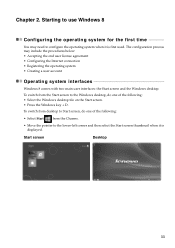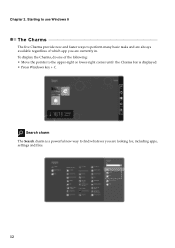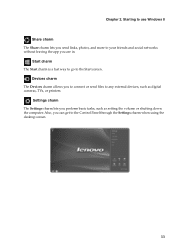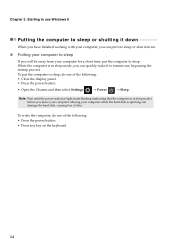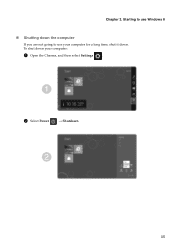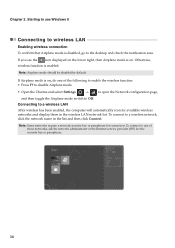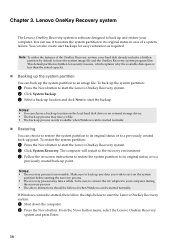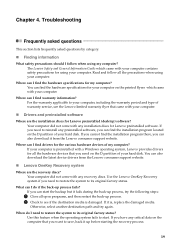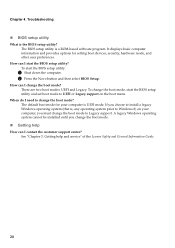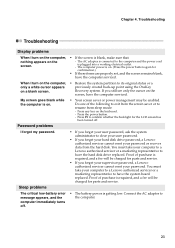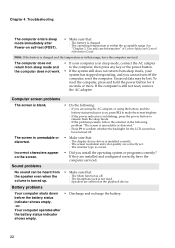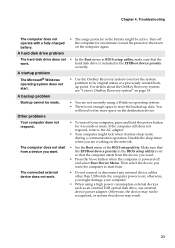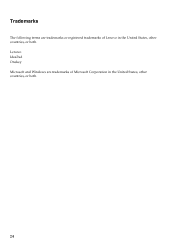Lenovo IdeaPad P500 Support Question
Find answers below for this question about Lenovo IdeaPad P500.Need a Lenovo IdeaPad P500 manual? We have 1 online manual for this item!
Question posted by invisiblejigglyjello on March 31st, 2014
Lenovo Ideapad P500 Touch
Current Answers
Answer #1: Posted by cooltechagent on April 1st, 2014 2:51 AM
If it is not, it is an issue with the LCD and it needs replacement.
Before replacing any parts ensure all the drivers and the BIOS of the system is up top date.
Thanks,
CoolAgent
Related Lenovo IdeaPad P500 Manual Pages
Similar Questions
Pl help me find a docking stations for the lenovo G500s touch laptop.
I cannot get into my Lenovo B50-30 Touch laptop. I know the password, but it does not respond to it,...
Lenovo Ideapad P500 Model 20210 Motherboard Part#
Need to confirm lcd screen resolution and backlight type so I can replace it. Screen broken, so cann...