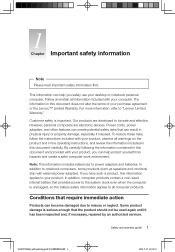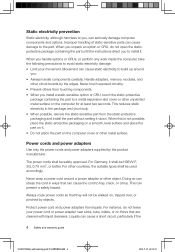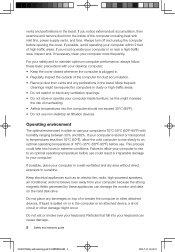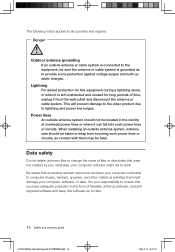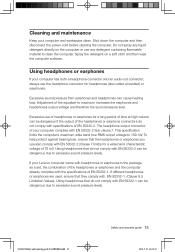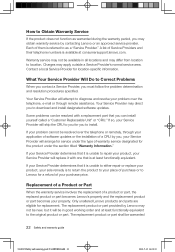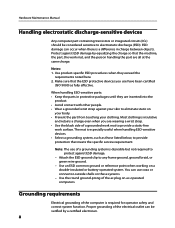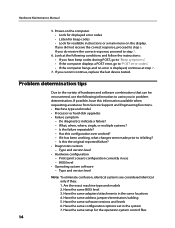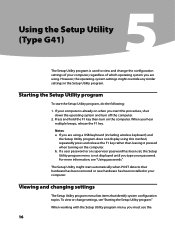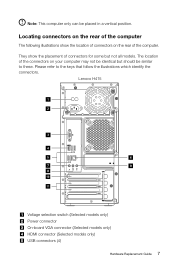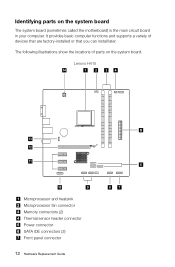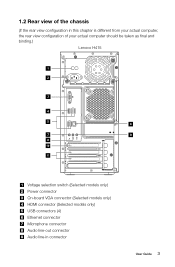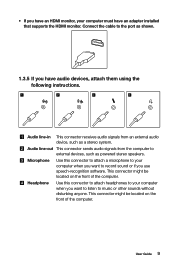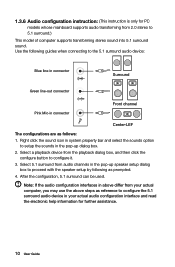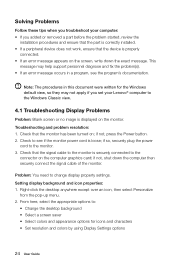Lenovo H415 Support Question
Find answers below for this question about Lenovo H415.Need a Lenovo H415 manual? We have 5 online manuals for this item!
Question posted by macaloha on August 15th, 2013
How Do I Get The Sound To Work?
No sound from headphones or speakers
Current Answers
Related Lenovo H415 Manual Pages
Similar Questions
Why Can't I Get The Pc Sound To Work?
I just set up a new PC and there is no sound through speakers. All volume has been checked and speak...
I just set up a new PC and there is no sound through speakers. All volume has been checked and speak...
(Posted by tsjohnso 9 years ago)
I Have A Lenovo K40 Computer. How Do I Get The Sound, Audio, To Work Using Ms W
I have a Lenovo K40 computer. How do I get the sound, audio, to work using MS Win 7
I have a Lenovo K40 computer. How do I get the sound, audio, to work using MS Win 7
(Posted by mrles66jr 11 years ago)