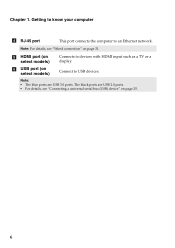Lenovo G580 Support Question
Find answers below for this question about Lenovo G580.Need a Lenovo G580 manual? We have 1 online manual for this item!
Question posted by yvonnparsons44 on August 28th, 2014
My Laptop G580 Just Has A Black Screen After Unlocking
The person who posted this question about this Lenovo product did not include a detailed explanation. Please use the "Request More Information" button to the right if more details would help you to answer this question.
Current Answers
Related Lenovo G580 Manual Pages
Similar Questions
Lenovo B575 Black Screen When I Start Up My Laptop Nuffink Else
when i start up my laptop the light are on it makes the starty up noise and all i get is the black s...
when i start up my laptop the light are on it makes the starty up noise and all i get is the black s...
(Posted by callumisastar 11 years ago)
I Have A Black Screen?
i put my pc into disctete mode from the biosand when i booted up it just is a black screen. what can...
i put my pc into disctete mode from the biosand when i booted up it just is a black screen. what can...
(Posted by ediz369 11 years ago)
Laptop - G580 Leneva - Touch Pad - So Sensitive - Selcts Whole Web Pg W/o Comnd
laptop - G580 Leneva - touch pad - so sensitive - selcts whole web pg w/o comnd - tried all setting ...
laptop - G580 Leneva - touch pad - so sensitive - selcts whole web pg w/o comnd - tried all setting ...
(Posted by jaypardeshi2010 11 years ago)