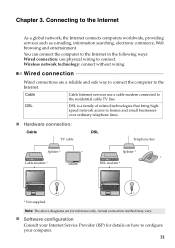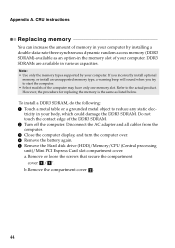Lenovo G580 Support Question
Find answers below for this question about Lenovo G580.Need a Lenovo G580 manual? We have 1 online manual for this item!
Question posted by jaypardeshi2010 on July 9th, 2012
Laptop - G580 Leneva - Touch Pad - So Sensitive - Selcts Whole Web Pg W/o Comnd
laptop - G580 Leneva - touch pad - so sensitive - selcts whole web pg w/o comnd - tried all setting .. but could not worked .. pls help
Current Answers
Related Lenovo G580 Manual Pages
Similar Questions
Touch Pad Or Key Board On G580 Laptop
The touch pad and keyboard have stopped working on my G580 laptop after very little use
The touch pad and keyboard have stopped working on my G580 laptop after very little use
(Posted by pingman14 11 years ago)
After Switch Off Laptop Next Day Not Switch On Pl. Help Us
(Posted by ashwanigupta748 11 years ago)
Touch Pad
why does sometimes my touch pad hang while working for 2-5 secs. I have bought it just 5 month ago.....
why does sometimes my touch pad hang while working for 2-5 secs. I have bought it just 5 month ago.....
(Posted by rajnishgolchha 11 years ago)